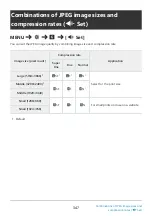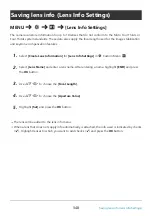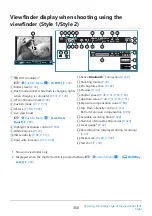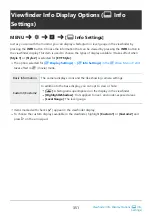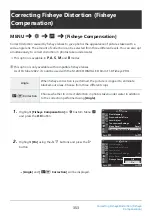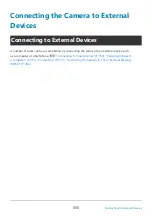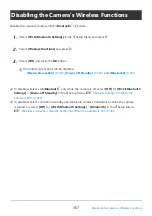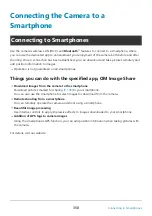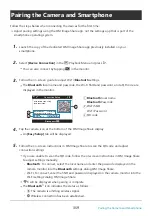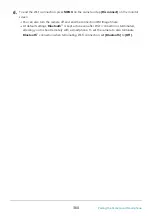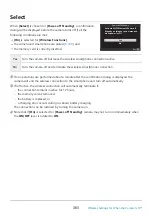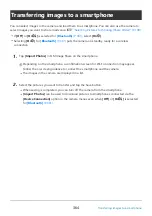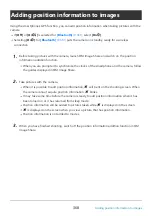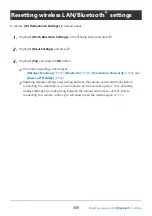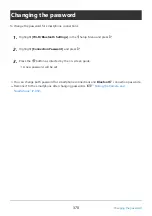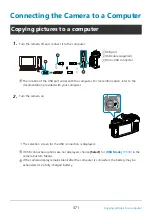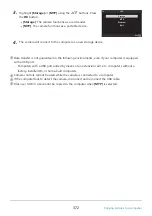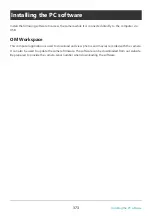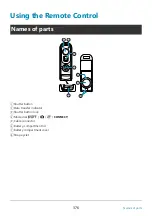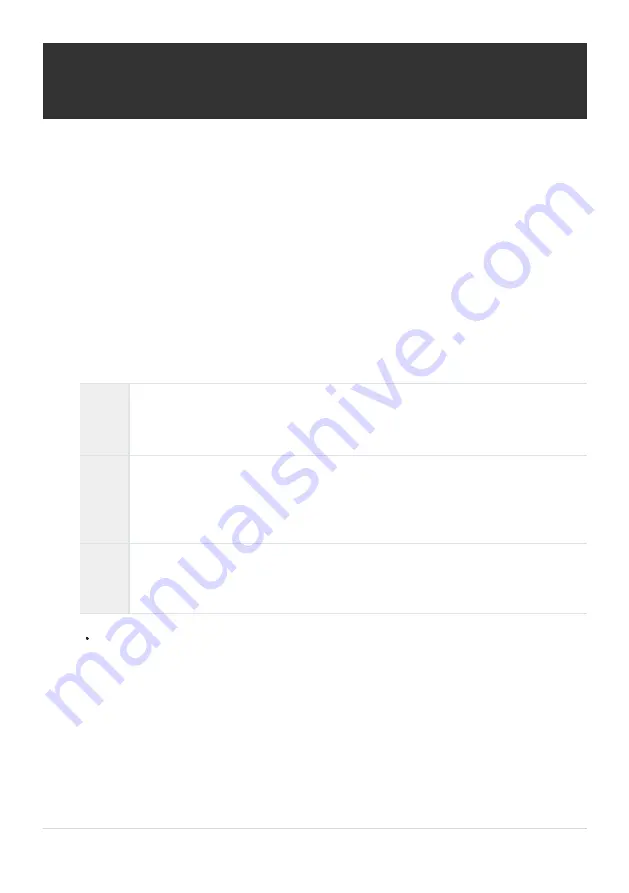
Wireless Connection Standby Setting for
When the Camera Is On
You can choose whether the camera will be on standby for wireless connection with a smartphone or
optional remote control when the power is on.
Highlight [Wi-Fi/Bluetooth Settings] in the
e
Setup Menu and press
I
.
Highlight [Bluetooth] and press
I
.
Pair the camera with the smartphone or optional remote control before proceeding.
[Bluetooth] cannot be selected unless the pairing has been completed.
Highlight the desired option and press the OK button.
Off
The camera will not be on standby for wireless connection and wireless signal will
not be emitted even when the power is on. For connection with a smartphone, start
q
Playback Menu of the camera.
On
q
When the camera is on, it will emit wireless signal and be on standby for wireless
connection.
You can connect the camera and the smartphone through operation of OM Image
Share and shoot remotely or transfer images.
On
r
When the camera is turned on, it will start transmitting wireless signals and (if the
devices have already been paired;
) stand by for connection from a remote
control.
Because the options in the [Bluetooth] menu also serve to indicate Bluetooth
®
status,
[Stopped] or [Running] will appear alongside the [Off], [On
q
], and [On
r
] options.
If the GPS track log is enabled in the dedicated OM Image Share app, location data
downloaded from the app will be added to pictures taken while [On
q
] is selected.
361
Wireless Connection Standby Setting for When
the Camera Is On
1.
2.
C
3.
B