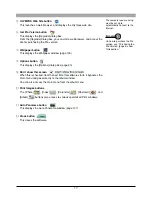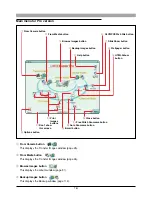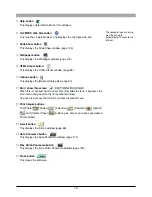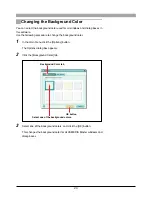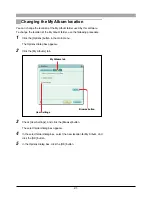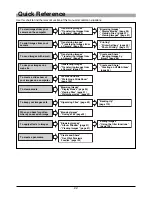26
Transferring Images from Media
This section describes how to transfer images from media such as Smart Media
cards and magneto-optical (MO) disks.
1
Start this software (page 15).
2
In the main menu, click the [From Media] button.
The Transfer Images window and [Select Folder] dialog box appear.
3
In the [Select Folder] dialog box, select the folder from which you want to
transfer the images and click the [OK] button.
This shows thumbnails of all of the images in the selected folder, with the
file name appearing below each thumbnail.
If the image was taken with an Olympus or DCF-compliant digital camera,
the shooting date is also shown.
If you start this software
without displaying the main
menu, going directly to the
album window
In the album window, click the
tool button [Menu] to display
the main menu.
To refresh the display
Click the [Refresh] button.
Do not power off the camera
or disconnect the interface
cable while the software is
either starting up or running.
This can cause a camera
failure or software instability.
Thumbnails
Refresh button