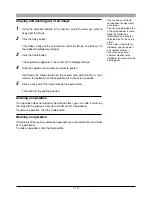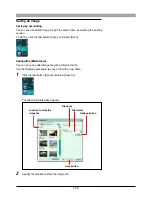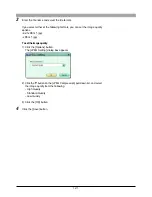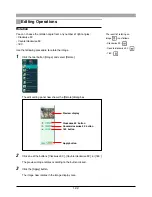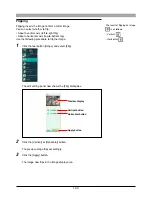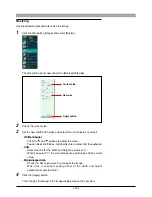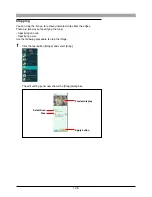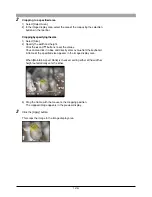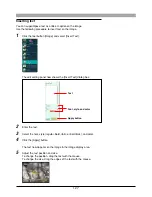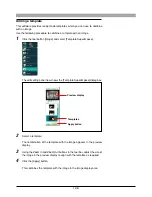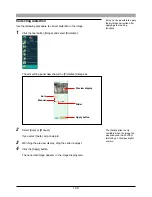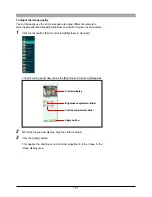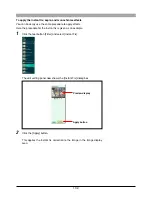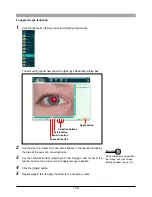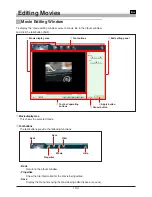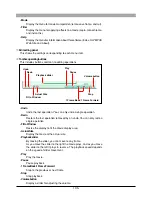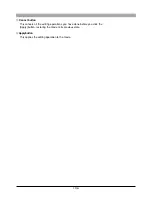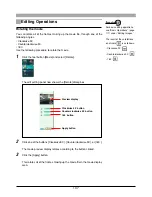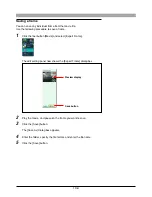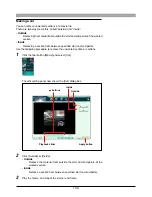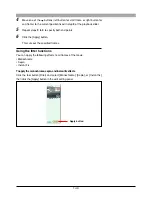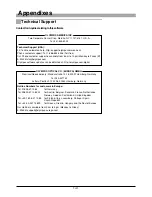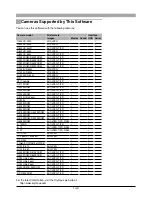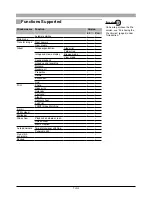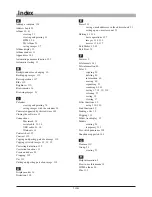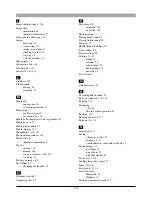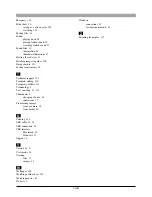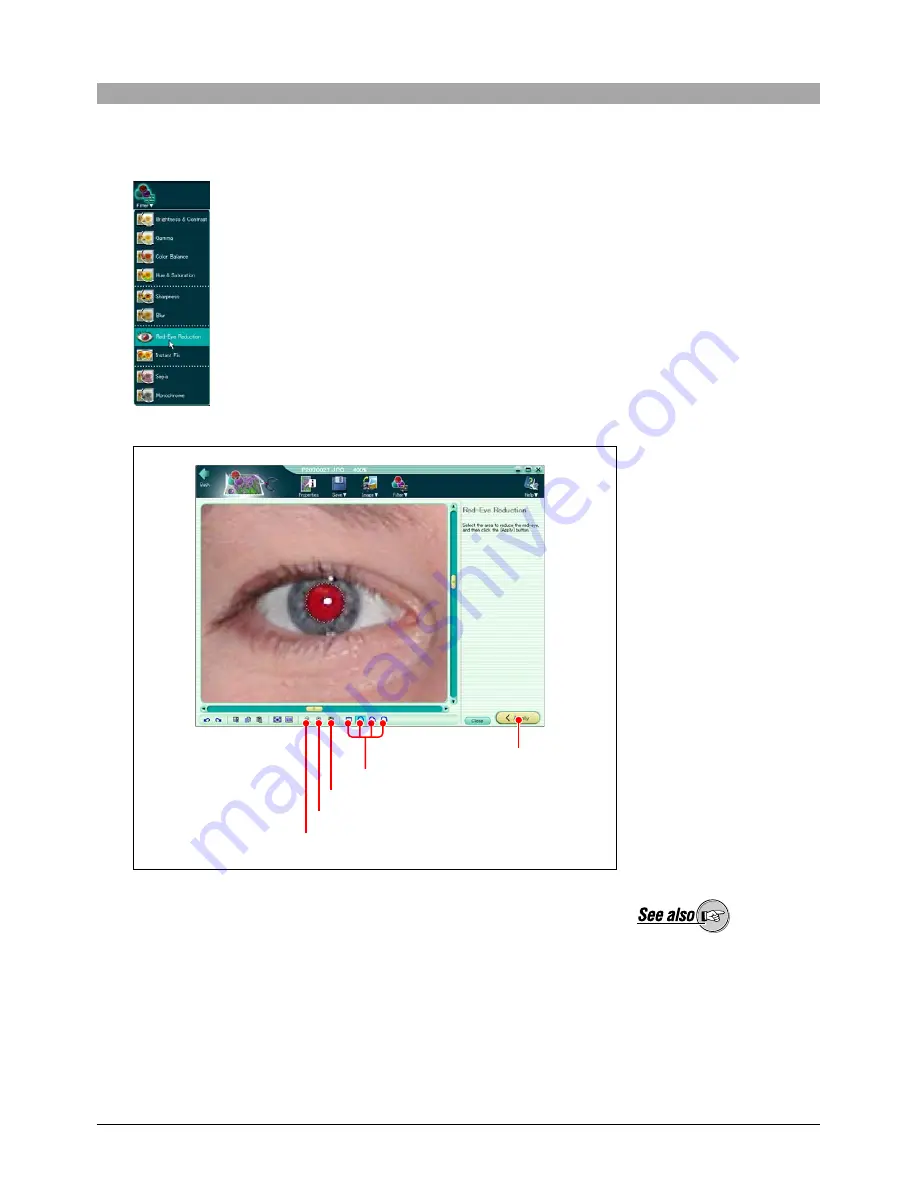
133
To apply red-eye reduction
1
Click the tool button [Filter] and select [Red-Eye Reduction].
The edit setting panel now shows the [Red-Eye Reduction] dialog box.
2
Use the Zoom In, Zoom Out, and Scroll buttons in the tool bar to display
the area of the eyes at a convenient size.
3
Use the selection buttons (Rectangle, Circle, Polygon, and Lasso) in the
tool bar to select an area to which to apply red-eye reduction.
4
Click the [Apply] button.
5
Repeat steps 2 to 4 to apply the effect to the necessary areas.
On how to zoom and position
the image, see also “Image
Editing Window” (page 114).
Selection buttons
Scroll button
Zoom In button
Zoom Out button
Apply button