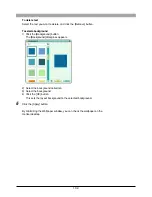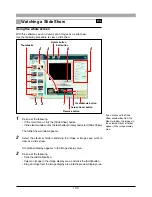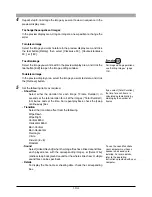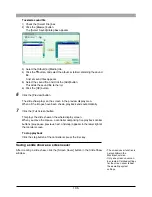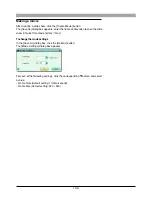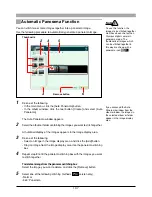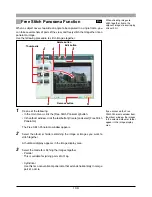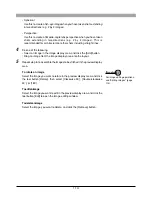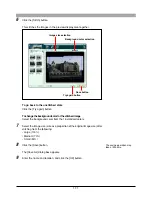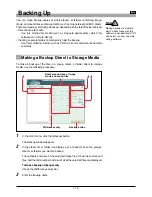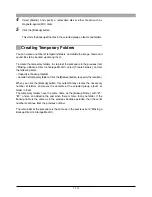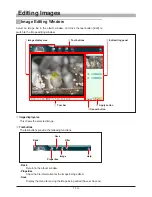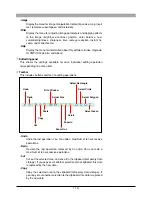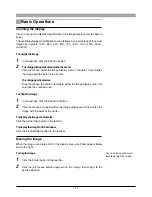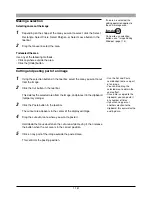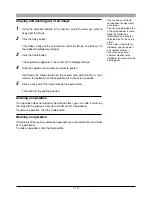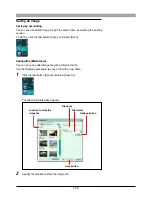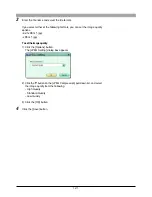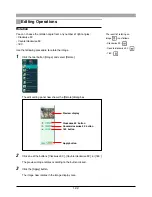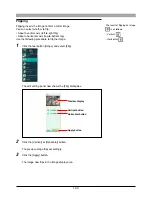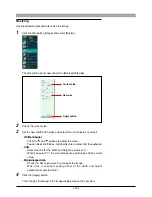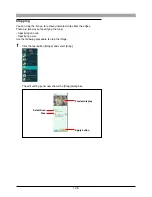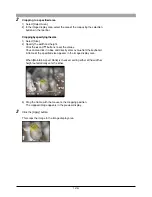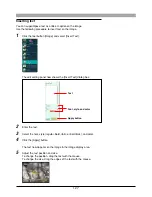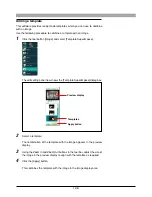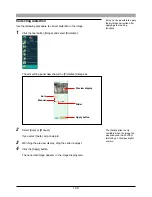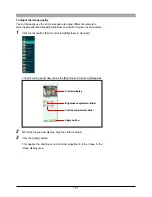116
• Paste
Paste the data from the clipboard (temporary data storage) in the
specified position.
• Fit to Window
Resize the image display to fit the image display area.
• Actual Size
Display the image at the actual size.
• Zoom Out
Switch to zoom out mode (shrinking the image).
• Zoom In
Switch to zoom in mode (enlarging the image).
• Scroll
Allow the image to be moved around within the display area by dragging
with the mouse.
• Select Rectangle
Drag the mouse diagonally over the image to define a rectangular
selection. The selection is shown by a broken line.
• Select Circle
Drag the mouse diagonally over the image to define a circular selection.
The selection is shown by a broken line.
• Select Polygon
First click to determine the start point, then click on successive points
to form a chain of straight lines. Finally, double-click to complete the
polygon: the polygonal selection area is shown by a broken line.
• Select Lasso
Drag the mouse over the image to create a freehand selection area.
The selection is shown by a broken line.
t
Cancel button
This cancels an editing operation, restoring the image to its previous state.
y
Apply button
This applies the editing operation to the image.