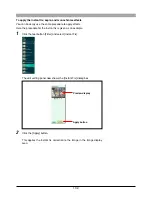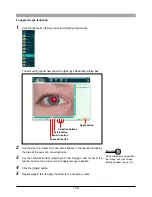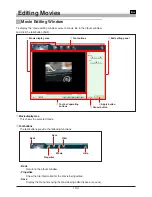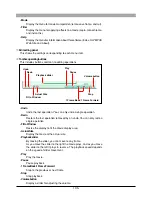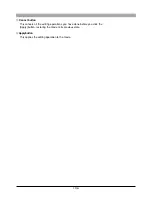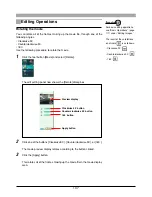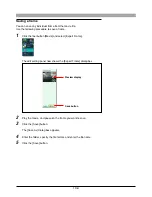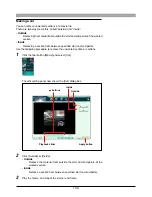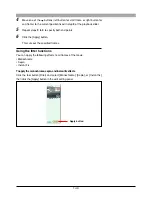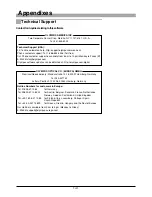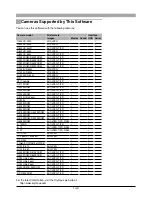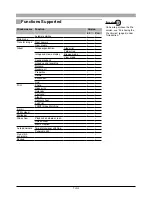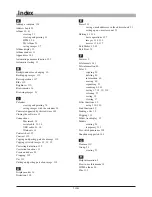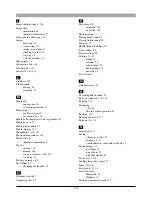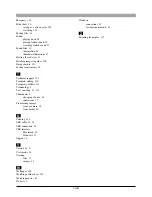146
Index
A
Adding a template 128
Address book 93
Album 10, 81
creating 53
creating and printing 81
HTML 96
My Album 52
saving images 27
Album display 35
Album window 31
Appendixes 141
Automatic panorama function 107
Automatic starting 15
B
Background color, changing 20
Backing-up images 112
Basic operations 117
Blur 130
Brightness 130
Browse mode 34
Browsing images 31
C
Calendar
creating and printing 76
saving images with the calendar 28
Cameras supported by this software 142
Closing the software 15
Connections
Macintosh 24
serial cable 23, 24
USB cable 23, 24
Windows 23
Contact sheet 85
Contrast 130
Copying and pasting part of an image 119
Copying selected images 28, 29, 30
Correcting distortion 129
Correction functions 11
Create and share 88
Cropping 125
Cut 139
Cutting and pasting part of an image 118
D
Display modes 34
Distortion 129
E
E-mail 88
saving e-mail addresses in the address book 93
setting up an e-mail account 91
Editing 11, 114
basic operations 117
images 114, 122
movies 134, 137
Exif Maker 32, 65
Exif Print 70
F
Features 9
File formats 143
File information 46
Files 8
copying 58
deleting 60
information 46
moving 60
organizing 52
renaming 62, 63
saving 27, 28, 30, 120
selecting 57
sorting 38
viewing 37
Filter functions 12
using 130, 140
Find function 10
Finding a file 39
Flipping 123
Folder tree display 35
Folders
creating 54
temporary 113
Free stitch panorama 109
Functions supported 144
G
Gamma 130
Group 52
creating 53
H
Help information 8
How to use this manual 8
HTML album 96
Hue 130