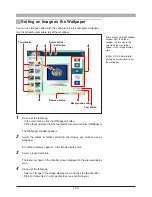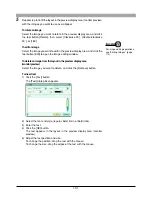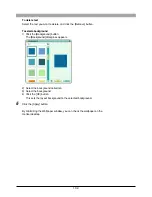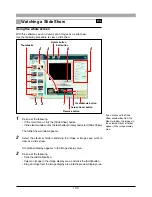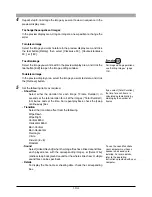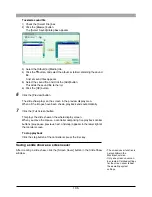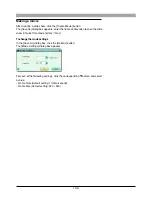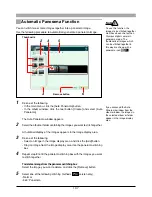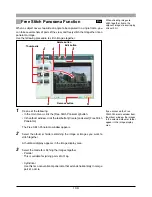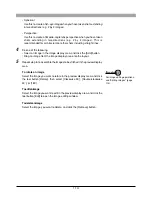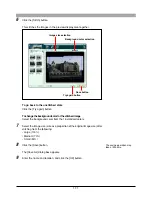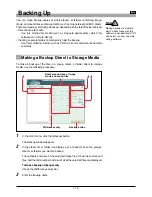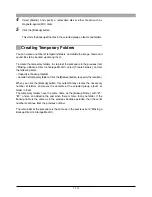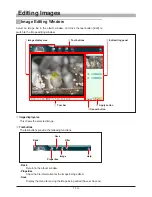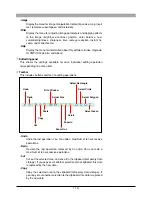101
5
Repeat step 4 , to fill the layout in the preview display area (monitor preview)
with the images you want to use as wallpaper.
To rotate an image
Select the image you want to rotate in the preview display area, and click
the tool button [Rotate], then select [Clockwise 90˚], [Counterclockwise
90˚], or [180˚].
To edit an image
Select the image you want to edit in the preview display area, and click the
tool button [Edit] to open the image editing window.
To delete an image from the layout in the preview display area
(monitor preview)
Select the image you want to delete, and click the [Remove] button.
To insert text
1) Click the [Text] button.
The [Text] dialog box appears.
2) Select the font and style (regular, bold, italic, or bold italic).
3) Enter the text.
4) Click the [OK] button.
The text appears in the layout in the preview display area (monitor
preview).
5) Adjust the text position and size.
To change the position, drag the text with the mouse.
To change the size, drag the edges of the text with the mouse.
For image editing operations,
see “Editing Images” (page
114).