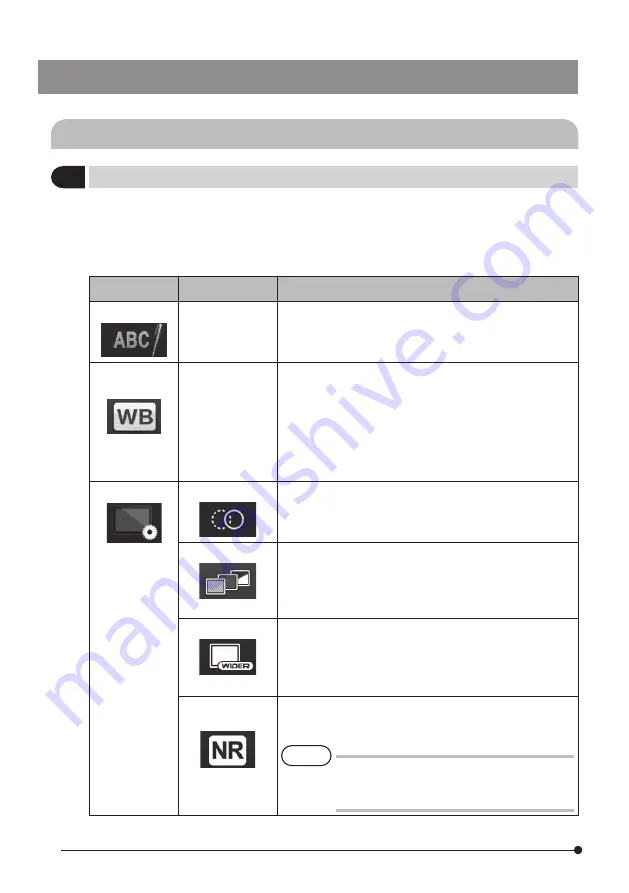
64
5-2 Using the live screen/freeze screen
When you turn ON the power of this instrument, the live screen appears.
Tapping the [MENU] button on the live screen and/or the freeze screen allows you to set the
following settings.
Main menu
Sub menu
Item
<TITLE>
–
Inputs a title.
Puts a title on the live screen and recorded images.
Up to 30 characters can be inputted.
See “2 Inputting a title” (page 67).
<WHITE
BALANCE>
–
Adjusts the white balance (Live screen only).
Specifies whether to adjust the white balance or not.
· <CANCEL> : Do not adjust.
· <EXECUTE> : Adjust.
When replacing parts like the optical adapter, adjust the
white balance by capturing an image of a white object
such as a piece of paper, from a distance of 50 to 60
mm.
<IMAGE MODE> <SHARPNESS>
Adjusts the sharpness of the image
The sharpness level increases from left to right
(4 levels).
See “4 Adjusting the image sharpness” (page 70).
<SATURATION>
Adjusts the color of the image
· <MONOTONE> : Displays the image in monochrome.
· <NATURAL> : Displays the standard observed image.
· <VIVID> : Emphasizes the entire image.
See “5 Adjusting the image saturation” (page 70).
<WIDER>
Enables the WIDER function.
The level can be selected from <OFF>, <WIDER1> and
<WIDER2>.
The level increases in the order of <OFF>, <WIDER1> and
<WIDER2>.
<NOISE
REDUCTION>
Reduces the noise from the image.
The effect level increases in the order of <OFF>, <LOW>,
<MEDIUM> and <HIGH>.
If you set <NOISE REDUCTION> to <HIGH>,
it may take several seconds to complete
freezing.
TIP
1
Initial setting menu






























