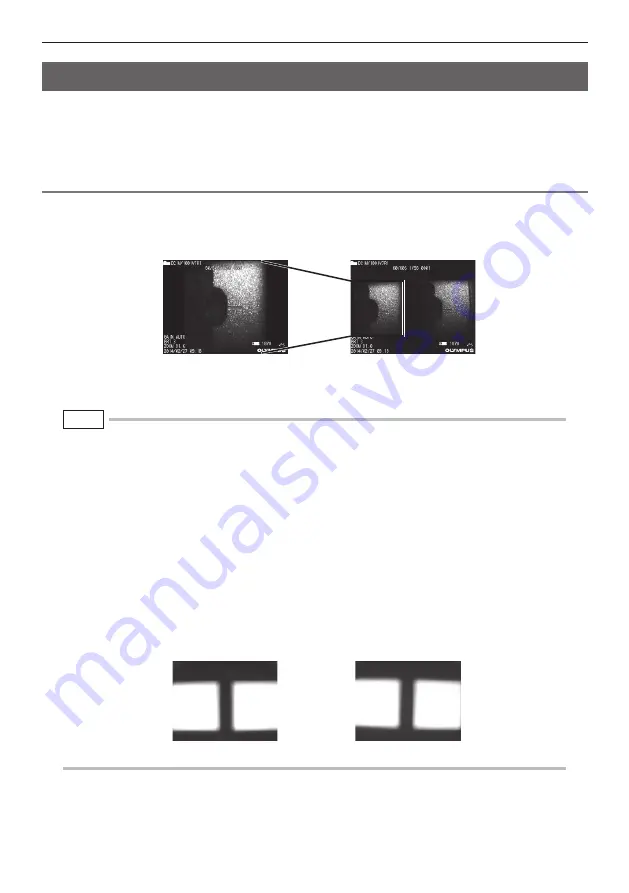
60
6 Stereo measurement procedures (RX (stereo measurement function) only)
Observing measurement area
6.6 Capturing measurement area
Observe the measurement area by setting your favorite display mode to either the monocular view
type or the binocular view type.
See also "4.1 Viewing an observation object" (P. 27) for more information on observing measurement
area.
Observe the measurement area and confirm that the image is appropriate for measurement. Use
the spot ranging to confirm that the distance between the distal end of the optical adapter and the
measurement area is appropriate.
NOTE
●
In case that the measurement area has repetition, reflects easily or has fewer patterns, change the direc-
tion or the distance for capturing images.
●
In case that there are highlights or the shadow area on the measurement area, move or rotate the position
of the insertion tube to change the direction or the distance for capturing images. And, use the [BRT] lever
to adjust to the slightly dark image.
●
To change the display mode, see "5.2 Using the live screen/freeze screen" (P. 44).
●
Restriction for monocular view type
- A part of the left image in the binocular view type is zoomed in.
●
Restriction for binocular view type
- The zoom function cannot be used.
- The gain mode cannot be switched. (Fixed to AUTO)
- The sharpness adjustment cannot be switched. (Fixed to -1)
- The brightness adjustment range is from 1 to 7. (The monochrome boost is not available.)
●
The position of the left and right images may be misaligned in some direction or at an angle depending
on the assembly of the optical adapter and the insertion tube, but this is not an abnormality and does not
affect the measurement accuracy.
Monocular view type
Binocular view type
Image Shift: Up, Down, Left, Right
Rotated
Zoom
















































