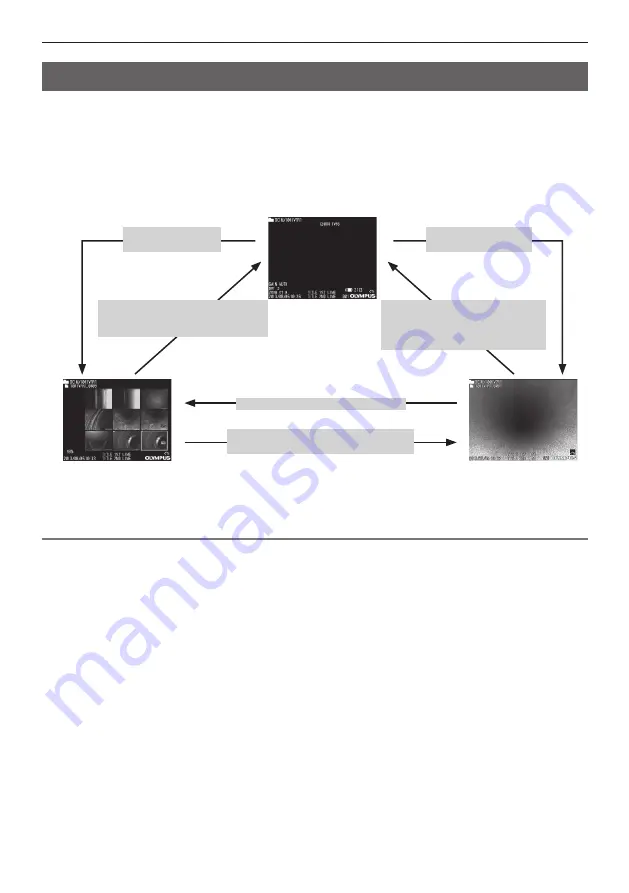
36
4 Basic operation
4.5 Replaying an image
Recorded images can be displayed using either of two screen views: a full-screen view of a
single image (retrieve screen) or a multi-image view of thumbnail images (thumbnail screen).
The thumbnail screen shows multiple images at a single glance, which makes it useful when find-
ing a particular image among a large group of images.
Check to make sure the USB flash drive is loaded before starting playback.
Live screen or
freeze screen
Thumbnail screen
Retrieve screen
1
Select the folder of the save destination.
See "4.3 Switching the folder from the live screen" (P. 31) for details about operations.
2
While the live screen, freeze screen, or thumbnail screen is displayed, short-
press the [VIEW] button.
This will display a full-screen view of the newest recorded image.
3
Switch the image you want to play back.
Use the [MEAS/ENTER] joystick to switch the image you want to play back.
●
[MEAS/ENTER] joystick left operation
Scrolls from the currently displayed image to the image chronologically before it.
When images are sorted in descending order, performing this operation when at the last im-
age will return to the first image.
●
[MEAS/ENTER] joystick right operation
Scrolls from the currently displayed image to the image chronologically after it.
When images are sorted in ascending order, performing this operation when at the last image
will return to the first image.
4
Short-press the [VIEW] button or [LIVE/GAIN] button to return to the live screen.
Playing back on a full-screen view (retrieve screen)
Long-press the
[VIEW] button.
Short-press
the [VIEW] button.
Short -press the
[LIVE/GAIN] button or
long-press the [VIEW] button
Short-press
the [LIVE/GAIN] button or
short-press
the [VIEW] button
Long-press the [VIEW] button
Short-press the [VIEW] button or
use the [MEAS/ENTER] joystick.






























