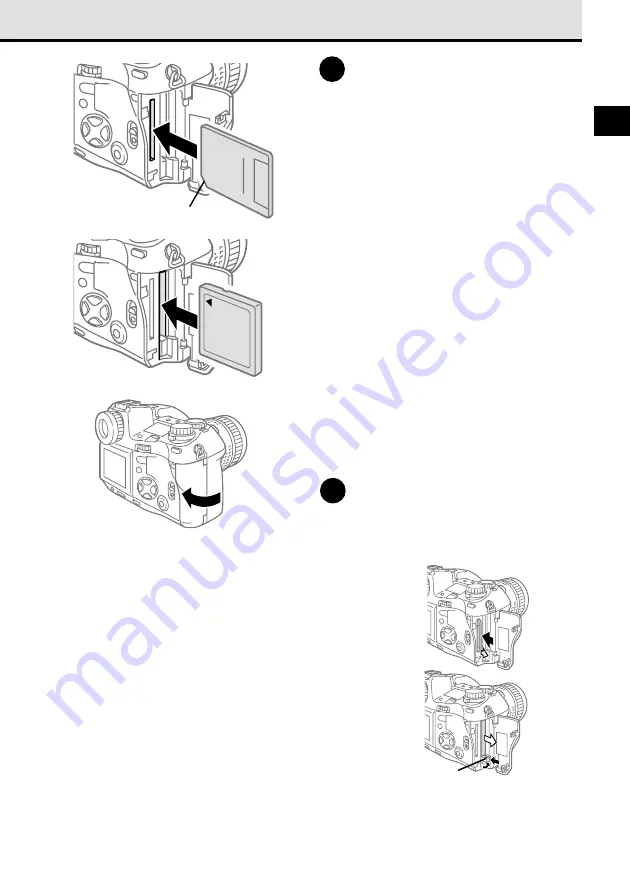
31
2
3
Insert the card.
• SmartMedia card
Taking care not to touch the electrical
contacts, hold the SmartMedia card with
the notched corner down, and then insert
it into the slot closest to you. Push the
card completely into the slot.
To avoid damaging the electrical contacts,
make sure that you do not insert the
SmartMedia card into the CompactFlash
card slot.
To remove the SmartMedia card, see the
instructions below.
• CompactFlash card
With the arrow on the card facing you,
insert the CompactFlash card into the slot
farthest away from you. Push the card
completely into the slot.
Insert the card straight into the slot,
making sure that the side with the arrow is
facing toward you. To avoid damaging the
card, never force it into the slot if it cannot
be inserted smoothly.
To remove the CompactFlash card, see
the instructions below.
4
To close the card cover, press it
gently until you hear it click and
lock.
Removing a SmartMedia card
Gently push in on the installed SmartMedia card to release
it, and then pull it out of the camera.
Removing a CompactFlash card
Gently press the eject button to release the CompactFlash
card.
To prevent the CompactFlash card from jumping out of the
camera, press the eject button with only light pressure.
With both cards set in the camera
With both a SmartMedia and a CompactFlash card installed in the camera, you can select
either card for storing pictures. (
➞
121)
Notched corner
SmartMedia
CompactFlash
Eject button
Summary of Contents for E-10 - 4MP Digital Camera
Page 20: ...18 ...
Page 86: ...84 ...
Page 98: ...96 ...
Page 112: ...110 ...
Page 138: ...136 ...
Page 158: ...156 ...
















































