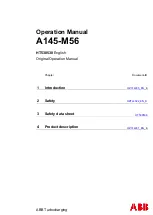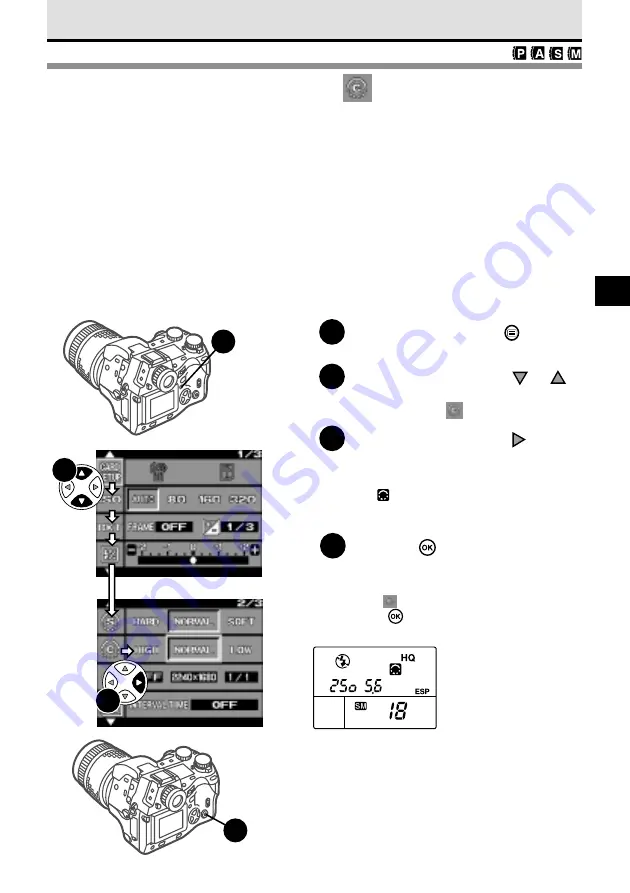
107
7
Selecting the Contrast
The contrast option allows you to adjust the amount of gradation between areas of
different brightness in the image. Three settings are available: HIGH, NORMAL, and
LOW.
HIGH
Creates a starkly contrasted image. Light areas may wash out white and
darker areas may turn black, creating a reverse film (slide film) effect.
(However, bright areas could easily wash out or dark areas turn black.)
NORMAL
Achieves medium gradation for a natural appearance. Best selection for
most pictures.
LOW
Achieves low contrast, ideal for images that you intend to process with a
graphics software application on a computer.
1
Press the menu button
.
The menu opens in the monitor.
2
On the arrow pad, press
or
to move the green highlight to the
contrast mark
.
3
On the arrow pad, press
to
move the green highlight to HIGH,
NORMAL, or LOW.
The
mark is displayed in the control
panel when a setting other than NORMAL
is selected.
4
Press the
button to select the
setting.
The green highlight returns to the contrast
mark
.
Press
button again to close the menu.
3
2
4
1
Control panel
Summary of Contents for E-10 - 4MP Digital Camera
Page 20: ...18 ...
Page 86: ...84 ...
Page 98: ...96 ...
Page 112: ...110 ...
Page 138: ...136 ...
Page 158: ...156 ...