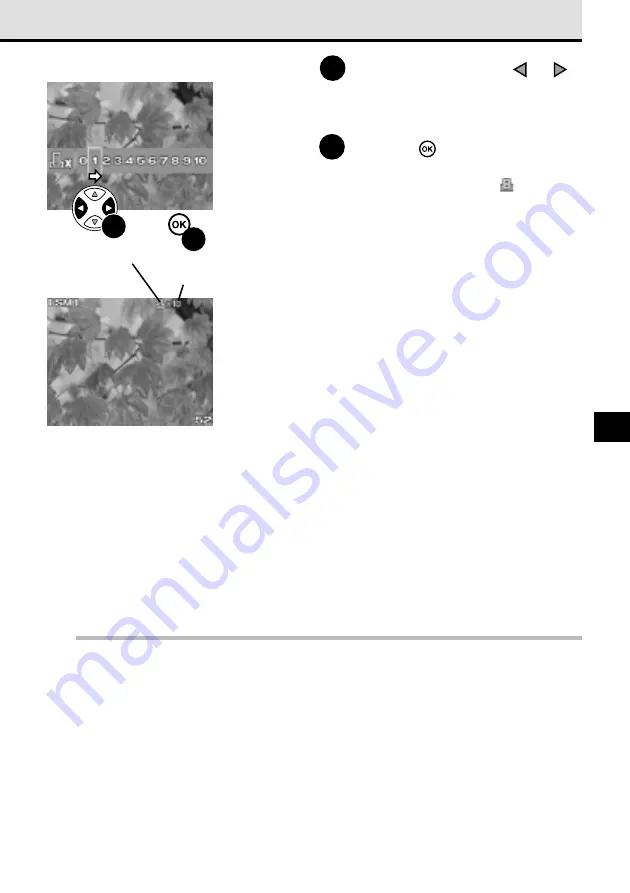
159
11
6
On the arrow pad, press
or
to move the green highlight to the
number of copies that you want to
print for the selected picture.
7
Press the
button.
The picture selected for printing is marked
with the print reserve mark
followed by
a “x” and the number of copies set for
printing that image.
If you want to select more pictures for
printing, repeat this procedure from Step 4.
Changing the number of copies
If you need single prints of nearly all the pictures stored on the card, first select all the pictures for
printing. (
➞
160) Second, select each image one by one and then set the number of copies that you
need if more copies are needed.
To cancel print selection
Follow the procedure to select pictures for printing, but set the number of copies to 0 to cancel print
selection.
You can also cancel all pictures selected for printing. (
➞
161)
Note
• Images that have been stored in the RAW data format cannot be selected for printing.
• The level of DPOF compatibility is different for some printers and you could experience some
problems in printing pictures selected for printing with the print reserve features on the camera.
(
➞
166)
Specifying the number of copies
7
6
Print reserve mark
Number of copies
Summary of Contents for E-10 - 4MP Digital Camera
Page 20: ...18 ...
Page 86: ...84 ...
Page 98: ...96 ...
Page 112: ...110 ...
Page 138: ...136 ...
Page 158: ...156 ...
















































