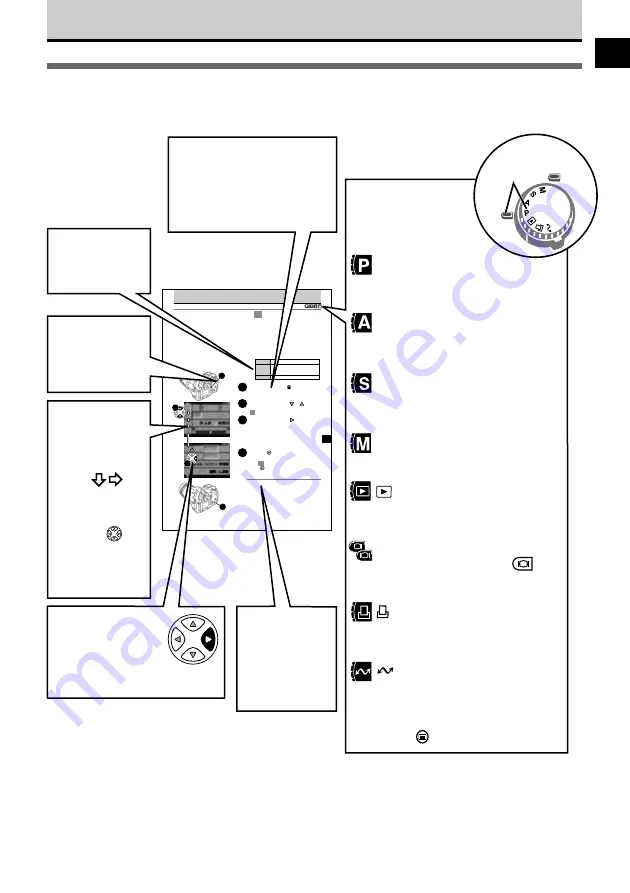
3
How to Use This Manual
The sample page below shows you how the use this manual.
This is only a sample, not a real page. Please do not attempt to execute the procedure described on
this page.
137
1
2
3
4
4
2
3
1
Selecting Sharpness
Three settings are available for adjusting sharpness: HARD, NORMAL, and SOFT. SHARP sharpens
the contrast at color borders to maximize the clarity of the image.
NORMAL Enabled when you purchase the camera. Defines borders to achieve best focus fo
printing the image.
HARD Greatly enhances and sharpens borders.
SOFT Softens borders slightly and is ideal for images that you intend to process with a
computer graphics software application.
Previous shot is displayed for as long
as it takes for the image to be stored
on the memory card.
Previous shot is displayed for 5 seconds.
OFF
AUTO
5sec
Previous shot is not displayed.
Press the menu button .
The menu opens in the monitor.
On the arrow pad, press or to move
the green highlight to the sharp option mark
.
On the arrow pad, press to move the
green highlight to HARD, NORMAL, or
SOFT.
Press the button to select the setting.
The mark is displayed in the control panel
when a setting other than NORMAL is
selected.
The green highlight returns to the sharp option
mark .
Press button again to close the menu.
7
Note
• Selecting HARD could cause the image to appear
rough.
Procedures
Follow the numbered
procedures. The numbers
in the illustrations on the left
correspond to the step
numbers on the right.
Setting Tables
Initial settings
(defaults) are
indicated in bold.
Arrow pad
Press the black
pointer. If more than
one pointer is
marked in black,
press either pointer.
Cautions and
Notes provided
at bottom of the
page describe
precautions and
tips about using
the camera.
Using the Menus
To open the next
page of a menu in
the direction
indicated by the
arrows ,
press the
appropriate
pointer on the
arrow pad to
move the
highlighted green
frame in order to
perform settings.
Indicates the
corresponding
step number of
the procedure on
the right.
Mode Dial Setting
Tells you the possible
mode dial settings
required to follow the
procedure.
P
(Program mode)
Camera automatically selects
the best aperture value and
shutter speed for the shot.
A
(Aperture priority mode)
Allows you to set the aperture
value (camera selects the shutter
speed).
S
(Shutter priority mode)
Allows you to set the shutter
speed (camera selects the
aperture value).
M
(Manual mode)
Allows you to set both the shutter
speed and aperture value.
(Playback mode)
Allows you to display on the
monitor images of pictures you
have taken.
(Print reserve mode)
Allows you to select images for
printing on a DPOF printer or by a
DPOF printing service.
(Setup/connection mode)
Select this setting before you
connect the camera to a computer.
Also displays the camera setup
features after you press the menu
button .
When shooting mode is set for
P
,
A
,
S
, or
M
, rapidly press
(Monitor button) twice to enter the
playback mode.
ON
OFF
Move the mode
dial to align the
mark with .
Summary of Contents for E-10 - 4MP Digital Camera
Page 20: ...18 ...
Page 86: ...84 ...
Page 98: ...96 ...
Page 112: ...110 ...
Page 138: ...136 ...
Page 158: ...156 ...






































