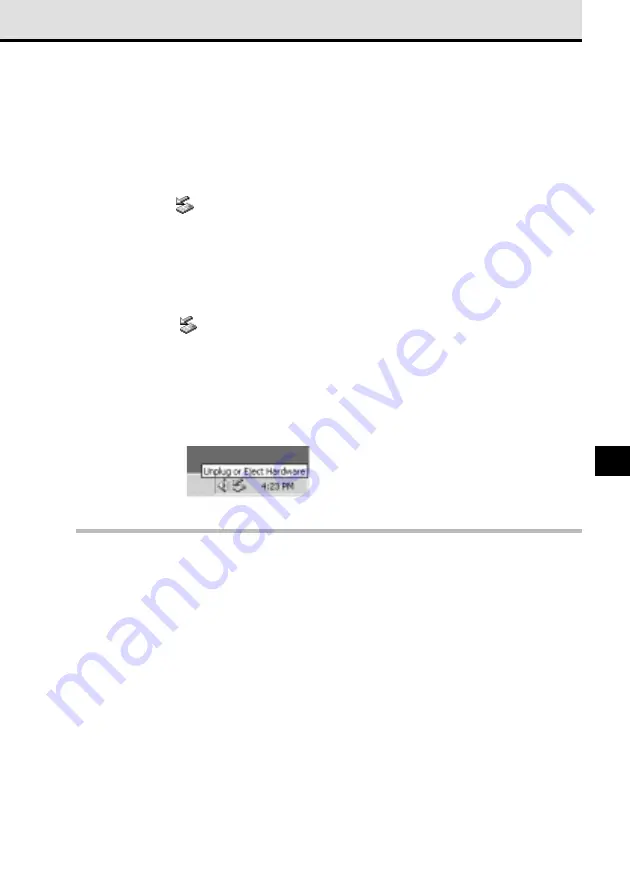
171
12
Disconnecting the USB cable
Windows 98, Mac OS
Make sure that the card access lamp on the camera is off, and then disconnect the USB cable as
follows.
Windows 2000
Follow one of the procedures below.
(1) Single-clicking the
icon on the Taskbar.
1 Click the Unplug or Eject Hardware icon on the Taskbar in the lower right corner of the
desktop. (See illustration below.)
2 When the message to halt the drive appears, click this message.
3 When the Unplug Hardware message tells you that the device can be removed safely, click
the OK button.
4 Disconnect the cable.
(2) Double-clicking the
icon on the Taskbar.
1 Double-click the Unplug or Eject Hardware icon on the Taskbar in the lower right corner of the
desktop.
2 When the Unplug Hardware dialog box opens, click the name of the camera in the hardware
device list, and then click the Stop button.
3 When the Unplug Hardware message tells you that the device can be removed safely, click
the OK button.
4 Disconnect the cable.
Note
• To avoid problems, never change the camera’s mode or switch the camera off and on while the
camera is connected to the computer, especially when images are being transferred from the
camera to the computer.
• The camera does not enter sleep mode or automatically switch off the power while operating in
setup/connection mode. If you intend to leave the camera connected to the computer for a long
time, we recommend connecting the optional AC adapter to avoid draining of the batteries.
Summary of Contents for E-10 - 4MP Digital Camera
Page 20: ...18 ...
Page 86: ...84 ...
Page 98: ...96 ...
Page 112: ...110 ...
Page 138: ...136 ...
Page 158: ...156 ...






























