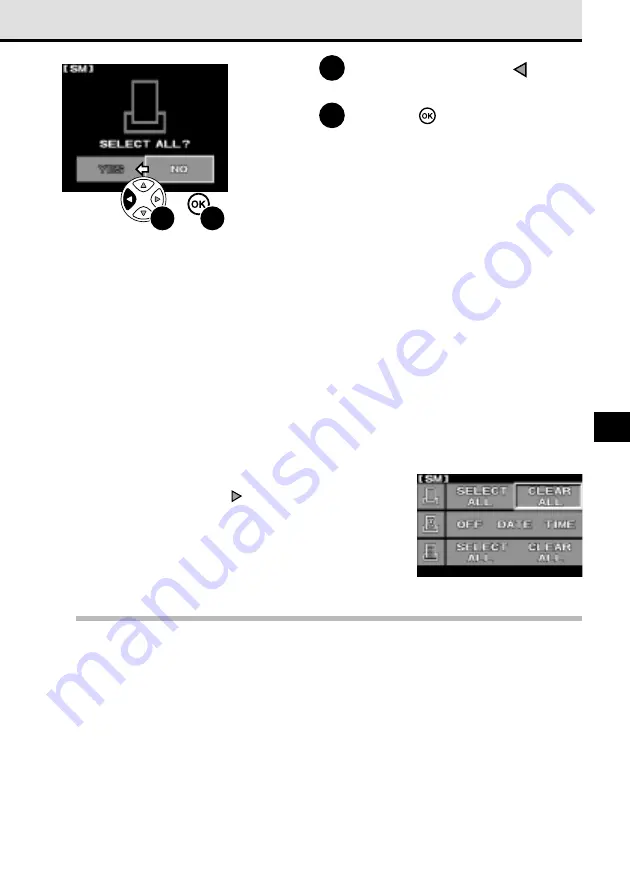
161
11
7
On the arrow pad, press
to
move the green highlight to YES.
8
Press the
button.
The print reserve icon and message are
displayed on the monitor while the images
are being selected for printing. When the
print reserve selection is completed, the
first displayed image appears.
Before using print reserve to select all images for printing
Please remember that selecting all images for printing with print reserve disables any previous print
reserve settings on the card. For example, if you have selected any images for printing more than
one copy, these settings will be released and only one copy of each image will be printed after you
select all images for printing.
Pictures shot after reserving all frames for printing
After you have selected all pictures on a card for printing, if you shoot and store pictures on the
same card, the new pictures will not be selected for printing. If you need to select added pictures for
printing, just repeat the procedure above to select all the pictures on the card again. If you execute
print reserve selection for all images again, then all the images on the card are selected, not just the
images that were not previously selected.
To cancel all pictures selected for printing
At Step 5, on the arrow pad press
twice to select
CLEAR ALL. Then follow the remaining steps to
complete the procedure.
Note
• Selecting a large number of pictures for printing could take a long time. Before you start selecting
a large batch of pictures for printing, check the battery check in the viewfinder and make sure
sufficient battery power is available, or if possible, connect the optional AC adapter. While selecting
pictures for printing, never switch the camera off or open the memory card cover.
If you are interrupted during picture selection for printing, you will have to start again.
• Images stored as RAW data cannot be selected for printing. (
➞
131)
• The level of DPOF compatibility is different for some printers and you could experience some
problems in printing pictures selected for printing with the print reserve features on the camera.
(
➞
166)
7
8
Summary of Contents for E-10 - 4MP Digital Camera
Page 20: ...18 ...
Page 86: ...84 ...
Page 98: ...96 ...
Page 112: ...110 ...
Page 138: ...136 ...
Page 158: ...156 ...
















































