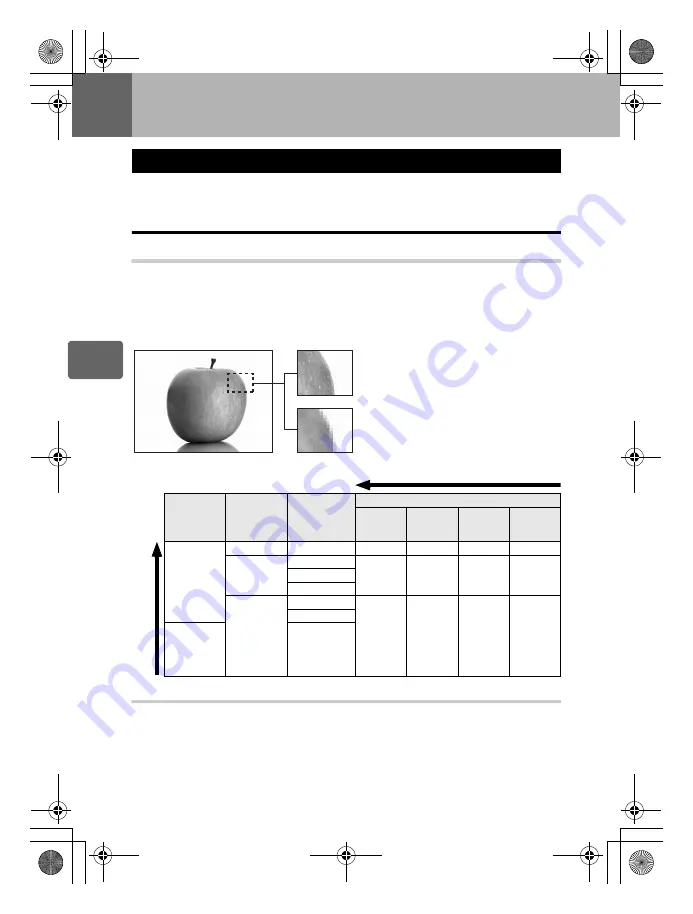
64
EN
4
Rec
o
rd
mode,
whit
e ba
lanc
e, and pic
ture
mode
4
Record mode, white balance, and picture mode
You can select a record mode in which to take pictures. Choose the record mode that is best
for your purpose (printing, editing on a PC, website editing, etc.).
Recording formats
JPEG
For JPEG images, select a combination of image size (
Y
,
X
,
W
) and compression rate (SF,
F, N, B). An image consists of pixels (dots). When you enlarge an image with a low pixel
count, it will be displayed as a mosaic. If an image has a high pixel count, the file size
(amount of data) will be larger and the number of storable still pictures will be lower. The
higher the compression, the smaller the file size. However, the image will have less clarity
when played back.
RAW
This is unprocessed data that has not undergone changes in white balance, sharpness,
contrast or color. To display as an image on the computer, use OLYMPUS Master. RAW data
cannot be displayed on a different camera or by using common software, and it cannot be
selected for print reservation. RAW files are assigned an “.ORF” file extension.
RAW images can be edited with this camera and saved as JPEG data.
g
“Editing still
images” (P. 87)
Selecting the record mode
Image becomes clearer
Application
Number of
pixels
Pixel
count
Compression rate
SF (Super
Fine)
1/2.7
F
(Fine)
1/4
N
(Normal)
1/8
B
(Basic)
1/12
Select for the
print size
Y
(Large)
4032 × 3024
Y
SF
Y
F
Y
N
Y
B
X
(Middle)
3200 × 2400
X
SF
X
F
X
N
X
B
2560 × 1920
1600 × 1200
W
(Small)
1280 × 960
W
SF
W
F
W
N
W
B
1024 × 768
For small-
sized prints
and use on a
web site
640 × 480
Image with a high pixel count
Image with a low pixel count
Numb
er o
f pixels increases
s0017_e_00_0_unified.book Page 64 Thursday, October 30, 2008 2:47 PM
















































