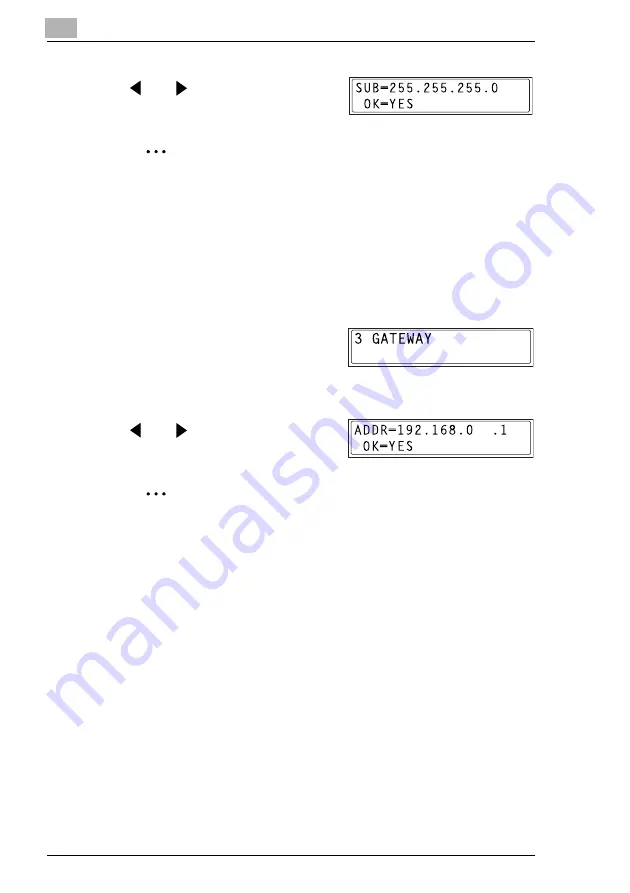
5
Assigning an IP Address
5-4
8
Use the 10-key pad and the
and
keys to enter the subnet
mask address.
Note
The subnet mask address shown in the illustration is only an
example. Always check with your network administrator before
entering a subnet mask address.
9
Press the [Yes] key to confirm the setting. “The NETWORK SETTING”
menu appears again.
H
Proceed to enter the default gateway setting.
10
While the “NETWORK SETTING”
menu is displayed, press the [3] key
on the 10-key pad to select
“GATEWAY”.
11
Use the 10-key pad and the
and
keys to enter the default
gateway address.
Note
The default gateway address shown in the illustration is only an
example. Always check with your network administrator before
entering a default gateway address.
12
Press the [Yes] key to confirm the setting.
H
The “NETWORK SETTING” menu appears again. Finally, the
specified IP address, network mask, and default gateway settings
are registered on the copier itself. In order to register these
settings, the copier must be restarted by turning it off, then on
again.
13
While the “NETWORK SETTING” menu is displayed, press the [No]
key or the [Panel Reset] key to select “PLEASE RE-START POWER
SUPPLY OFF/ON”.
14
Set the power switch on the copier to “
2
”, then “
1
” to restart the copier.
Summary of Contents for Omega 1630f
Page 1: ...Omega 1630f 1632 NC 1610 USER MANUAL...
Page 2: ......
Page 5: ...iii...
Page 8: ...vi...
Page 22: ...3 Checking the Accessories 3 2...
Page 24: ...4 Connecting the Network Cable 4 2...
Page 30: ...6 Printing the Configuration Page 6 2...
Page 34: ...7 Connecting the Computer and Copier 7 4 11 Click Finish...
Page 50: ...8 Using PageScope Light 8 6...
Page 53: ......
















































