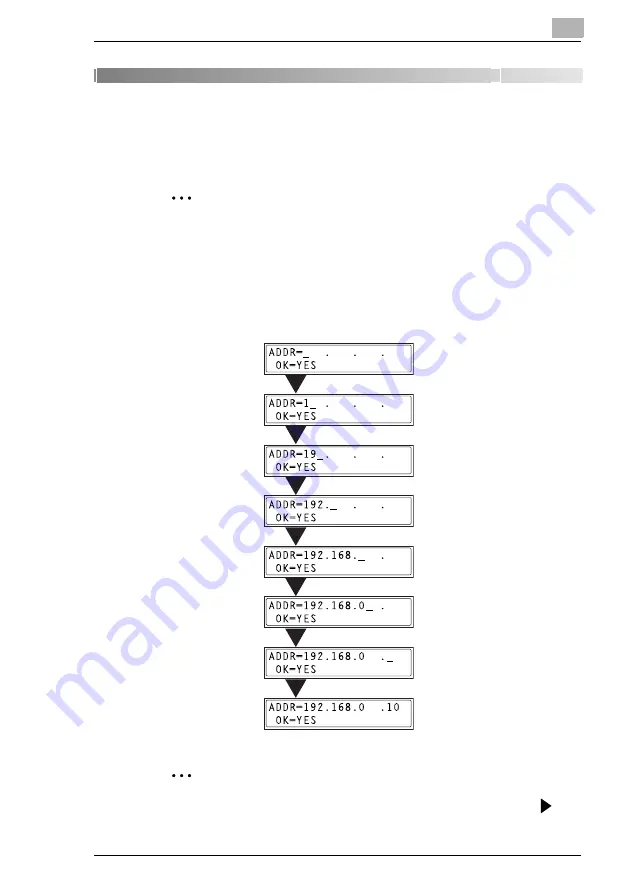
Assigning an IP Address
5
5-1
5
Assigning an IP Address
From the control panel of the copier, assign an IP address to the copier.
Note
Always assign an IP address only after consulting your network
administrator.
5.1
Entering the IP Address From the Control Panel
Use the 10-key pad on the control panel to enter the IP address.
(Example) To enter “192.168.0.10”
Note
If an element of the number is less than three digits, press the
key
to move the cursor into the area to the right of the current element.
Summary of Contents for Omega 1630f
Page 1: ...Omega 1630f 1632 NC 1610 USER MANUAL...
Page 2: ......
Page 5: ...iii...
Page 8: ...vi...
Page 22: ...3 Checking the Accessories 3 2...
Page 24: ...4 Connecting the Network Cable 4 2...
Page 30: ...6 Printing the Configuration Page 6 2...
Page 34: ...7 Connecting the Computer and Copier 7 4 11 Click Finish...
Page 50: ...8 Using PageScope Light 8 6...
Page 53: ......






























