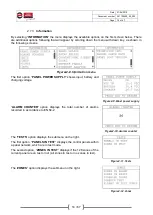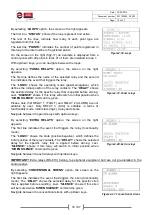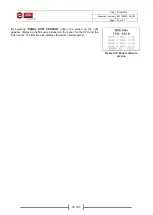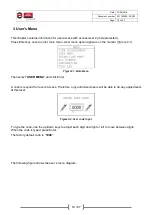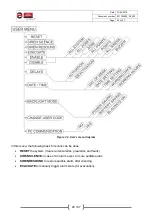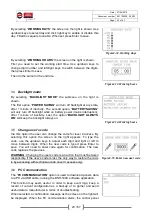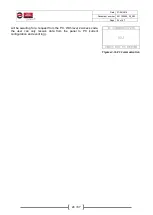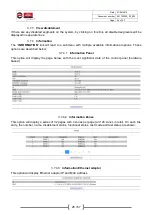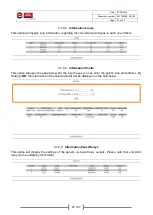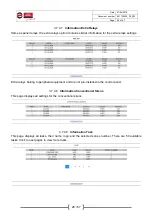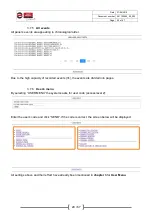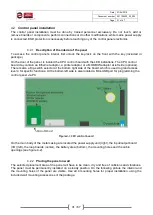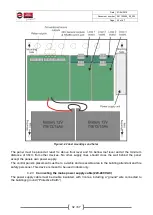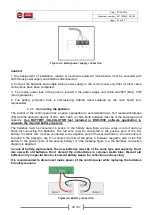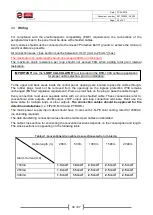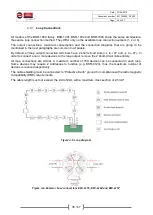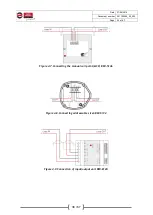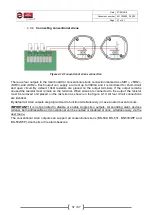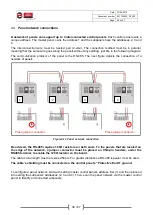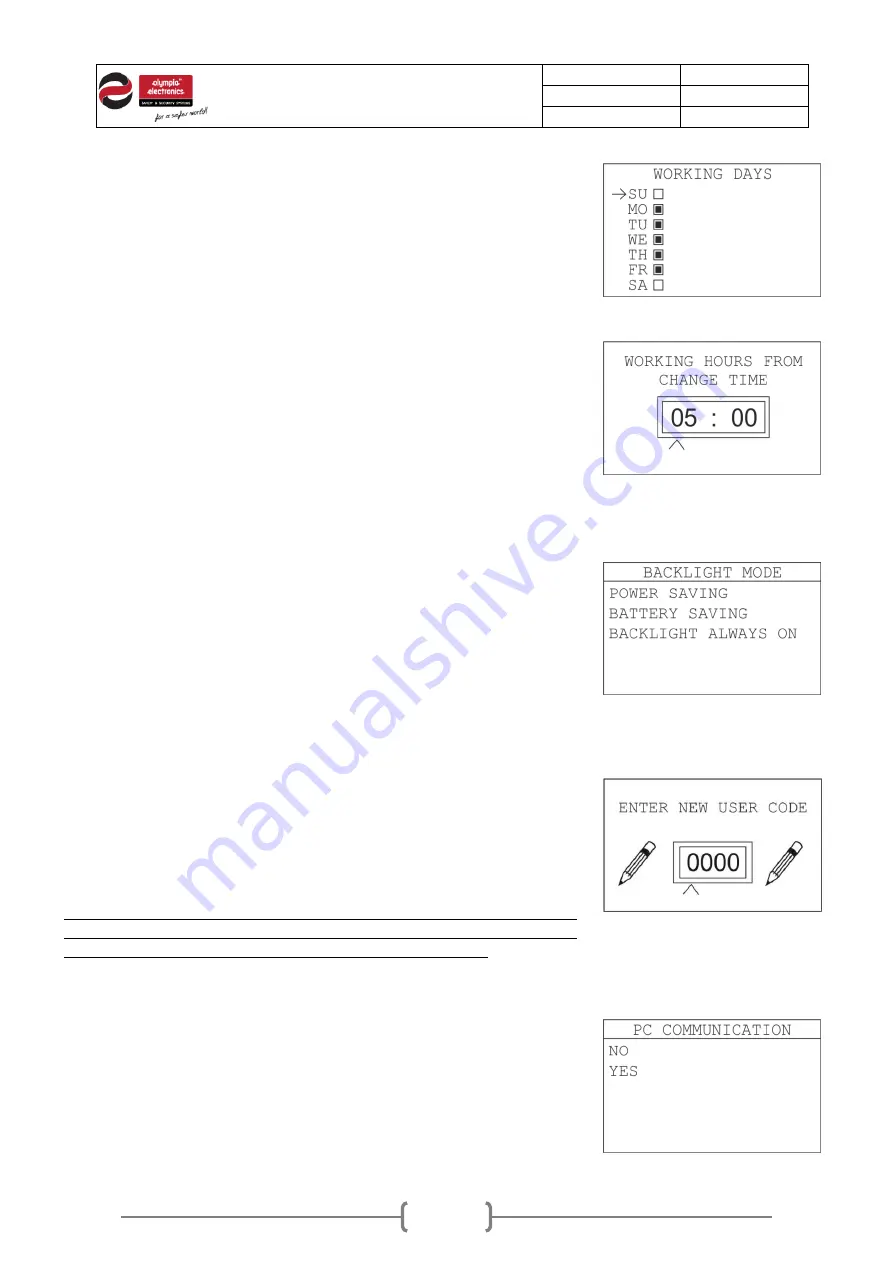
Date
27/06/2019
Document number
921100400_09_002
Page
23 of 67
23 / 67
By selecting
“
WORKING DAYS
” the screen on the right is shown. Use
up/down keys to select day and click right key to enable or disable this
day. Filled box equals to enable. When set press Enter to save.
Figure3-12.Working days
By selecting
“
WORKING HOURS
” the screen on the right is shown.
First you need to set the working start time. Use up/down keys to
change digit number and left/right keys to switch between the digits,
then press Enter to save.
Then do the same for the end time.
Figure3-13.Working hours
3.4
Backlight mode
By selecting “
BACKLIGHT MODE
” the submenu on the right is
shown.
The first option, “
POWER SAVING
” will turn off backlight at any state,
after 1 minute of inactivity. The second option, “
BATTERY SAVING
”
will only turn off backlight while on battery power (mains interruption),
after 1 minute of inactivity. Last, the option “
BACKLIGHT ALWAYS
ON
” will keep the backlight always on.
Figure3-14.Working hours
3.5
Change user
’s code
Via this option the user can change the code for level 2 access. By
selecting this option the screen on the right appears. To type the
code, use the up/down keys to adjust each digit and right or left to
move between digits. When the new code is typed press Enter to
save. You will need to enter code again for confirmation. The new
code replaces the previous.
WARNING
: Changing the user’s code is an action that must be taken
responsibly. If the user’s code is lost, the only way to restore the code
is by accessing with technician code (level 3 access only).
Figure3-15.Enter new user code
3.6
PC Communication
The “
PC COMMUNICATION
” option is used to download panel’s data
to a PC via USB cable, running the BSR-100X software application.
This function may seem useful, in order to keep event logs, keep a
record of current configuration as a backup or to gather and send
useful data to manufacturer in terms of troubleshooting.
When selected, a confirmation message as the screen on the right will
be displayed. When the PC communication starts, the control panel