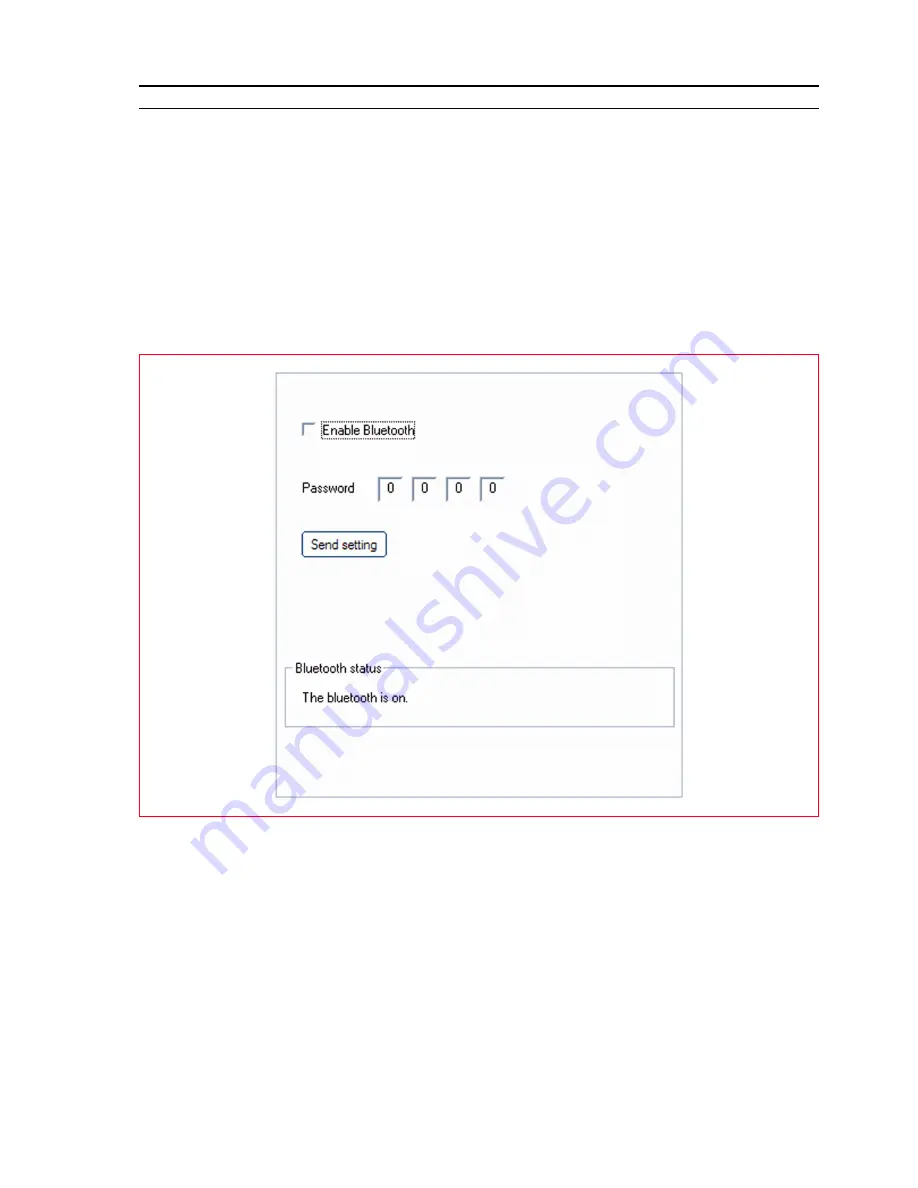
USING YOUR PRINTER FROM A COMPUTER
31
BLUETOOTH SYSTEM SETTINGS (BLUETOOTH MODEL)
To use the Bluetooth connection, you must have a Bluetooth mobile phone or a computer. If you are
using a computer, switch it on and insert the “Installation“ CD-DOM in the drive.
1
Click
Next >
on the screen displayed, and follow the instructions.
2
Carry out installation in USB mode. Connect the USB cable (not included) to the printer and to the
personal computer only when requested.
3
On completing USB installation, open the
Toolbox
program
(Start > Olivetti > Toolbox)
.
note:
For the Mac OS X 10.2 version (or higher), run the
Toolbox
program from the system finder in
the list of available programs.
4
Click on the “
Settings
“ button to access Bluetooth parameter configuration.
Activate Bluetooth mode and press “
Send Settings
“ to the printer. Wait for the new settings to be
automatically received (this may take several minutes).
The printer is now able to work in a Bluetooth environment.
Described below are the Bluetooth device setting fields:
•
Enable Bluetooth:
To enable or disable Bluetooth connectivity.
•
Password:
Enter a protection password for the Bluetooth connection.
The default password is 0000, and allows any .jpg file transmitted by a Bluetooth device (cellphone,
personal computer, etc.) positioned within a radius of 10 meters from the printer to be directly printed.
•
Send Settings:
To save the data in the printer.
Summary of Contents for SIMPLE_WAY
Page 1: ......
Page 6: ...CHAPTER CONTENTS vi...
Page 20: ...CHAPTER 1 14...
Page 24: ...CHAPTER 2 18...
Page 38: ...CHAPTER 3 32...
Page 60: ...CHAPTER 6 54...
Page 63: ...Code 528013en...






























