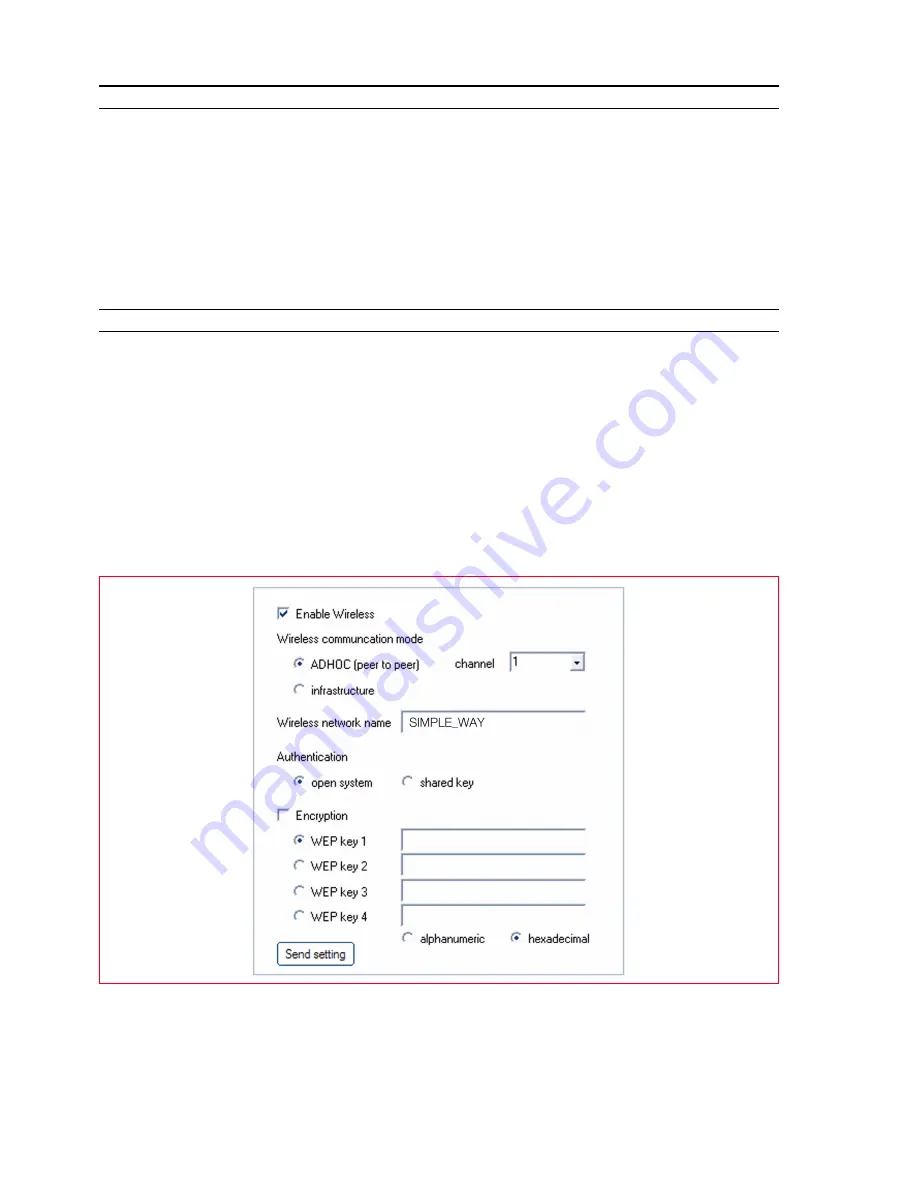
CHAPTER 3
26
HOW TO SET PARAMETERS TO IMPROVE PHOTO PRINT QUALITY
1
Open the “
Toolbox
“ program to access image quality improvement functions.
2
Select the “
Print photo
“ item to apply a correction filter.
3
With a mouse click, select the photo in the screen listing to print applying an image correction filter.
4
Apply the correction filter you want by clicking on the checkbox before it.
Different correction settings are available and depend on the results you want to achieve.
You can, for example, improve detail definition, by applying suitable contrast to the image and other
effects.
5
To print the modified photo, click on the “
“ button.
You can define the number of copies to print before clicking on the Print button.
SETTING PARAMETERS FOR WI-FI CONNECTION (WIFI MODEL)
To connect the printer to the computer via a pre-existing wireless network, the network characteristics
must be known: network name, wireless connection mode and encryption settings (WEP, EAP PSK).
For further information consult the “Wifi Info“ guide.
note:
For information regarding Wi-Fi parameters, consult the network administrator.
note:
Check the Firewall settings which could prevent printer recognition.
See the chapter “Firewall Settings“.
note:
The Toolbox software with the Wi-Fi settings is compatible with the Windows 2000/XP
environment. In the Macintosh version OS X 10.2 (or higher) environment, it can be run from the
system desktop from the list of programs available, or double clicking on the toolbox document in the
folder where the printer software was previously installed.
Summary of Contents for SIMPLE_WAY
Page 1: ......
Page 6: ...CHAPTER CONTENTS vi...
Page 20: ...CHAPTER 1 14...
Page 24: ...CHAPTER 2 18...
Page 38: ...CHAPTER 3 32...
Page 60: ...CHAPTER 6 54...
Page 63: ...Code 528013en...






























