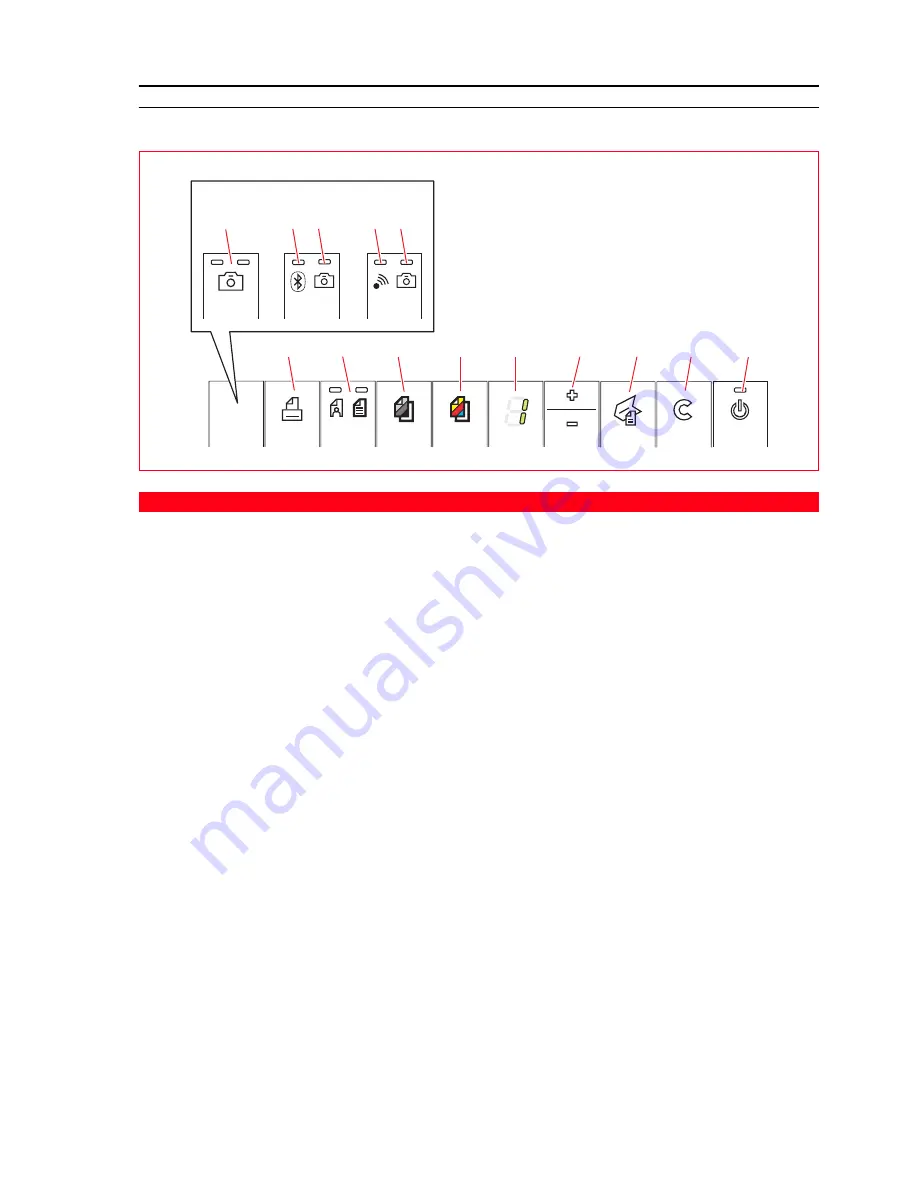
GETTING STARTED
5
PRINTER FRONT PANEL
4
5
6
7
10
8
11
9
12
3
Simple
3
1
Bluetooth
3
2
Wifi
Reference
Part
Description
1
Bluetooth icon
(Bluetooth model)
Changes to blue to indicate that Bluetooth connectivity is active
and available for a connection.
2
Network icon
(wi-fi model)
Changes to green to indicate that it is connected to the Wi-Fi
network.
3
USB status LED for
PictBridge connection
Changes to green to indicate that a digital camera or USB
memory (Mass Storage) is connected.
4
Print button
Enabled when a non PictBridge digital camera or USB memory
(Mass Storage) is connected to the USB interface on the front
panel. In these conditions, if pressed, the Photo Index is printed.
5
Quality selection
button
Select print or copy quality. The printer automatically regulates its
own print resolution (high or normal) according to the quality
selected.
Photo mode is recommended if the original to be copied is an
image, or when printing on photographic paper.
6
B/W copy button
Select a B/W copy. Press and hold down to activate the “Adapt to
format“ capability.
See “Copying a document“.
7
Colour copy button
Select a colour copy. Press and hold down to activate the “Adapt
to format“ capability.
See “Copying a document“.
8
Copy counter
Displays the number of copies selected. The counter value
decreases as copies are printed.
Flashes displaying an “E“ to indicate a printer error condition.
9
Copy selection button
•
Press the
Plus
(+) sign to increase the number of copies
(max. 9) to be made.
•
Press the
Minus
(-) sign to reduce the number of copies
(min. 1) to be made.
The number selected is displayed by the copy counter.
Summary of Contents for SIMPLE_WAY
Page 1: ......
Page 6: ...CHAPTER CONTENTS vi...
Page 20: ...CHAPTER 1 14...
Page 24: ...CHAPTER 2 18...
Page 38: ...CHAPTER 3 32...
Page 60: ...CHAPTER 6 54...
Page 63: ...Code 528013en...












































