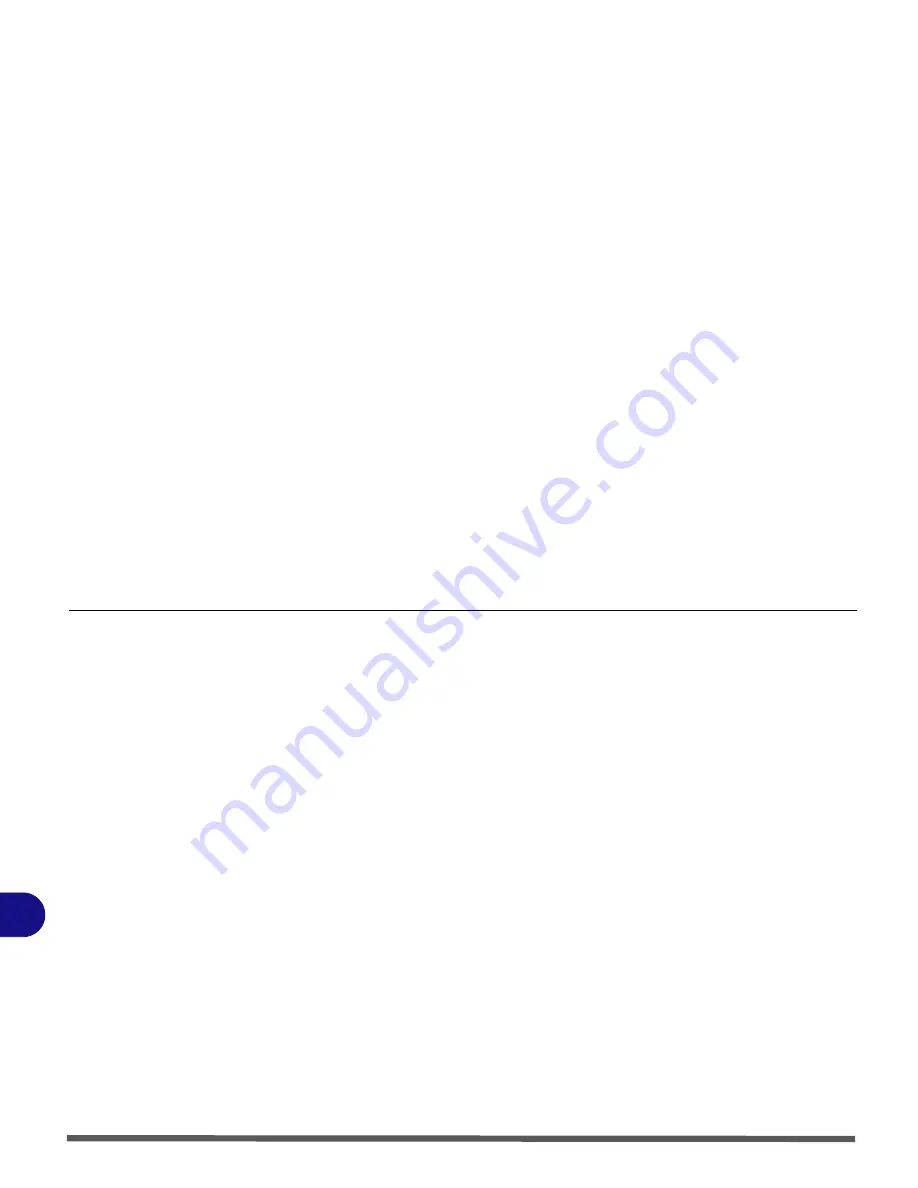
Troubleshooting
8 - 2 Basic Hints and Tips
8
Basic Hints and Tips
Many of the following may seem obvious but they are often the solution to a problem when your com-
puter appears not to be working.
•
Power
- Is the computer actually plugged into a working electrical outlet? If plugged into a
power
strip
, make sure it is actually working. Check the
LED Power & Communication Indicators
to see
the computer’s power status.
•
Connections
- Check all the
cables
to make sure that there are no
loose connections
anywhere.
• Power save options - Check that in Power Management/Power Options (see
“Configuring the
Power Button” on page 3 - 8
), the key combination
Fn + F4
or the power button are set to wake
up the system.
•
Brightness
- Check the brightness of the screen by pressing the
Fn
+
F8 and F9
keys to adjust the
brightness.
•
Display Choice
- Press
Fn
+
F7
to make sure the system is not set to “external only” display.
•
Boot Drive
- Make sure there are no
optical media and/or USB storage devices
in any connected
drive when you start up your machine (this is a common cause of the message “
Invalid system disk
- Replace the disk, and then press any key
” / “
Remove disks or other media. Press any key to
restart
”).
Summary of Contents for Olibook M1025
Page 1: ...USER GUIDE...
Page 6: ...XIV Table of Contents...
Page 7: ...XV Table of Contents...
Page 8: ...XVI Table of Contents...
Page 40: ...Power Management 3 10 Battery Information 3...
Page 58: ...BIOS Utilities 5 14 5...
Page 88: ...Interface Ports Jacks A 4 Interface Ports Jacks A...
Page 97: ...Attaching Other Displays B 9 B...
Page 98: ...B 10 Attaching Other Displays B...
Page 102: ...Specifications C 4 C...
Page 104: ...Code 383332 W...
















































