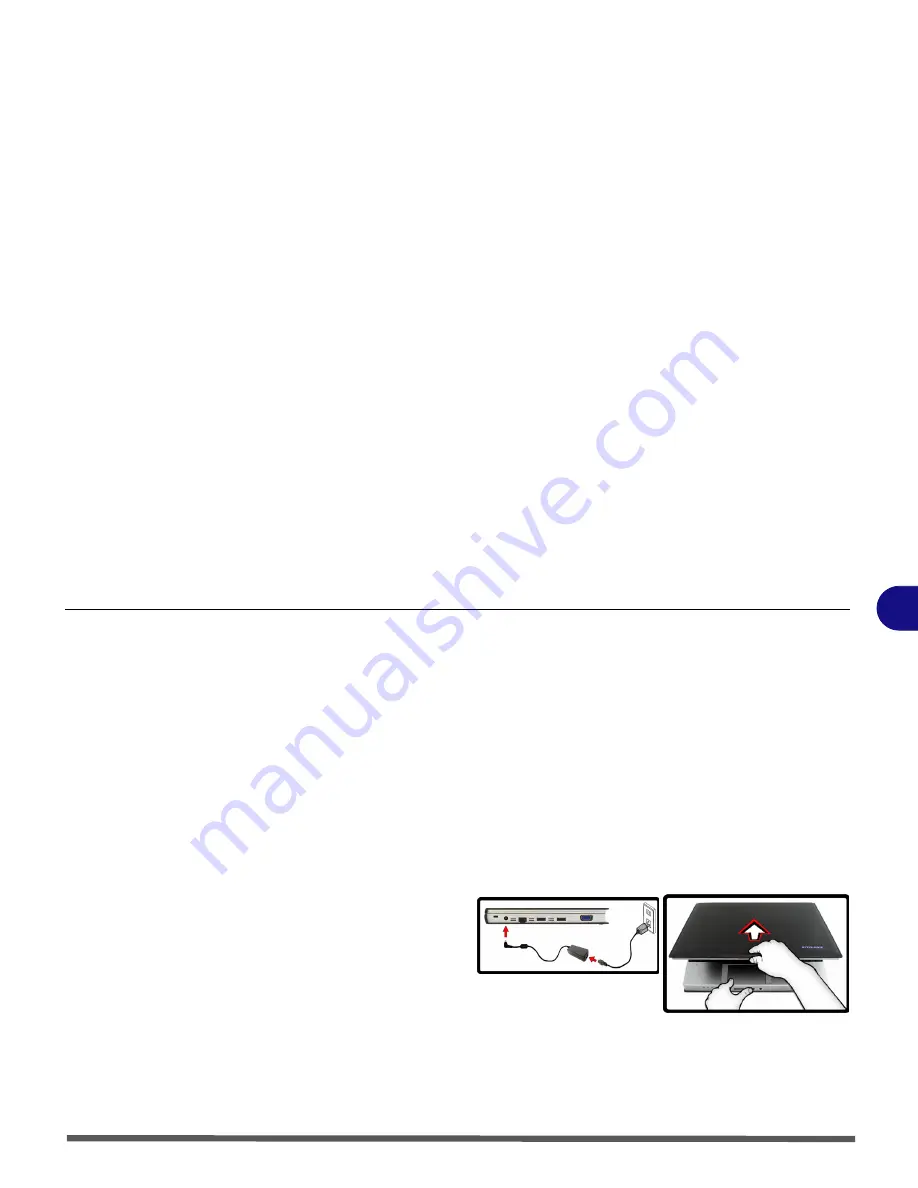
Quick Start Guide
About this Quick Guide 1 - 1
I
Chapter I: Quick Start Guide
About this Quick Guide
This quick guide is a
brief introduction to getting your system
started. The remainder of the present manual covers the more
advanced features and options, including troubleshooting, upgrade
and driver installation. The drivers necessary for the proper
operation of the computer are contained in the same
Device Drivers
& User’s Manual
disc supplied with your computer (
Note
: The
company reserves the right to revise this publication or to change its
contents without notice). The computer’s features may already have
been setup . If you are planning to re-configure (or re-install) portions
of the system, refer to the present
User’s Manual
. The
Device Drivers
& User’s Manual
disc
does not
contain an operating system.
Regulatory and Safety Information
Please pay careful attention to the safety information contained in
the present
User’s Manual
.
© January 2010
Trademarks
Intel
and
Atom
are trademarks/registered trademarks of Intel
Corporation.
Olivetti
and
Alice
are trademarks/registered trademarks of Telecom
Italia S.p.A.
System Startup
1. Remove all packing materials.
2. Place the computer on a stable surface.
3. Securely attach any peripherals you want to use with the
notebook (e.g. keyboard and mouse) to their ports.
4. Attach the AC/DC adapter to the DC-In jack on the left of the
computer, then plug the AC power cord into an outlet, and
connect the AC power cord to the AC/DC adapter.
5. Use one hand to carefully raise the lid/LCD to a comfortable
viewing angle, while using the other hand o support the base of
the computer (
Note
:
Never
lift the computer by the lid/LCD).
6. Press the power button to turn the computer “on”.
System Software
Your computer come with system software pre-installed. You will
find this manual refers to the
Microsoft Win 7 Starter Edition
operating system.
Figure 1
Computer with AC/DC
Adapter Plugged-In
Summary of Contents for Olibook M1025
Page 1: ...USER GUIDE...
Page 6: ...XIV Table of Contents...
Page 7: ...XV Table of Contents...
Page 8: ...XVI Table of Contents...
Page 40: ...Power Management 3 10 Battery Information 3...
Page 58: ...BIOS Utilities 5 14 5...
Page 88: ...Interface Ports Jacks A 4 Interface Ports Jacks A...
Page 97: ...Attaching Other Displays B 9 B...
Page 98: ...B 10 Attaching Other Displays B...
Page 102: ...Specifications C 4 C...
Page 104: ...Code 383332 W...
















































