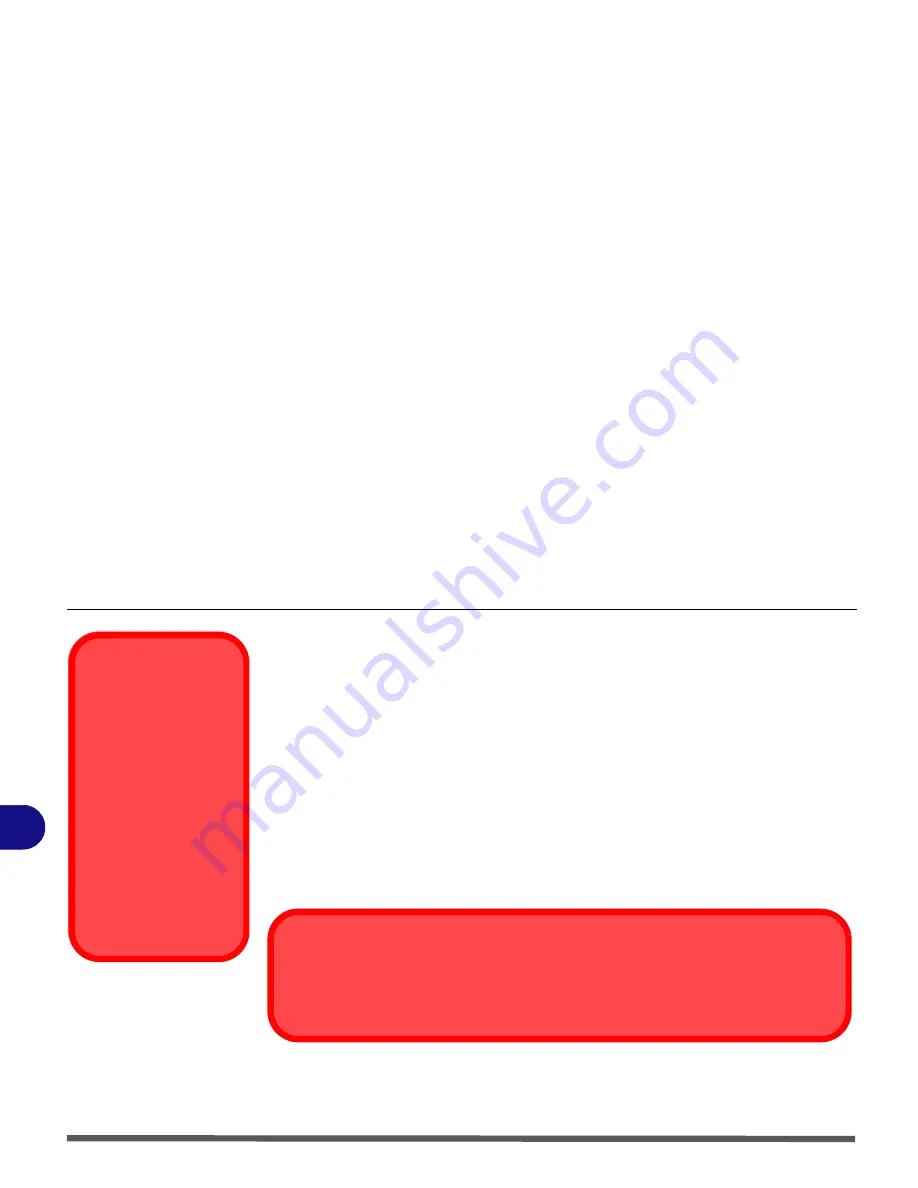
Upgrading The Computer
6 - 2 Overview
6
When Not to Upgrade
These procedures involve opening the system’s case, adding and sometimes re-
placing parts.
You should
not
perform any of these upgrades if:
• Your system is still under warranty or a service contract
• You don’t have all the necessary equipment
• You’re not in the correct environment
• You doubt your abilities
Under any of these conditions, contact your service representative to purchase
or replace the component(s).
Power Safety
Warning
Before you undertake
any upgrade procedures,
make sure that you have
turned off the power,
and disconnected all pe-
ripherals and cables (in-
cluding telephone lines).
It is advisable to also re-
move your battery in or-
der to prevent
accidentally turning the
machine on.
Removal Warning
When removing any cover(s) and screw(s) for the purposes of device upgrade, remember to
replace the cover(s) and screw(s) before turning the computer on.
Summary of Contents for Olibook M1025
Page 1: ...USER GUIDE...
Page 6: ...XIV Table of Contents...
Page 7: ...XV Table of Contents...
Page 8: ...XVI Table of Contents...
Page 40: ...Power Management 3 10 Battery Information 3...
Page 58: ...BIOS Utilities 5 14 5...
Page 88: ...Interface Ports Jacks A 4 Interface Ports Jacks A...
Page 97: ...Attaching Other Displays B 9 B...
Page 98: ...B 10 Attaching Other Displays B...
Page 102: ...Specifications C 4 C...
Page 104: ...Code 383332 W...
















































