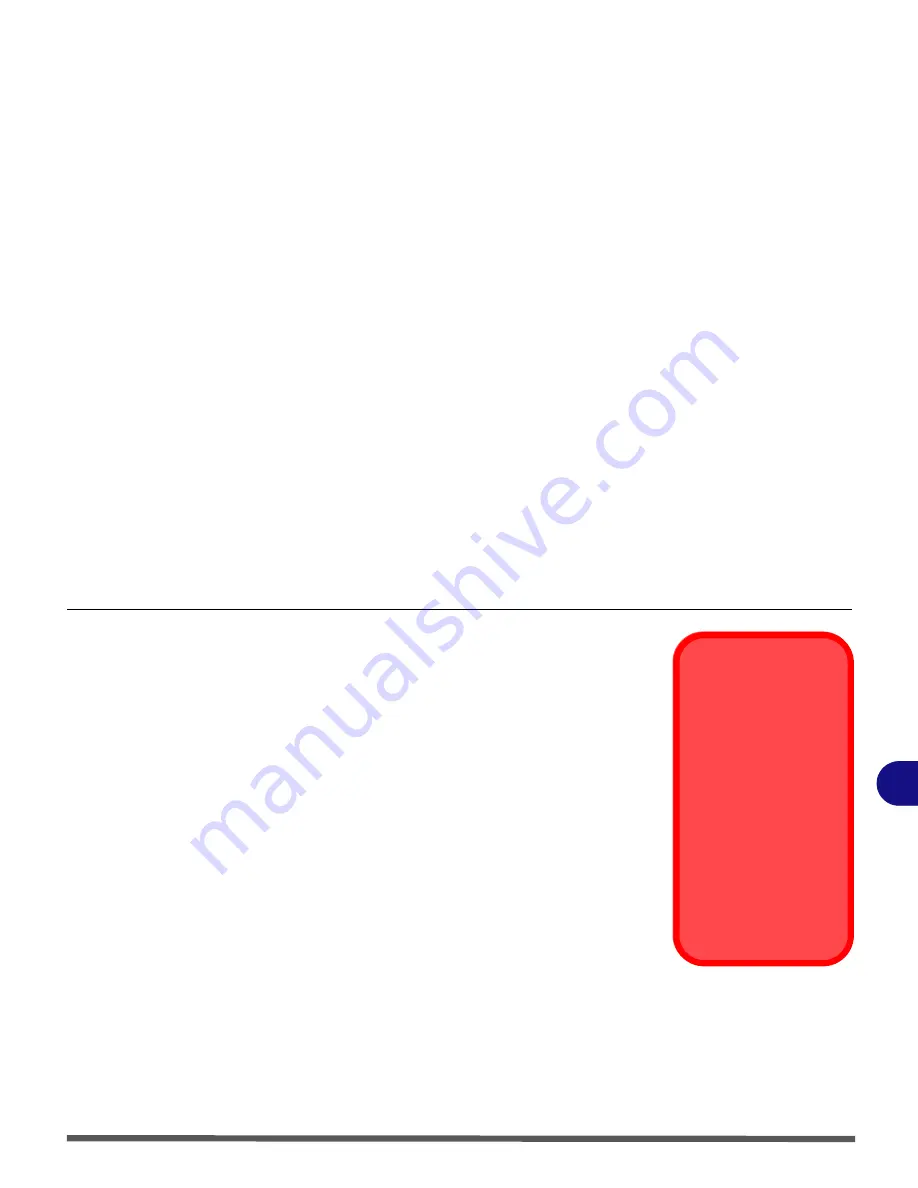
BIOS Utilities
Security Menu 5 - 11
5
Set User Password (Security Menu)
You can set a password for user mode access to the
Phoenix SecureCore Set-
up
Utility
. This will not affect access to the computer OS, (only the
Setup
util-
ity) unless you choose to set a
Password on Boot
(see below). Many menu
items in the
Phoenix SecureCore Setup
Utility
cannot be modified in user
mode. You can only set the user password after you have set the supervisor
password.
Password on boot (Security Menu)
Specify whether or not a password should be entered to boot the computer
(
you may only set a password on boot if a supervisor password is en-
abled
). If “
Enabled
” is selected, only users who enter a correct password can
boot the system (
see the warning in the sidebar
). The default setting is “
Dis-
abled
”.
Fixed disk boot sector (Security Menu)
If you choose “
Write-Protect
” this will protect against viruses being written to
the hard disk boot sector (this is not a substitute for installing an anti-virus pro-
gram - see
“Viruses” on page 8 - 4
).
Note
: To clear existing passwords press
Enter
and type the existing password,
then press
Enter
for the new password (without typing any password entry)
and
Enter
again to confirm the password clearance.
Password Warning
If you set a boot pass-
word (Password on boot
is “Enabled“),
NEVER
forget your password.
The consequences of this
could be serious. If you
cannot remember your
boot password you must
contact your vendor and
you may lose all of the in-
formation on your hard
disk.
Summary of Contents for Olibook M1025
Page 1: ...USER GUIDE...
Page 6: ...XIV Table of Contents...
Page 7: ...XV Table of Contents...
Page 8: ...XVI Table of Contents...
Page 40: ...Power Management 3 10 Battery Information 3...
Page 58: ...BIOS Utilities 5 14 5...
Page 88: ...Interface Ports Jacks A 4 Interface Ports Jacks A...
Page 97: ...Attaching Other Displays B 9 B...
Page 98: ...B 10 Attaching Other Displays B...
Page 102: ...Specifications C 4 C...
Page 104: ...Code 383332 W...
















































