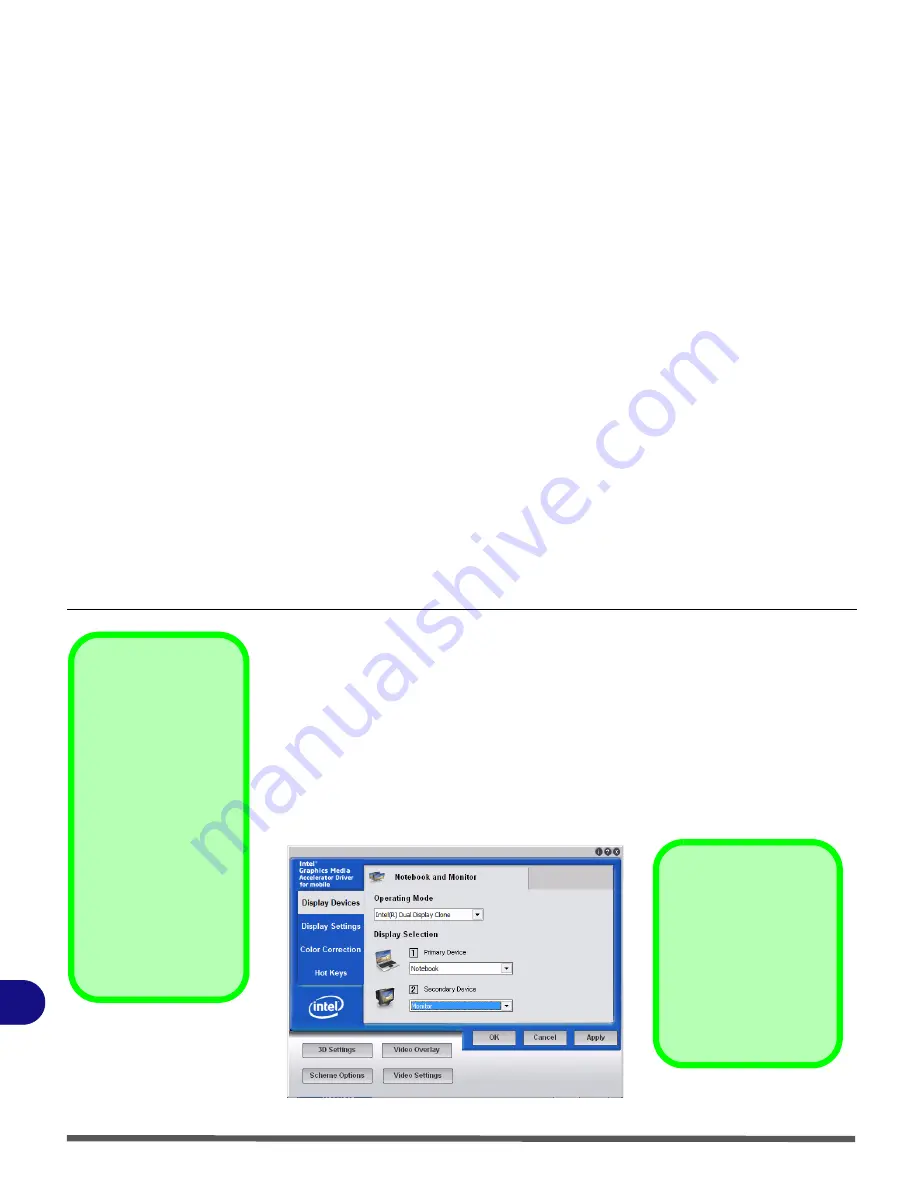
B - 6 Attaching Other Displays
B
Attaching Other Displays
If you prefer to use a monitor or flat panel display, connect it to the external
monitor port on the left of the computer.
To Enable Intel(R) Dual Display Clone Mode
1.
Attach your external display to the external monitor port, and turn it on.
2.
Go to the
Intel(R) GMA Driver for mobile
control panel and click
Display
Devices
.
3.
Click to choose
Intel(R) Dual Display Clone (Multiple Display)
.
4.
Click
Apply
, and
OK
to confirm the settings change.
5.
Click
Display Settings
to adjust the settings for the attached devices.
Multiple Display
At least one other display
must be attached in or-
der to view
Multiple
Display
selection op-
tions.
BIOS Setting
Make sure that you have
not disabled external dis-
play detection in the BIOS
if attempting to connect
external displays (see
“Detect External CRT
(Advanced Menu)” on
page 5 - 9
).
Figure B - 4
Display Devices
Video Settings
Click
Video Settings
(but-
ton) in the
Intel(R) GMA
Driver for mobile
control
panel to access settings for
Video Quality, Color
Control
and
Video Scal-
ing
.
Summary of Contents for Olibook M1025
Page 1: ...USER GUIDE...
Page 6: ...XIV Table of Contents...
Page 7: ...XV Table of Contents...
Page 8: ...XVI Table of Contents...
Page 40: ...Power Management 3 10 Battery Information 3...
Page 58: ...BIOS Utilities 5 14 5...
Page 88: ...Interface Ports Jacks A 4 Interface Ports Jacks A...
Page 97: ...Attaching Other Displays B 9 B...
Page 98: ...B 10 Attaching Other Displays B...
Page 102: ...Specifications C 4 C...
Page 104: ...Code 383332 W...











































