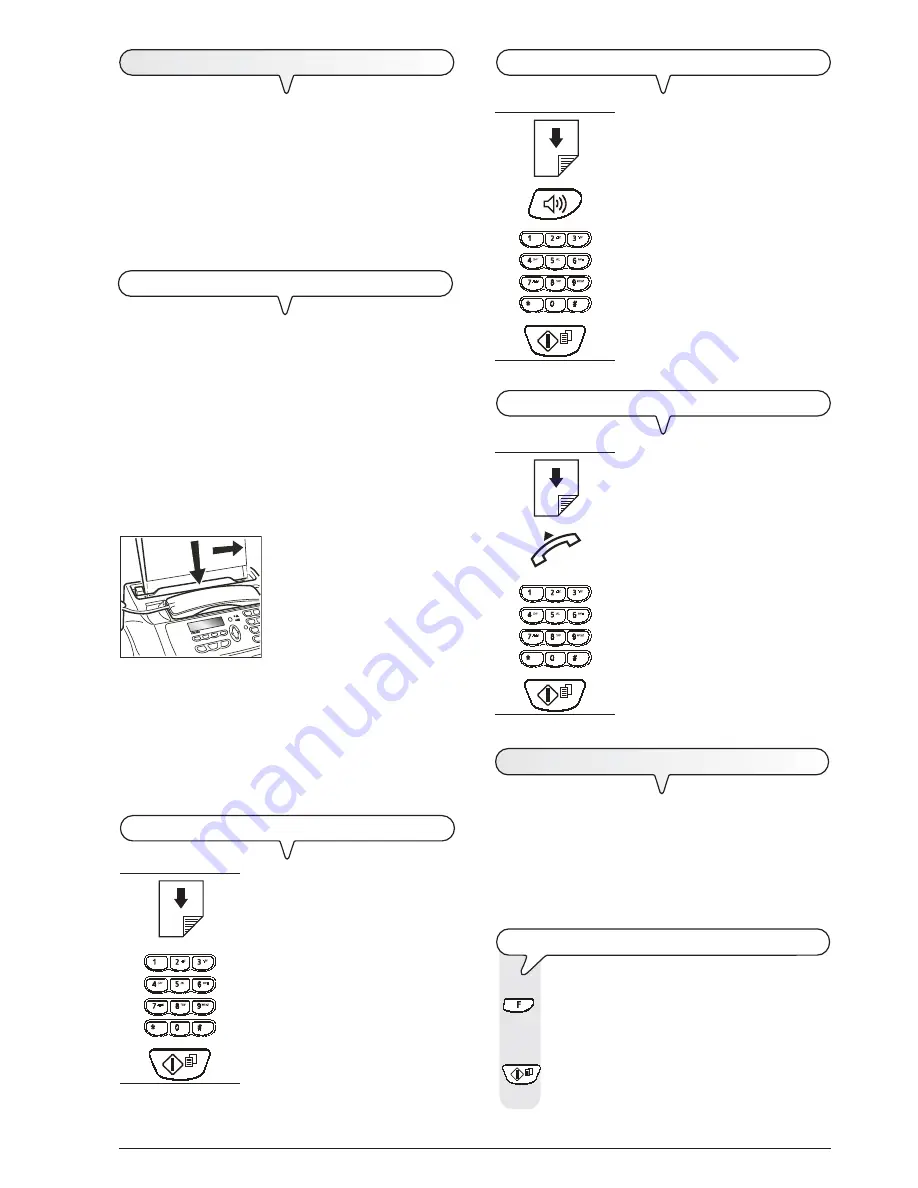
13
T
RANSMISSION
If you follow the procedures described below, you can
imme-
diately use the fax machine to carry out simple trans-
mission operations
. In any case, if these procedures are
not enough for you, see the "
Transmission and reception
operations
" chapter, which provides a detailed description
of all the transmission modes and other dialling procedures
(one-touch and speed dialling, etc.) for which the fax machine
has to be set up (see "
To set one-touch and speed dial-
ling
").
W
HAT
DOCUMENTS
MAY
BE
USED
For any type of tansmission,
the document has to be
placed in the ADF
.
CHARACTERISTICS OF THE ORIGINAL
•
Width
210 mm
•
Length
min. 105 mm - max. 600 mm
•
Unit weight
70 - 90 gr/m
2
(max. 5 sheets)
For documents of different sizes from those specified above,
photocopy the original onto A4 sheets or another supported
format and send the copy.
1
B
A
1. A. Place the document in the
automatic document feeder
(ADF) with the side to be sent
face down.
B. Place the document against
the right-hand side of the
feeder (see the mark printed
on the fax machine's casing).
i m p o r t a n t
If you do not perform any operation within about one and half
minutes of inserting the document in the automatic document
feeder (ADF), the fax machine will automatically unload the
document from the feeder.
T
O
SEND
A
DOCUMENT
1. If these diagrams are not
enough, see "
To send a docu-
ment
", section "
Transmission
and reception operations
".
T
O
HEAR
THE
DIALLING
TONE
WHEN
SENDING
A
DOCUMENT
1. If these diagrams are not
enough, see "
To send a docu-
ment
", section "
Transmission
and reception operations
".
T
O
SEND
A
DOCUMENT
WITH
THE
RECEIVER
RAISED
1. If these diagrams are not
enough, see "
To send a docu-
ment
", section "
Transmission
and reception operations
".
R
ECEPTION
You can set up the fax machine to receive the documents sent
by your correspondents in
four different modes
, that you
may access by carrying out the procedure described below.
These modes are: manual reception, automatic reception,
automatic reception with recognition of the type of call and
reception with telephone answering device.
T
O
CHOOSE
THE
RECEPTION
MODE
1.
Press the key
until the display shows:
RECEPTION MODE
2.
Press the key:
The display shows:
AUTOMATIC
Summary of Contents for Fax-Lab 115
Page 1: ...INSTRUCTIONS Ink Jet Fax Fax Lab 115...
Page 4: ......
Page 20: ......
Page 60: ......
Page 62: ......
Page 63: ...Monochrome print head part number Single block print head P N B0336F...
Page 64: ...256605R...
















































