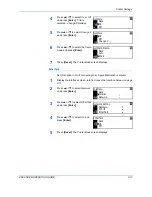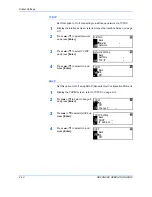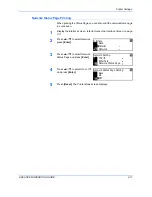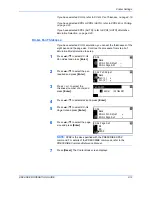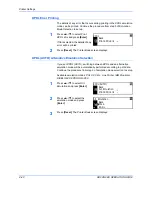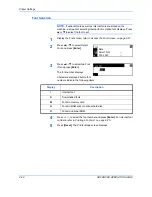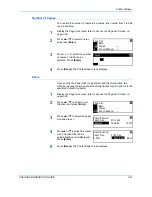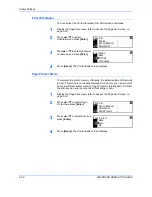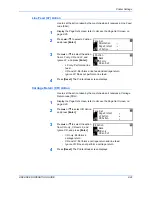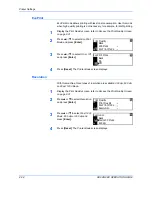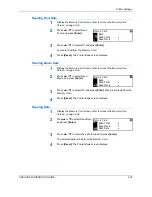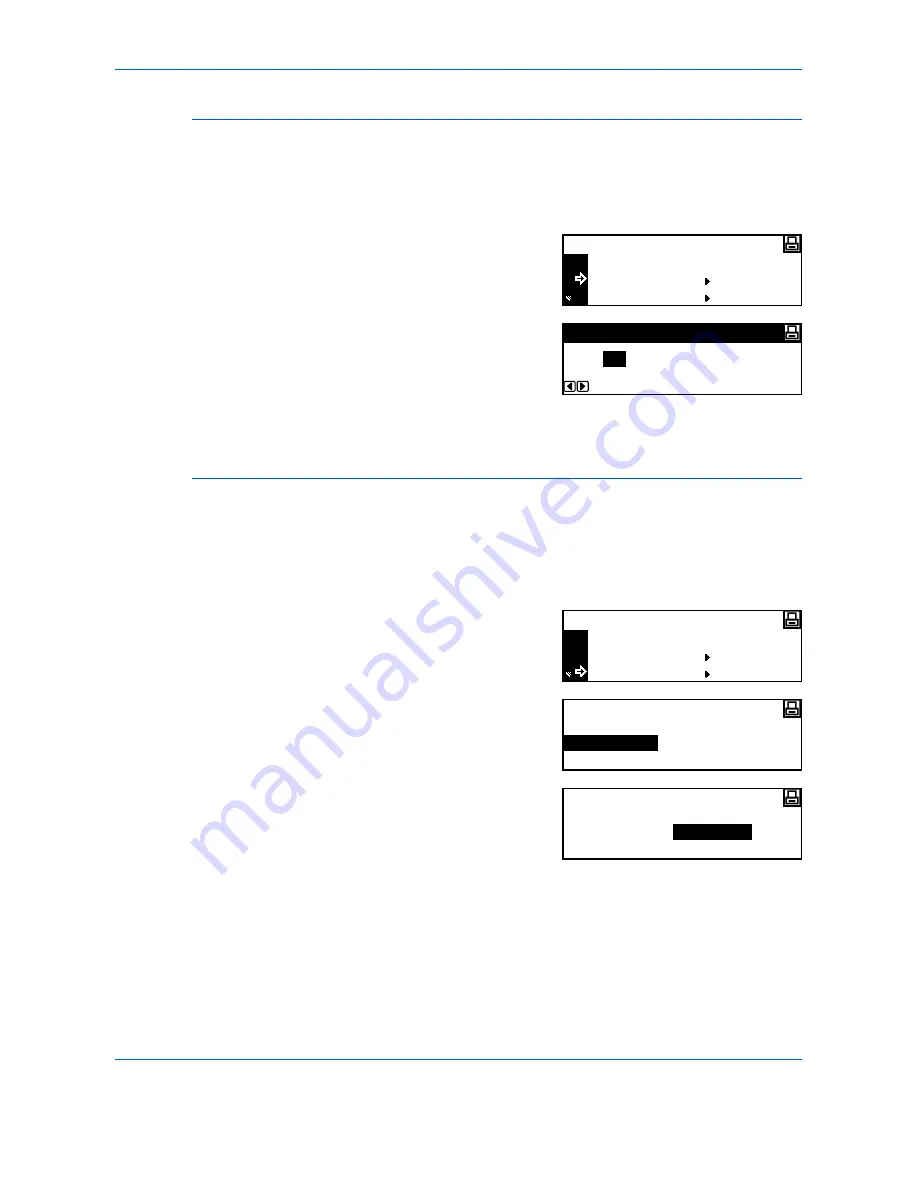
Printer Settings
ADVANCED OPERATION GUIDE
2-27
Number of Copies
You can set the number of copies to be printed, any number from 1 to 999
can be selected.
1
Display the
Page Set
screen, refer to
Access the Page Set Screen, on
page 2-26.
2
Press
S
or
T
to select
Copies
and press
[Enter]
.
3
Press < or > to select the number
of copies,1 to 999 can be
selected. Press
[Enter]
.
4
Press
[Reset]
. The
Printer Basic
screen displays.
Zoom
If you specify the
Paper Size
(original size) and the
Output Size
, the
machine reduces the image at a preset magnification ratio to print onto the
specified
Output Size
paper.
1
Display the
Page Set
screen, refer to
Access the Page Set Screen, on
page 2-26.
2
Press
S
or
T
to select
Zoom
(Reduce)
and press
[Enter]
.
3
Press
S
or
T
to select the paper
size and press >.
4
Press
S
or
T
to select the output
size. The reduction ratio is
automatically set and displayed.
Press
[Enter]
.
5
Press
[Reset]
. The
Printer Basic
screen displays.
Back
Copies
Page Set
Zoom(Reduce)
Copies
1
Back
Copies
Page Set
Zoom(Reduce)
Paper size
Zoom(Reduce)
Cassette
Print size
Cassette
100%
Paper size
Zoom(Reduce)
8.5x11
Print size
8.5x11
98
98%
%
Summary of Contents for d-copia 200MF
Page 1: ...ADVANCED INFORMATION...
Page 4: ...ii ADVANCED OPERATION GUIDE...
Page 8: ...vi ADVANCED OPERATION GUIDE...
Page 116: ...System Settings 3 34 ADVANCED OPERATION GUIDE...
Page 132: ...Job Accounting 4 16 ADVANCED OPERATION GUIDE...
Page 152: ...Appendix Appendix 20 ADVANCED OPERATION GUIDE...
Page 158: ...6 ADVANCED OPERATION GUIDE...
Page 159: ...MEMO...
Page 160: ...507150T ENG...