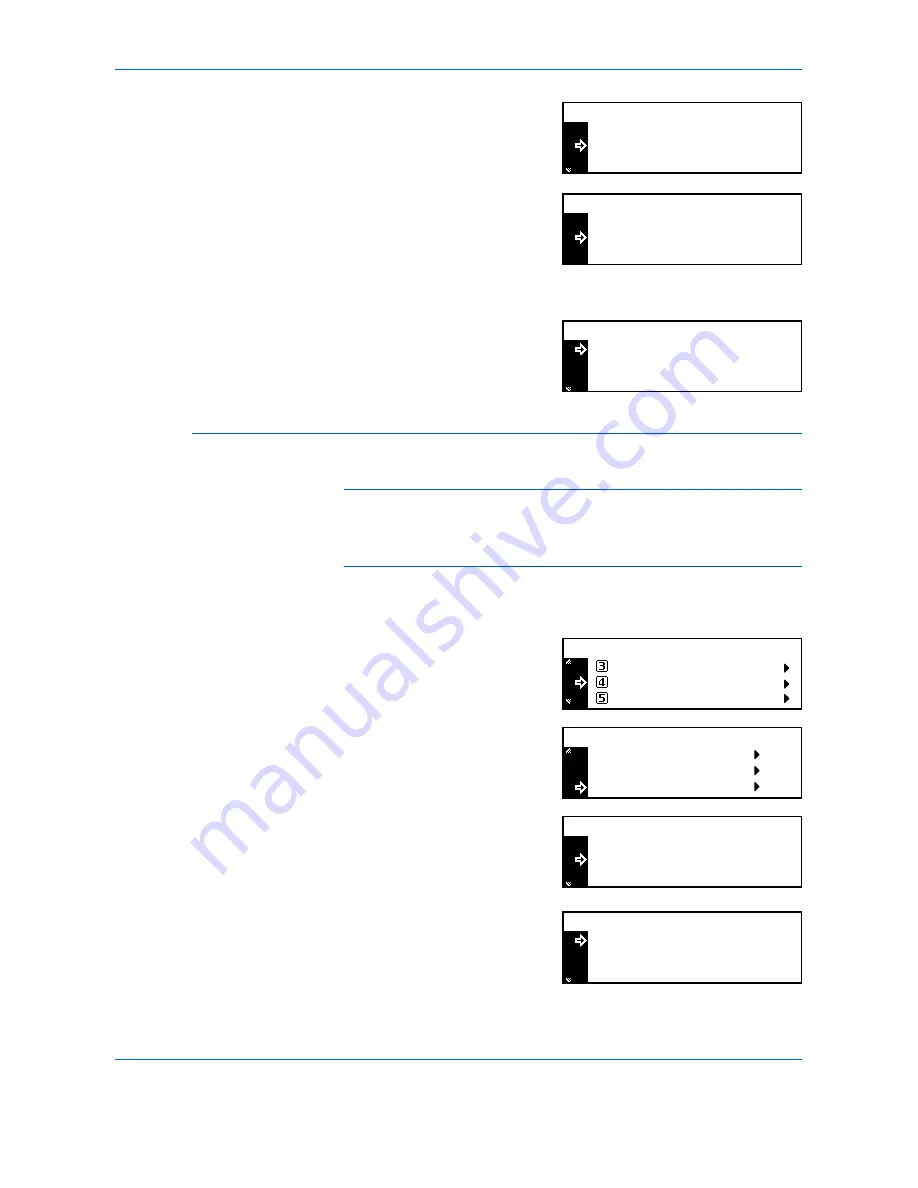
Job Accounting
ADVANCED OPERATION GUIDE
4-9
4
Press
S
or
T
to select the ID-
code to delete and press
[Enter]
.
A confirmation screen displays.
Press
S
or
T
to select
Yes
and
press
[Enter]
.
To delete another account, repeat
the procedure.
5
On completion, press
S
or
T
to
select
End
and press
[Enter]
.
Changing Limit of Use
Use to change the
Limit of use
that has been setup.
NOTE:
To set the limit of use in managing accounts, you must set
Copy
Job Accounting
and
Printer Job Accounting
to
On
. If the optional
Network
Scanner
kit or
Fax
kit is installed, set
Scanner Job Accounting
or
Fax Job
Accounting
to
On
, refer to
Default Settings, on page 4-12.
1
Display the
Job Accounting
screen, refer to
Access the Job Accounting
Screen, on page 4-3.
2
Press
S
or
T
to select
Edit Job
Accounting
and press
[Enter]
.
3
Press
S
or
T
to select
Change
limit in use
and press
[Enter]
.
4
Press
S
or
T
to select the ID-
code to change and press
[Enter]
.
Change the limit.
5
On completion, press
S
or
T
to
select
End
and press
[Enter]
.
22222222
Delete:
End
11111111
: 000.234
: 123.456
Delete?
Yes
No
33333333
Delete:
End
22222222
: 006.101
: 000.234
Job Accountg Def. Set.
Job Accounting:
Each Job Accounting TL
Edit Job Accounting
[
]
On
Delete
Edit Job Accounting:
New registration
Change limit in use
22222222
Change limit in use:
End
11111111
: 000.234
: 123.456
22222222
Change limit in use:
End
11111111
: 000.234
: 123.456
Summary of Contents for d-copia 200MF
Page 1: ...ADVANCED INFORMATION...
Page 4: ...ii ADVANCED OPERATION GUIDE...
Page 8: ...vi ADVANCED OPERATION GUIDE...
Page 116: ...System Settings 3 34 ADVANCED OPERATION GUIDE...
Page 132: ...Job Accounting 4 16 ADVANCED OPERATION GUIDE...
Page 152: ...Appendix Appendix 20 ADVANCED OPERATION GUIDE...
Page 158: ...6 ADVANCED OPERATION GUIDE...
Page 159: ...MEMO...
Page 160: ...507150T ENG...






























