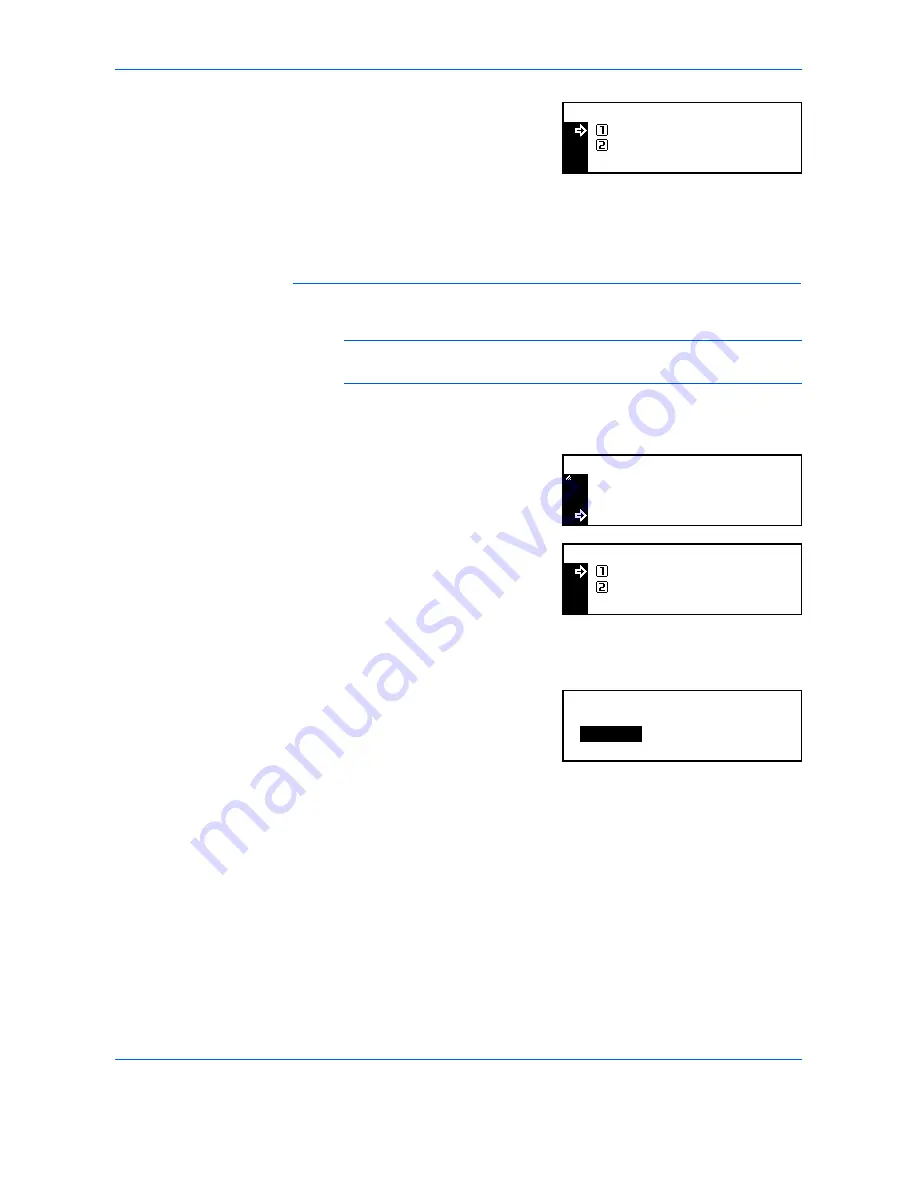
Job Accounting
4-6
ADVANCED OPERATION GUIDE
3
Press
S
or
T
to select
Able to
use
or
Unable to use
and press
the
[Enter]
.
-
Able to use
— Permits
printing.
-
Unable to use
— Prohibits printing.
The
Limit in use
screen displays.
Output Limit
Use to limit the total number of copies or prints, or to set
No Limit
.
NOTE:
This item does not display if both
Copy Restriction
and
Restriction
are set to
Unable to use
.
1
Display the
Limit in use
screen, refer to
Registering a New Account, on
page 4-4.
2
Press
S
or
T
to select
Output
limit
and press
[Enter]
.
3
Press
S
or
T
to select
No limit
or
Counter limit
and press
[Enter]
-
No limit
— Does not set
the limit of count.
-
Counter limit
— Set the limit of count (0 to 999,999).
If
Counter limit
is selected, the
Counter limit Default Value
screen displays.
Use the numeric keys to enter the
counter limit, up to 999,999 can
be entered in 1 sheet increments.
Press
[Enter]
.
The
Limit in use
screen displays.
Printer:
Able to use
Unable to use
*
Output Limit
Limit in use:
Copy
Printer
Able use
:
:
Able use
No limit
:
Output Limit
No Limit
Counter Limit
*
Counter Limit Default Value:
Limitation
999.999
Summary of Contents for d-copia 200MF
Page 1: ...ADVANCED INFORMATION...
Page 4: ...ii ADVANCED OPERATION GUIDE...
Page 8: ...vi ADVANCED OPERATION GUIDE...
Page 116: ...System Settings 3 34 ADVANCED OPERATION GUIDE...
Page 132: ...Job Accounting 4 16 ADVANCED OPERATION GUIDE...
Page 152: ...Appendix Appendix 20 ADVANCED OPERATION GUIDE...
Page 158: ...6 ADVANCED OPERATION GUIDE...
Page 159: ...MEMO...
Page 160: ...507150T ENG...










































