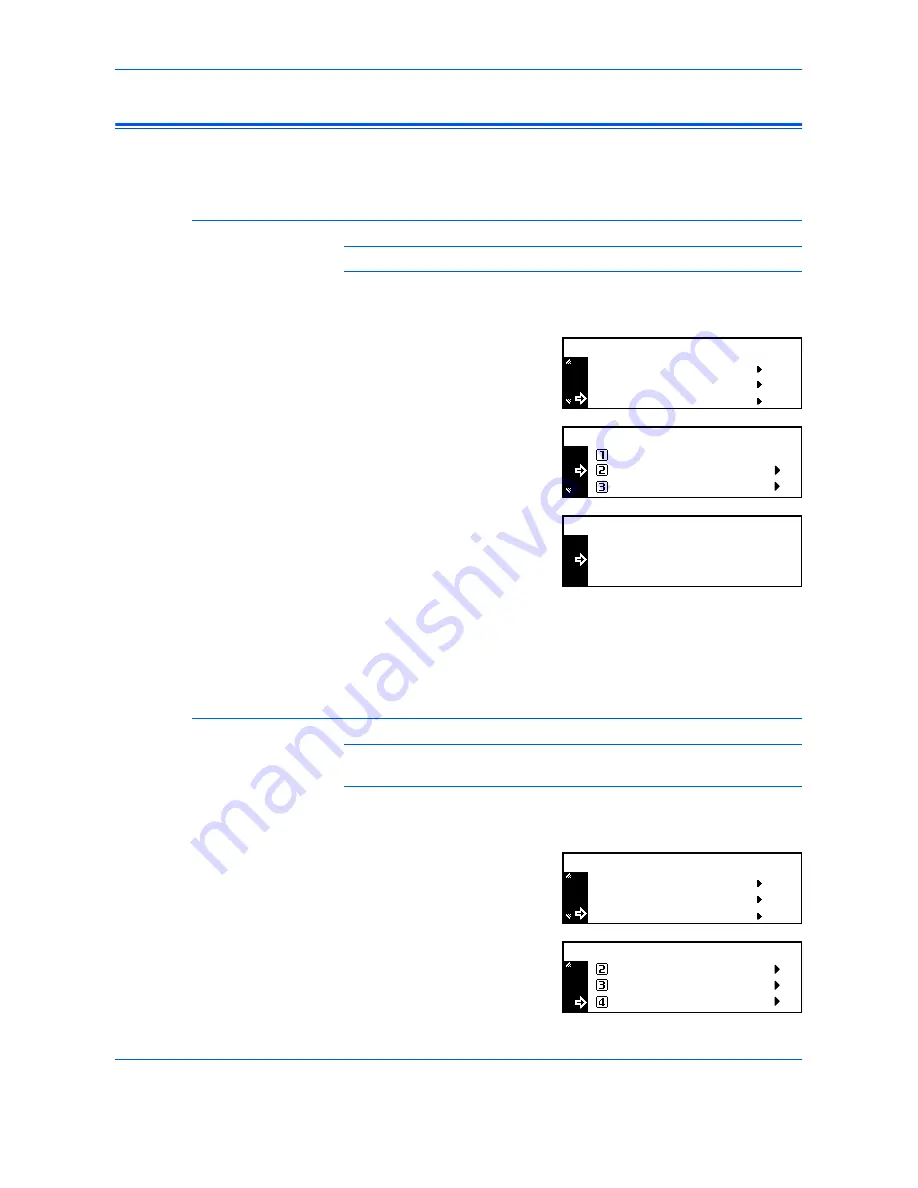
System Settings
3-28
ADVANCED OPERATION GUIDE
Viewing and Printing the Total Counter
You can view the total counts on the
Operation Panel
and print a counter
report.
Viewing the Total Counter
NOTE:
You can view the
Output Counter
and the
Scanning Counter
.
1
Press
[System Menu / Counter]
.
2
Press
S
or
T
to select
Counter
check
and press
[Enter]
.
3
Press
S
or
T
to select
Output
count
or
Scan count
and press
[Enter]
.
4
Press
S
or
T
to view the counter.
5
When you have finished viewing the counters, press
S
or
T
to select
End
and press
[Enter]
.
6
Press
[Reset]
. The
Copier Basic
screen returns.
Printing the Counter Report
NOTE:
Ensure that A4/11 × 8
1/2
" paper is loaded in the cassette when
printing the counter report.
1
Press
[System Menu / Counter]
.
2
Press
S
or
T
to select
Counter
check
and press
[Enter]
.
3
Press
S
or
T
to select
counter report
and press
[Enter]
.
The counter report is printed.
Counter Check
System Menu / Counter:
Language
Bypass Setting
Scan Count
Counter Check:
End
Output Count
End
Copy
Output Count:
Printer
1.234.567
0.001.234
:
:
Counter Check
System Menu / Counter:
Language
Bypass Setting
Scan Count
Counter Check:
Output Count
Print counter report
Summary of Contents for d-copia 200MF
Page 1: ...ADVANCED INFORMATION...
Page 4: ...ii ADVANCED OPERATION GUIDE...
Page 8: ...vi ADVANCED OPERATION GUIDE...
Page 116: ...System Settings 3 34 ADVANCED OPERATION GUIDE...
Page 132: ...Job Accounting 4 16 ADVANCED OPERATION GUIDE...
Page 152: ...Appendix Appendix 20 ADVANCED OPERATION GUIDE...
Page 158: ...6 ADVANCED OPERATION GUIDE...
Page 159: ...MEMO...
Page 160: ...507150T ENG...






























