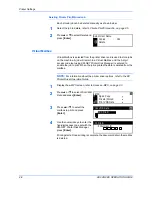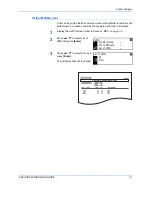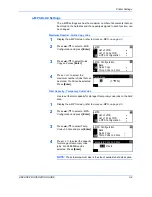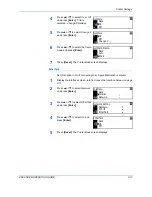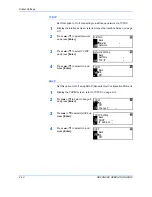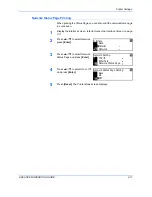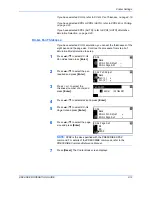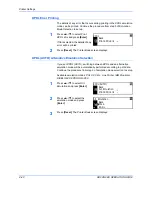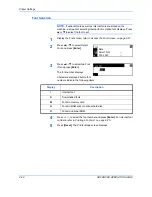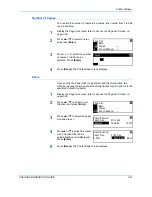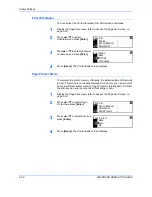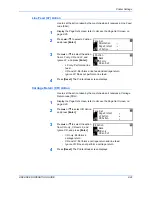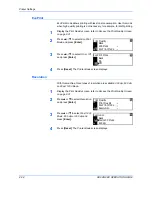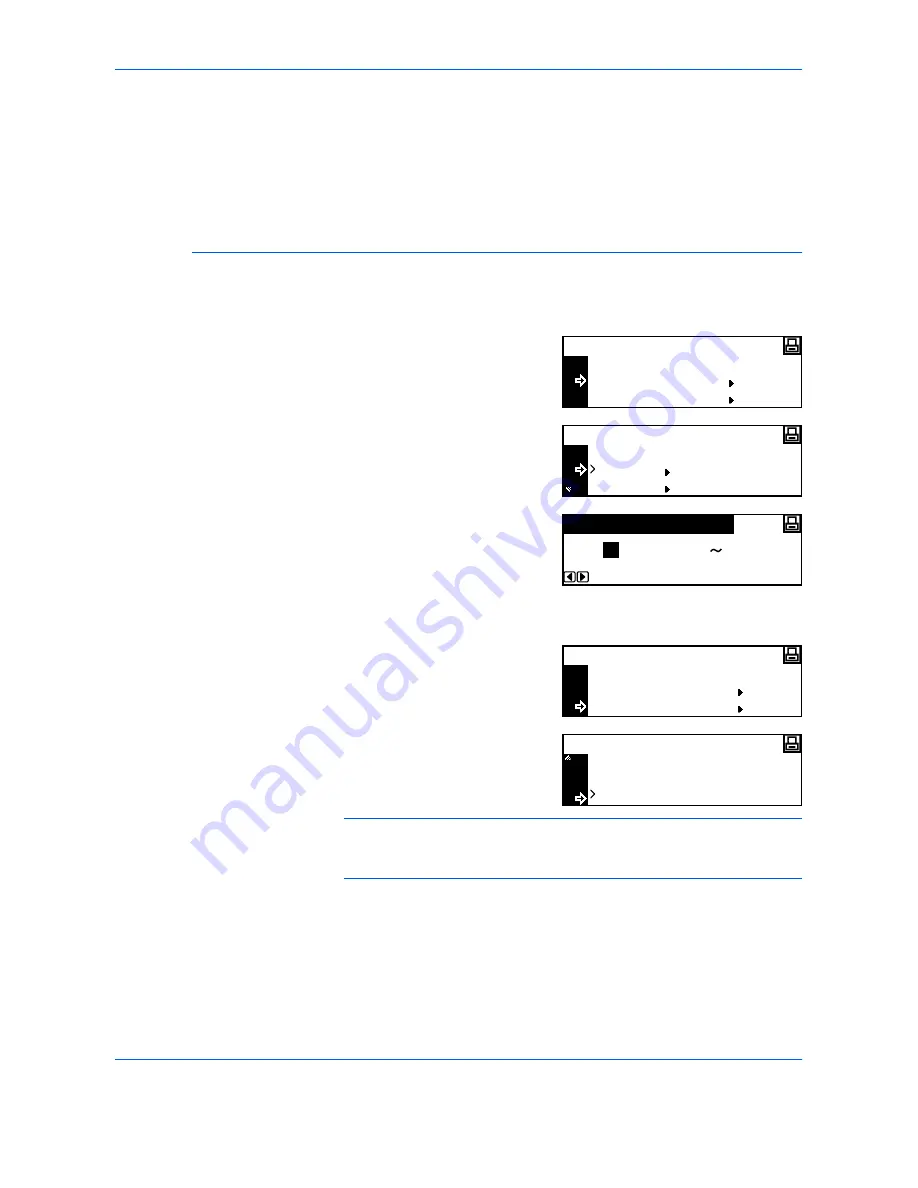
Printer Settings
ADVANCED OPERATION GUIDE
2-19
If you have selected
KC-GL
,
refer to KC-GL Pen Thickness, on page 2-19.
If you have selected
KPDL
or
KPDL (AUTO)
,
refer to KPDL Error Printing,
on page 2-20.
If you have selected KPDL (AUTO), refer to
KPDL (AUTO) Alternative
Emulation Selection, on page 2-20.
KC-GL Pen Thickness
If you have selected
KC-GL
emulation, you can set the thicknesses of the
eight pens and the page size. Continue the procedure from step 5 of
Emulation Mode Selection
to setup.
1
Press
S
or
T
to select
KC-GL
Pen Adjust
and press
[Enter]
.
2
Press
S
or
T
to select the pen
required and press
[Enter]
.
3
Press < or > to select the
thickness (number of dots) and
press
[Enter]
.
4
Press
S
or
T
to select
Back
and press
[Enter]
.
5
Press
S
or
T
to select
KC-GL
Page Set
and press
[Enter]
.
6
Press
S
or
T
to select the page
size and press
[Enter]
.
NOTE:
SPSZ is the size specified with the PRESCRIBE SPSZ
command. For details of the PRESCRIBE commands, refer to the
PRESCRIBE Command Reference Manual
.
7
Press
[Reset]
. The
Printer Basic
screen displays.
Back
KC-GL Pen Adjust
KC-GL
KC-GL Page Set
Back
Pen (1)
KC-GL Pen Adjust
Pen (2)
(01
Pen Width
1
99)
dot(s)
Back
KC-GL Pen Adjust
KC-GL
KC-GL Page Set
B1
KC-GL Page Set
B0
SPSZ
Summary of Contents for d-copia 200MF
Page 1: ...ADVANCED INFORMATION...
Page 4: ...ii ADVANCED OPERATION GUIDE...
Page 8: ...vi ADVANCED OPERATION GUIDE...
Page 116: ...System Settings 3 34 ADVANCED OPERATION GUIDE...
Page 132: ...Job Accounting 4 16 ADVANCED OPERATION GUIDE...
Page 152: ...Appendix Appendix 20 ADVANCED OPERATION GUIDE...
Page 158: ...6 ADVANCED OPERATION GUIDE...
Page 159: ...MEMO...
Page 160: ...507150T ENG...