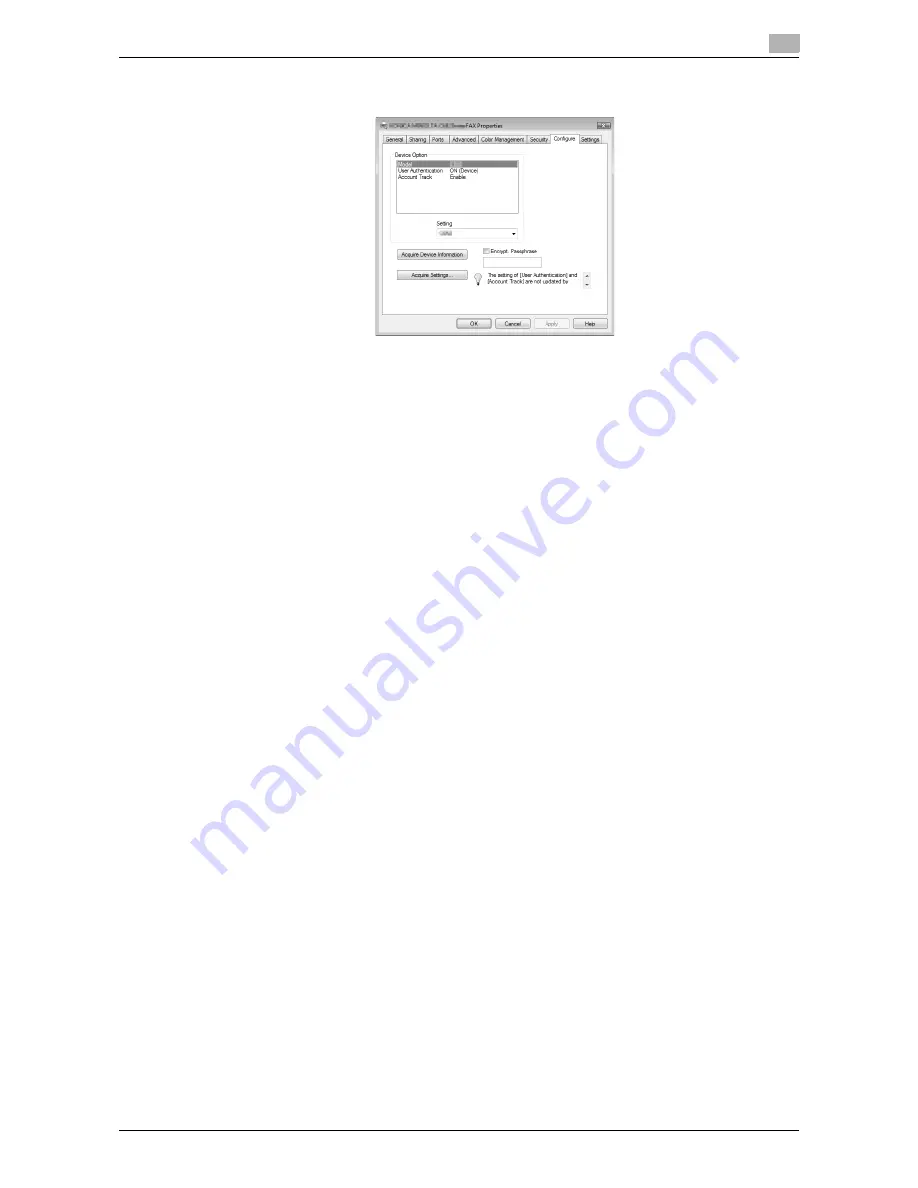
d-Color MF651/551
4-21
4.7
Configuring the Configure tab settings
4
4.7
Configuring the Configure tab settings
4.7.1
Selecting the option
Configure the installed status of the options to make their functions available to this machine.
Any options that are installed in this machine but not configured in the "Configure" tab cannot be used by the
fax driver. Be sure to configure the settings for the installed options.
1
Open the "Printers" window or "Printers and Faxes" window.
%
In Windows Vista/Server 2008, click the [Start] button, open "Control Panel", and then click "Printer"
in "Hardware and Sound".
When "Control Panel" is displayed in Classic View, double-click "Printer".
%
In Windows XP/Server 2003, click the [Start] button, then "Printers and Faxes".
%
In Windows XP/Server 2003, if "Printers and Faxes" is not displayed in the [Start] menu, open
"Control Panel" from the [Start] menu, select "Printers and Other Hardware", then "Printers and
Faxes".
When "Control Panel" is displayed in Classic View, double-click "Printer".
%
In Windows 2000/NT 4.0, click the [Start] button, and then select [Settings], then "Printers".
2
Right-click the icon for the installed printer with a name like "xxxxxxx FAX", and then click the
"Properties".
3
Click the "Configure" tab.
4
From "Device Option", select "Model".
5
Select the name of model to be used from the "Setting" drop-down list.
6
From "Device Option", select the option to be configured.
7
Select the status of the installed option from the "Setting" drop-down list.
Reference
-
If the setting for "Model" is available, select the model to be used.
-
Clicking the [Acquire Device Information] button communicates with this machine and load the status
of the installed options. This function is available only when your computer is connected to and can
communicate with this machine. To use the [Acquire Device Information] button, in Administrator
Settings of this machine, set [System Connection] - [OpenAPI Settings] - [Authentication] to "OFF". For
details, refer to the "User's Guide [Print Operations]".
-
Clicking the [Acquire Settings] button allows you to configure the destination.
Summary of Contents for d-color MF551
Page 1: ...FAX DRIVER FUNCTIONS d Color MF551 d Color MF651 549406en GB...
Page 5: ...1 Introduction...
Page 6: ......
Page 9: ...2 Overview...
Page 10: ......
Page 15: ...3 Installation of Fax Driver...
Page 16: ......
Page 30: ...Uninstalling the fax driver 3 3 16 d Color MF651 551 3 4...
Page 31: ...4 Fax Driver Setting...
Page 32: ......
Page 60: ...Saving the driver settings 4 4 30 d Color MF651 551 4 9...
Page 61: ...5 Troubleshooting...
Page 62: ......
Page 65: ...6 Appendix...
Page 66: ......
Page 71: ...7 Index...
Page 72: ......






























