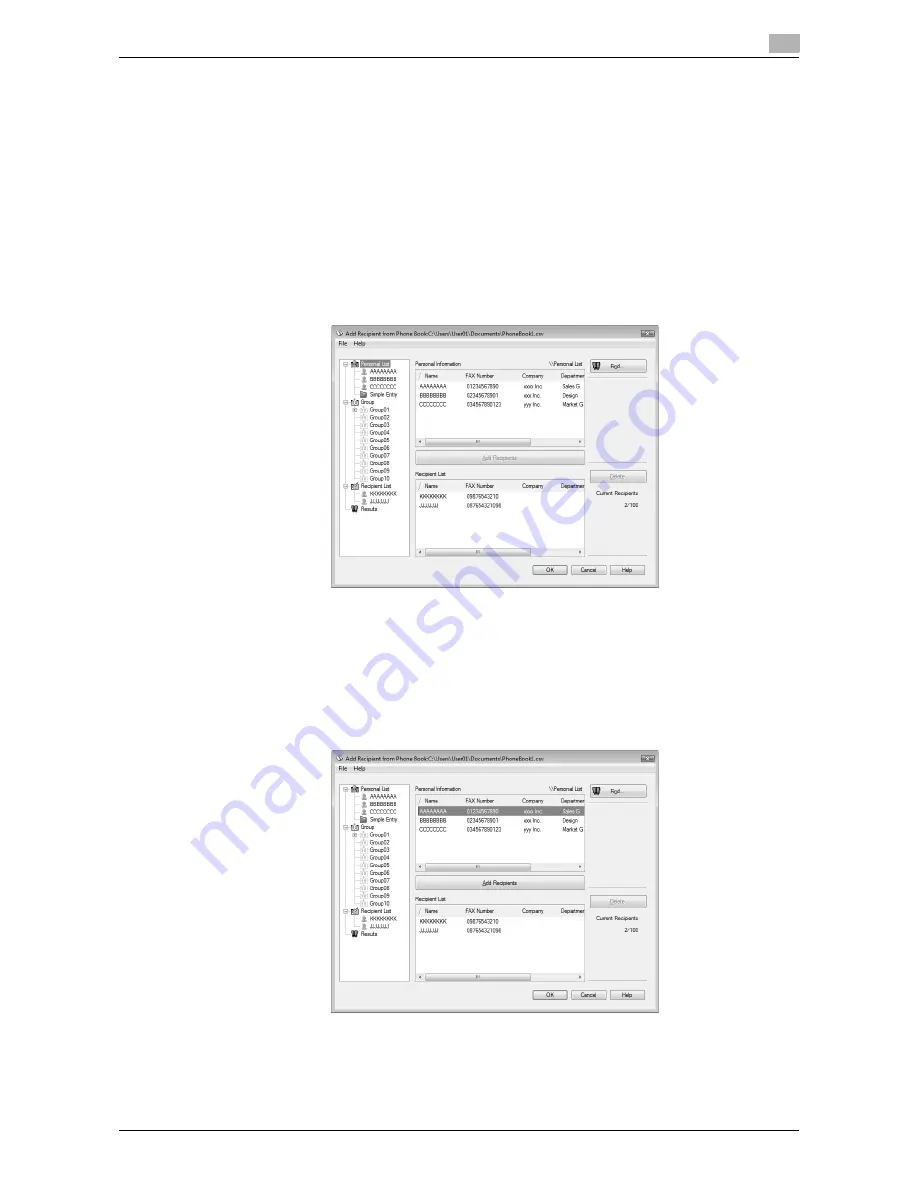
d-Color MF651/551
4-5
4.1
Sending a fax
4
4.1.2
Selecting a recipient from a phone book
d
Reference
Before using the phone book, register the name and fax number of the recipient. For details, refer to
page 4-23.
1
When sending a fax, click the [Add From Phone Book] button in the "FAX Transmission Popup" window.
%
To open the "FAX Transmission Popup" window, follow the "Sending operation" (Steps 1 through
5). For details, refer to page 4-3.
2
Select "Personal List" or "Group" from the list on the left side of the phone book to display the desired
recipient in the Personal Information list.
%
Clicking the [Find] button allows you to search for recipients by specifying conditions.
3
Select a recipient name from the "Personal Information" list, and then click the [Add Recipients] button.
%
To send a fax to multiple recipients, add them in the same manner. You can register up to 100
recipients.
%
To delete the recipient added to "Recipient List", select the name of the recipient to be deleted, and
then click the [Delete] button.
%
When recipients are registered as a group, select the name of the group, and then click the [Add
Recipients] button. All members of the group are added to "Recipient List" (Broadcast).
4
Click the [OK] button.
The specified names are added to the recipient list, and then the "FAX Transmission Popup" window
appears again.
Summary of Contents for d-color MF551
Page 1: ...FAX DRIVER FUNCTIONS d Color MF551 d Color MF651 549406en GB...
Page 5: ...1 Introduction...
Page 6: ......
Page 9: ...2 Overview...
Page 10: ......
Page 15: ...3 Installation of Fax Driver...
Page 16: ......
Page 30: ...Uninstalling the fax driver 3 3 16 d Color MF651 551 3 4...
Page 31: ...4 Fax Driver Setting...
Page 32: ......
Page 60: ...Saving the driver settings 4 4 30 d Color MF651 551 4 9...
Page 61: ...5 Troubleshooting...
Page 62: ......
Page 65: ...6 Appendix...
Page 66: ......
Page 71: ...7 Index...
Page 72: ......






























