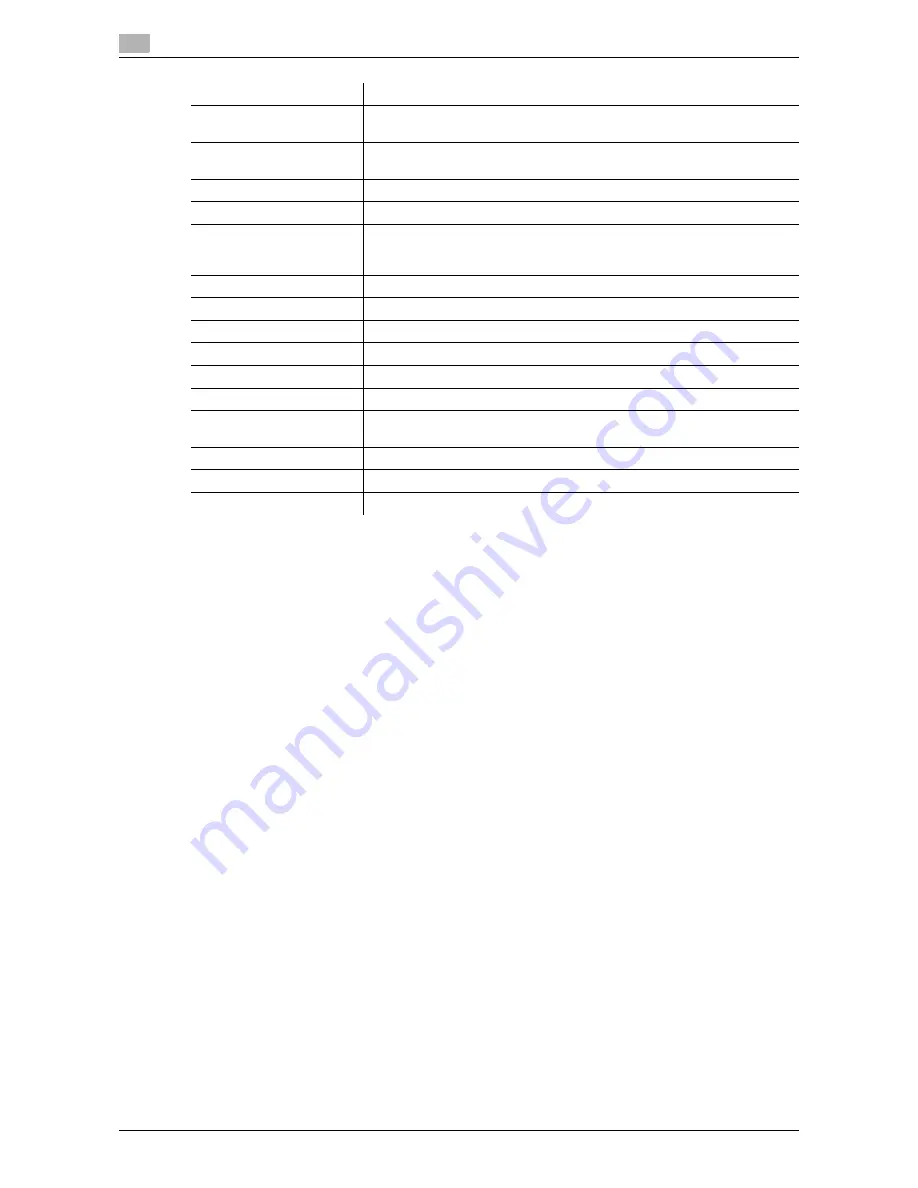
Configuring the Stamp/Composition tab
4
4-20
d-Color MF651/551
4.6
%
You can register up to 30 sharing watermarks, and up to 20 private watermarks.
%
The "Sharing" check box is available only to the administrator.
6
Click the [OK] button.
Item
Description
Watermark Name
Enter the name of the watermark.
You can enter up to 30 characters.
Watermark Text
Enter text to be printed as the watermark.
You can enter up to 30 characters.
Add
Click this button to create a new watermark.
Delete
Click this button to delete the selected watermark.
Position
Select the vertical and lateral positions. You can specify the positions using
the scroll bars provided on the right of and under the image.
Clicking the [Center] button returns the position to the center.
Angle
Select a print angle for the watermark.
Font Name
Select the font.
Size
Select the size.
Style
Select the style.
Frame
Select the frame style.
Density
Specify the density of the text.
Sharing
Select this check box to register the watermark for sharing it with other us-
ers or clear this check box to register it for private use.
Transparent
Select this check box to print the watermark in a transparent image.
1st Page Only
Select this check box to print the watermark only on the first page.
Repeat
Select this check box to print the watermark on one page repeatedly.
Summary of Contents for d-color MF551
Page 1: ...FAX DRIVER FUNCTIONS d Color MF551 d Color MF651 549406en GB...
Page 5: ...1 Introduction...
Page 6: ......
Page 9: ...2 Overview...
Page 10: ......
Page 15: ...3 Installation of Fax Driver...
Page 16: ......
Page 30: ...Uninstalling the fax driver 3 3 16 d Color MF651 551 3 4...
Page 31: ...4 Fax Driver Setting...
Page 32: ......
Page 60: ...Saving the driver settings 4 4 30 d Color MF651 551 4 9...
Page 61: ...5 Troubleshooting...
Page 62: ......
Page 65: ...6 Appendix...
Page 66: ......
Page 71: ...7 Index...
Page 72: ......






























