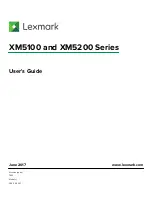2PV/2PW
2-1-23
2-1-8 Duplex conveying section
The duplex conveying section consists of conveying path which sends the paper sent from the eject/feedshift
section to the paper feed/conveying section when duplex printing.
Figure 2-1-24 Duplex conveying section
3
5
1
2
3
4
4
6
3
4
1. Duplex roller L
2. Eject pulley
3. Duplex rollers S
4. Duplex pulleys
5. Duplex frame
6. Duplex feed guide
Service Manual
Y116650-5
Summary of Contents for d-Color MF2613En
Page 1: ...SERVICE MANUAL Multifuction Digital Copier d Color MF2613En d Color MF2614En Code Y116650 5...
Page 4: ...This page is intentionally left blank...
Page 10: ...This page is intentionally left blank...
Page 38: ...2PV 2PW 1 2 14 This page is intentionally left blank Service Manual Y116650 5...
Page 136: ...2PV 2PW 1 3 98 This page is intentionally left blank Service Manual Y116650 5...
Page 190: ...2PV 2PW 1 4 54 This page is intentionally left blank Service Manual Y116650 5...
Page 241: ...2PV 2PW 1 5 51 9 Remove the scanner unit Figure 1 5 78 Scanner unit Service Manual Y116650 5...
Page 284: ...2PV 2PW 1 5 94 This page is intentionally left blank Service Manual Y116650 5...
Page 288: ...Service Manual Y116650 5 This page is intentionally left blank...
Page 328: ...2PV 2PW 2 2 10 This page is intentionally left blank Service Manual Y116650 5...
Page 354: ...2PV 2PW 2 3 26 This page is intentionally left blank Service Manual Y116650 5...
Page 375: ...UPDATINGSTATUS DATE UPDATEDPAGES PAGES CODE 07 2014 1ST EDITION 375 Y116650 5...