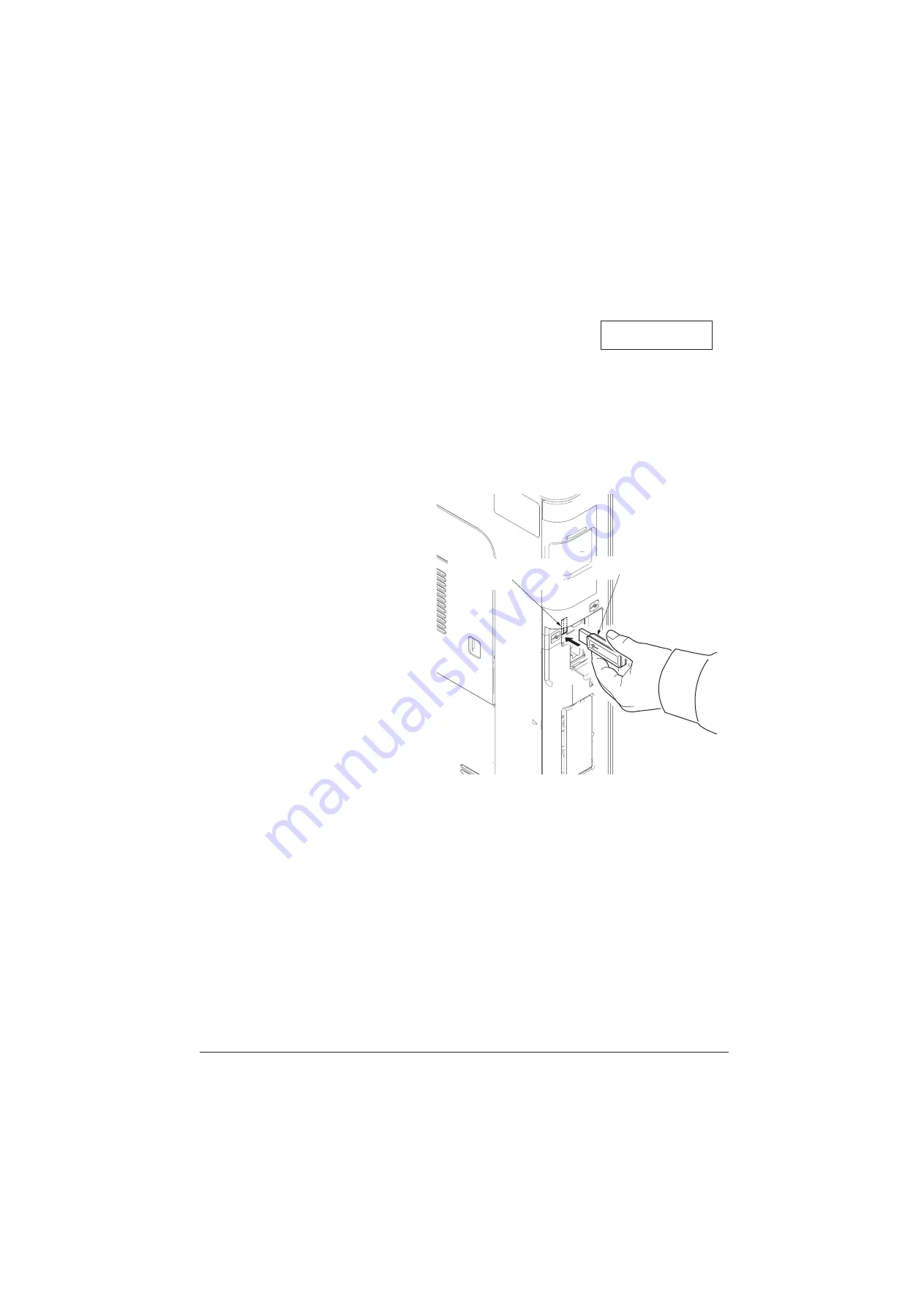
2PV/2PW-3
1-6-2
Emergency-UPDATE
If Safe-UPDATE is not successful in upgrading, the message below appears.
In that case, retry upgrading after recovering the software by following the procedure below.
Preparation
The USB memory must be formatted in FAT or FAT32 in advance.
Extract the main firmware to download from the file.
Rename the file which was extracted from the archive. [DL_CTRL.2PW] to [KM_EMRG.2PW]
Copy the all extracted files to the root of the USB memory.
Procedure
1. Turn the main power switch off.
2. Insert the USB memory which contains
the firmware into the USB memory slot.
3. Turn the main power switch on.
4. Rewriting of the PWB software will start
for restoration.
“Emergency Update” is displayed on
the LCD of the operation panel.
5. "Completed" will be displayed when
rewriting is successful.
* : "Failed" will be displayed when rewrit-
ing is failed.
6. Turn the main power switch off.
7. Wait for several seconds and then
remove the USB memory from the USB
memory slot.
8. Extract the firmware to download from
the archive and copy to the root of the
formatted USB memory.
NOTE:
Deletes the "ES_SKIP.on" file
When it is contained directly under the
USB memory.
Figure 1-6-2
9. Insert the USB memory in which the
firmware was copied in the USB mem-
ory slot.
10. Perform steps 3 to 8 on the previous
page.
11. Turn the main power switch on.
12. Perform maintenance item U000 (Print
a maintenance report) to check that the
version of ROM U019 has been
upgraded.
USB memory
USB memory slot
FW-Update
Error FFFF
FW-Update
Error FFFF
Service Manual
Y116650-5
Summary of Contents for d-Color MF2613En
Page 1: ...SERVICE MANUAL Multifuction Digital Copier d Color MF2613En d Color MF2614En Code Y116650 5...
Page 4: ...This page is intentionally left blank...
Page 10: ...This page is intentionally left blank...
Page 38: ...2PV 2PW 1 2 14 This page is intentionally left blank Service Manual Y116650 5...
Page 136: ...2PV 2PW 1 3 98 This page is intentionally left blank Service Manual Y116650 5...
Page 190: ...2PV 2PW 1 4 54 This page is intentionally left blank Service Manual Y116650 5...
Page 241: ...2PV 2PW 1 5 51 9 Remove the scanner unit Figure 1 5 78 Scanner unit Service Manual Y116650 5...
Page 284: ...2PV 2PW 1 5 94 This page is intentionally left blank Service Manual Y116650 5...
Page 288: ...Service Manual Y116650 5 This page is intentionally left blank...
Page 328: ...2PV 2PW 2 2 10 This page is intentionally left blank Service Manual Y116650 5...
Page 354: ...2PV 2PW 2 3 26 This page is intentionally left blank Service Manual Y116650 5...
Page 375: ...UPDATINGSTATUS DATE UPDATEDPAGES PAGES CODE 07 2014 1ST EDITION 375 Y116650 5...






























