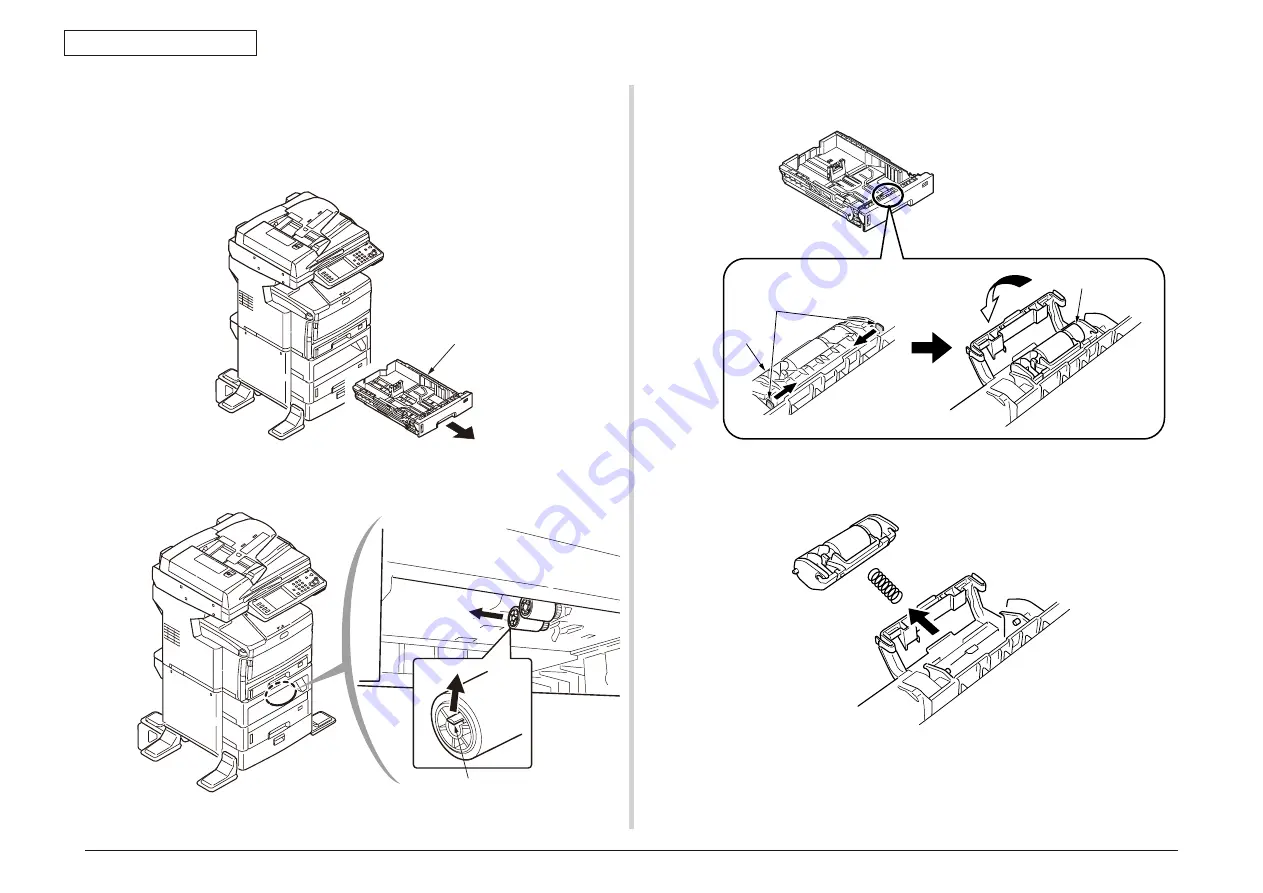
Oki Data CONFIDENTIAL
43967002TH Rev. 1
188 /
4. Part Replacement
Claw
4.2.3.22 Feed paper roller (Tray 2 and 3 (option))
Note!
Be sure to replace all of the three paper feed rollers.
(1) Turn OFF the power of the MFP, and remove the paper cassette.
(3) Remove the paper cassette by bending the claws of both sides, rotate it to the front
and remove the cover.
(2) While opening claws of the two feed paper rollers outside, remove it from the axis.
(4) Remove the retard roller Assy from the axis by pulling it in the direction of the arrow.
Paper cassette for tray 2
Separator roller
Claw
Cover





































