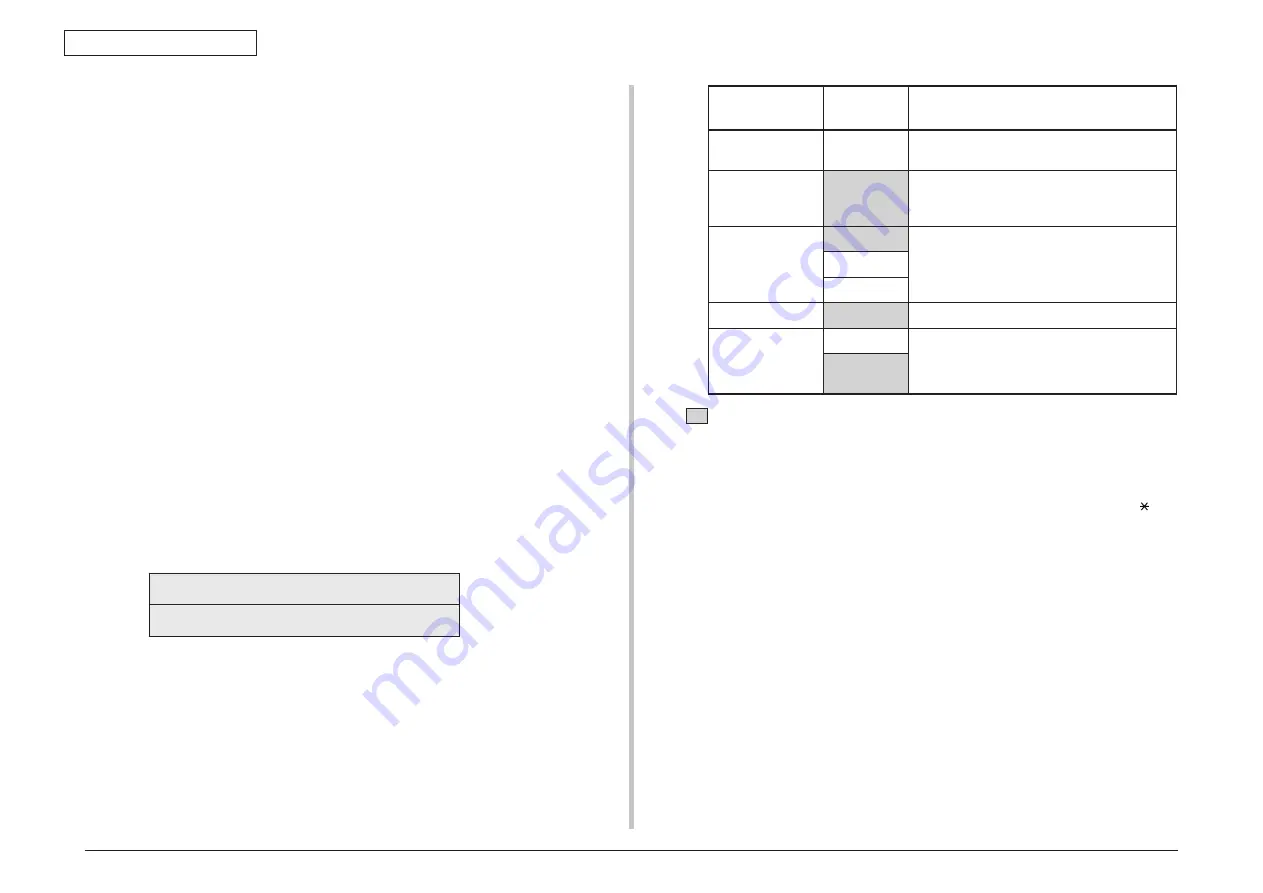
Oki Data CONFIDENTIAL
45762101TH Rev.1
3-19
3. MAINTENANCE MENUS
3.4.2.5 Test print
This self-diagnostic menu is used to print the test pattern that is built inside PU. Other test
patterns are stored in the controller.
This test print cannot be used to check the print quality.
Diagnosis for the abnormal print image should be performed in accordance with section 3.
1. Enter the self-diagnostic mode (level 1), press the [2
] or
[8
]
key repeatedly ,and
press the [OK] key when the "TEST PRINT" is displayed in the upper row of the
display area. (Pressing the [2
]
key increments the test item and pressing the [8 key
decrements the test item.)
2. The setting items that can be applied to the test print only is displayed in the lower
row of display area. Keep pressing the [2
]
, [8
]
key until the desired menu item is
displayed. (Pressing the [2
]
key increments the test item and pressing the
[8]
key
decrements the test item.) (If all setting items need no entry [Default setting], go to
step 5.)
3. Keep pressing the [2
]
, [8
]
key, and press the [6] key at the menu item set by step 2.
Then, the setting item is displayed in the upper row of display area, and the setting
value is displayed in the lower row of display area.
Pressing the [2
]
key increments the setting value. Pressing the [8
]
key decrements
the setting value. (The setting value that is displayed at last is applied.) Pressing the
[4] key determines the entry value, and returns to step 2. Repeat step 3 as required.
TEST PATTERN
1
Display
Setting
value
Function
PRINT EXECUTE
–
Pressing the [6] key starts print/Pressing the
[#] key terminates print. (In units of page)
TEST PATTERN
0
0: White paper print
1~7: Refer to next page. (Pattern print)
8~15: White paper print
TEST CASSETTE TRAY1
Selecting source of paper supply.
If the TRAY 2 is not installed, TRAY2 is not
displayed.
TRAY2
MPT
PAGE
0000
Setting number of the test print copies
DUPLEX
OFF
Selecting OFF for duplex print.
Duplex (1-sided) print is performed by the
stack of one sheet of paper.
1 PAGES
STACK
•
is the initial default value. The menu item that is set here is valid in this menu
item only.
(The setting item is not saved in EEPROM.)
Note!
PAGE setting
Pressing the [2
]
key or the [8] key shifts the digit. Pressing the
[ ]
key
increments the setting value. Pressing the [#
]
key decrements the setting
value. If print is executed while the number of print copies remains in
"0000", printing will continue infinitely.






























