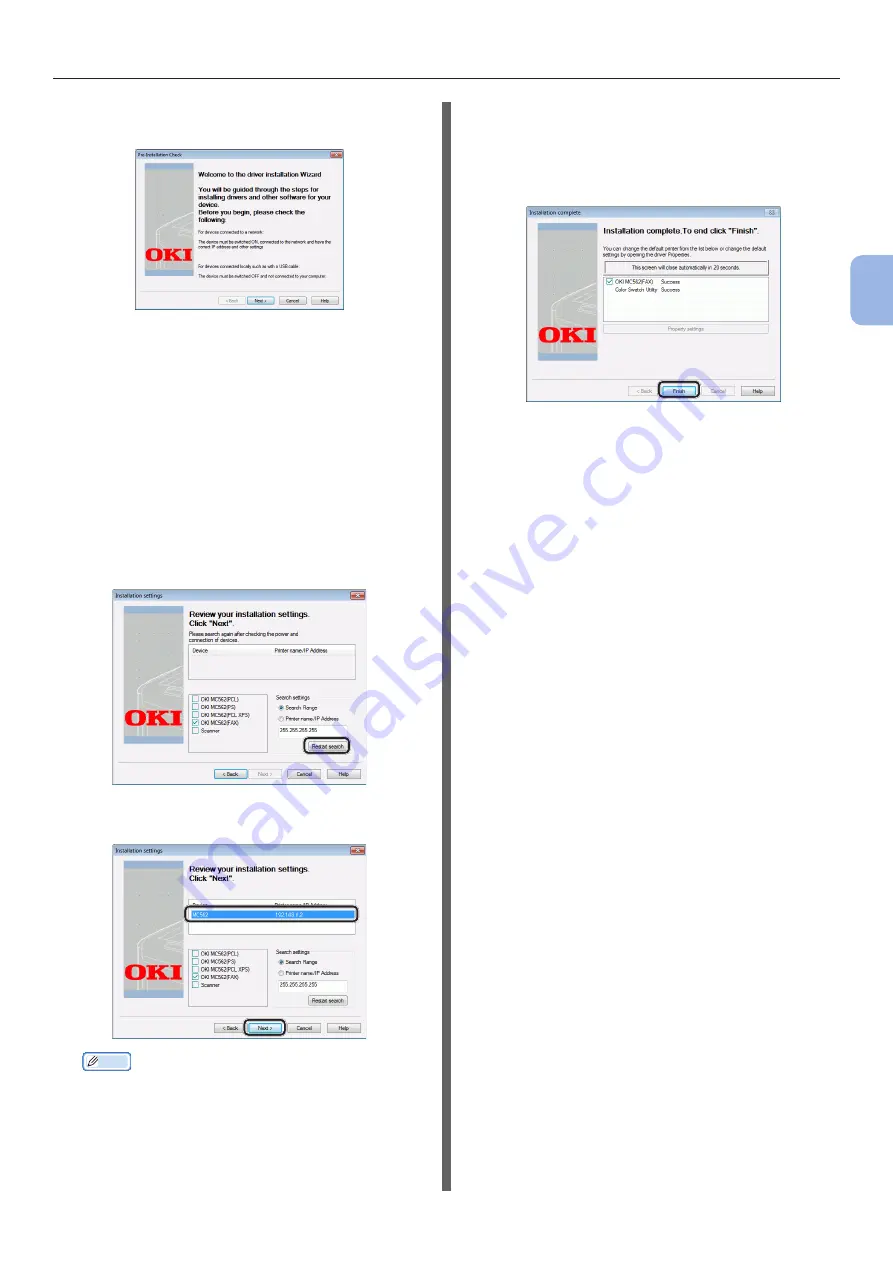
- 47 -
Faxing from a Computer (For Windows)
3
Faxing (F
or MC342dn, MC342dw
, MC362dn, MC362w
, MC562dn,
MC562w
, MC562dw
, ES5462 MFP
, ES5462dw MFP
, MPS2731mc only)
8
On the [Pre-Installation Check] dialog
box, click [Next].
9
Click the [Easy Installation
(Network)] button.
The device search starts.
- If the machine is detected, it is
automatically installed. Proceed to step
12.
- If the machine is not detected, the
[Review your installation settings.]
screen is displayed. Proceed to step 10.
10
Click [Restart search] to restart the
device search.
After the machine is displayed, select the machine
and click [Next].
Memo
● If the machine is not displayed by clicking [Restart
search], select [Printer name/IP Address] and
enter the IP address assigned to your machine, and
then click [Next].
11
If the [Windows Security] dialog box
is displayed, click [Install this driver
software anyway].
12
Click the [Finish] button.
13
Click [Exit] on the [Setup] window.
14
Click [Start] > [Devices and Printers].
15
Check that the OKI MC562(FAX) icon is
displayed.
If a printer driver for the machine is already
installed, the OKI MC562 icon may represent
these drivers. In this case, right-click the OKI
MC562 icon and select one of the menu items,
and then check that the fax driver is displayed in
the submenu.
16
Remove the “Software DVD-ROM” from
the computer.
The installation is complete.
















































