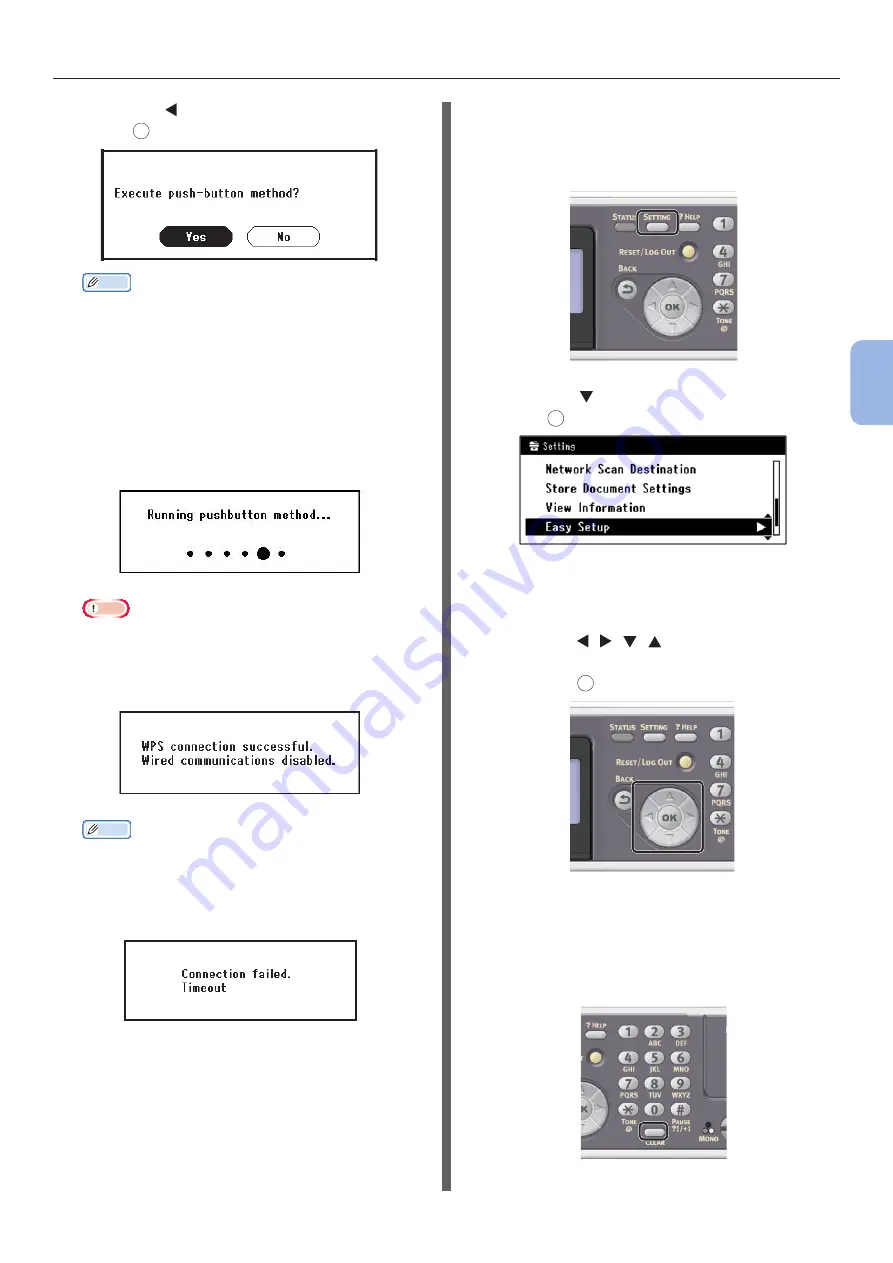
- 93 -
Scanning to Computer
4
Scanning
6
Press the to select [Yes], and then
press
OK
.
Memo
● Start the WPS push button for wireless AP after clicking
[Yes] in the confirmation screen. Alternatively, if WPS
push button for wireless AP is started first, start the
WPS push button on this equipment.
● If [No] is selected, the screen returns to that from
step 5.
7
If [Yes] is selected in step 6, [Running
pushbutton method...] is displayed in
the screen.
Note
● Panel operations cannot be performed during WPS
execution.
● When [WPS connection successful] is displayed,
this equipment is connected to the wireless LAN.
Memo
● If [Connection failed Timeout] is displayed, it
is possible that the wireless AP of the connection
destination could not be found within the time limit.
Select [Yes] again in step 6 within 2 minutes of
starting WPS push button for wireless AP.
● If [Overlap] is displayed, WPS-push button is being
executed on 2 or more wireless AP. Please wait for a
short time and then retry.
Setting the IP address
1
Press the <SETTING> key on the
operator panel.
2
Press the to select [Easy Setup], and
press
OK
.
3
Enter the administrator password.
The factory default password is “aaaaaa”.
a
Press , , , to select the
character you want, and then
press
OK
.
- The selected character is entered as “*” in
the text field.
- If you have entered an incorrect value,
press the <CLEAR> key and then enter
the correct value.






























