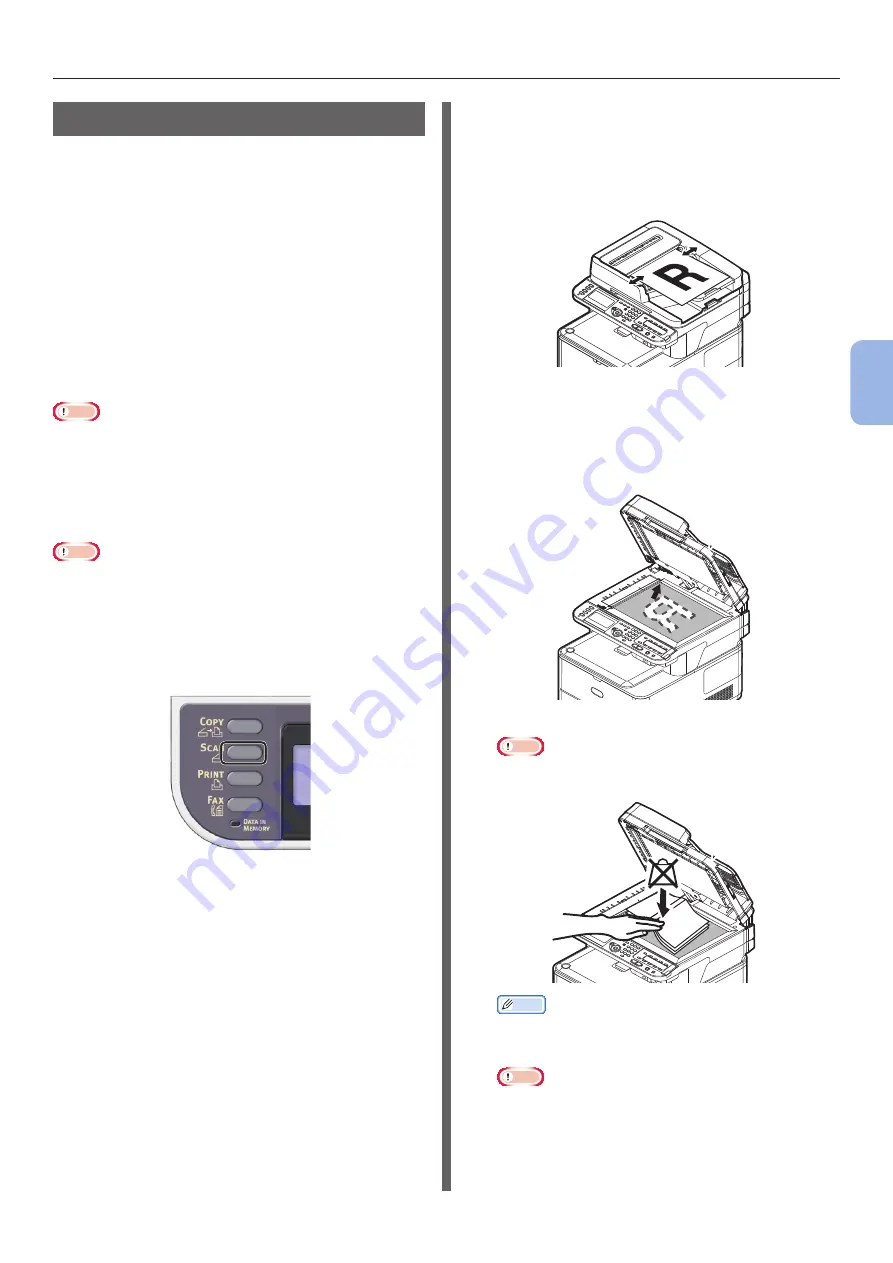
- 97 -
Scanning to Computer
4
Scanning
Procedure for Scan to Computer
This section explains how to start Scan to
Computer. The following procedure is common
for Windows and Mac OS X.
You need to configure the initial settings before
using the Scan to Computer function.
Select the connection method and follow each
procedure.
●
●
●
“For WSD Scan Connection (Windows only)”
Note
● If the Mac OS X is running, you can scan a document in
the fixed A4 size only on the document glass.
● If the Mac OS X is running, you can save a file only as
JPEG.
For Network Connection
Note
● For Mac OS X 10.7 to 10.8, if you scan documents
through network connection, you need to start the Image
Capture first. Then, you need to select the machine from
the list displayed at the left of Image Capture screen.
1
Press the <SCAN> key on the operator
panel.
2
Place your document in the ADF or on
the document glass as below:
● ADF
Load documents face up with the top edge of the
documents in first.
Adjust the document guides to the width of your
documents.
● Document Glass
Place the document face down and align its top
edge to the upper-left corner of the glass.
Close the document glass cover gently.
Note
● Do not apply an excessive load to the document
glass.
Memo
● The machine prioritizes the ADF when scanning
documents. Be sure not to place documents on the
ADF when you use the document glass.
Note
● If Carriage
Error <02>
is displayed, press Power
OFF/ON.






























