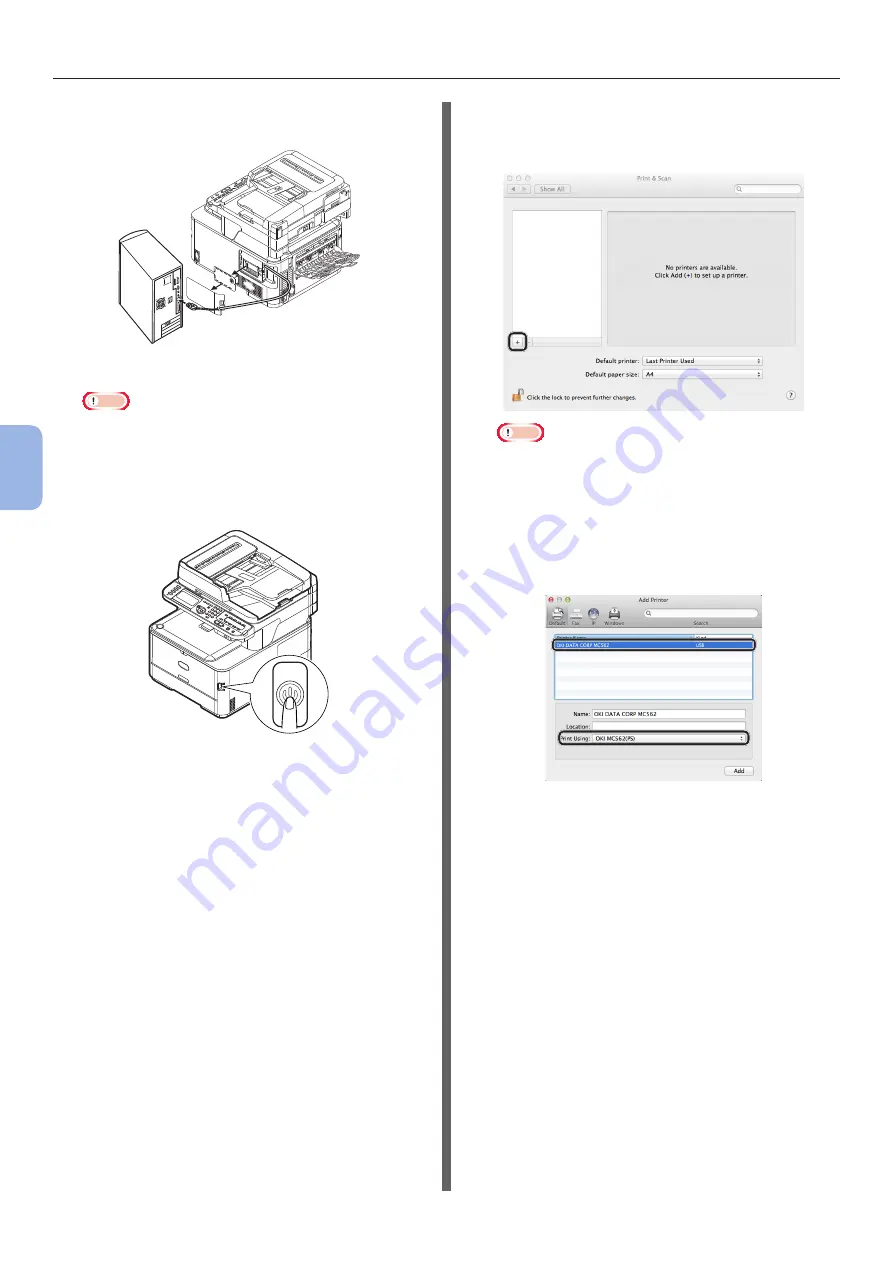
- 120 -
Printing from a Computer
5
Printing
4
Plug the other end of the USB cable into
the computer’s USB interface connector.
Note
● Do not plug the USB cable into the network interface
connection. Doing so may cause a malfunction.
5
Hold down the power switch for
approximately one second to turn on the
power. And turn on the computer.
6
Insert “Software DVD-ROM” into the
computer.
7
Double-click the [OKI] icon on the
desktop.
8
Double-click [Drivers] folder > [PS]
folder > [
Installer for OSX10.5-10.8
].
Follow the instructions displayed on the screen to
complete the installation.
9
From the Apple menu, select [System
Preferences].
10
Click [Print & Scan] (Mac OS X 10.5
and 10.6: [Print & Fax]).
11
Click [+] and select [Add Other Printer
or Scanner] on the pop-up menu.
For Mac OS X 10.5 and 10.6, click [+].
Note
● If the machine is already shown in [Printers], select
your machine, and click on [-] to delete. After this,
click [+].
12
Select the name of your machine whose
[Kind] is [USB], and then check that
[
OKI MC562(PS)
] is displayed in [Print
Using].
13
Click [Add].
























