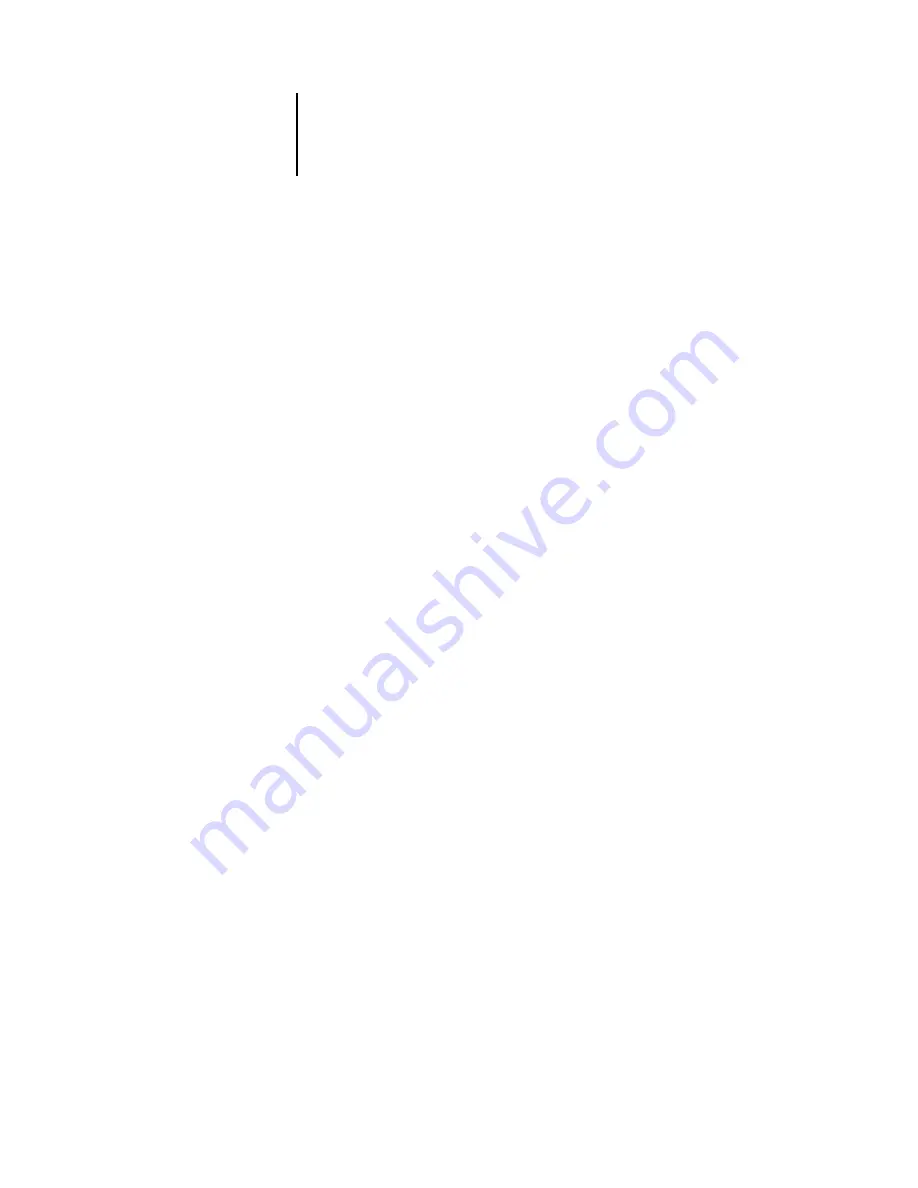
4
4-71 Network Setup options
ES3640e MFP EFI Configuration Guide - 71
TCP/IP Setup options
When you set an IP address, subnet mask, or gateway address for
the Fiery during Setup, you can allow the Fiery to get these
addresses automatically from a DHCP or BOOTP server. First, turn
on or restart the Fiery and allow it to reach Idle. Make sure the
DHCP or BOOTP server is running, and then perform Fiery Setup.
TCP/IP Setup with Ethernet
Enable Auto IP Configuration
Yes/No [Yes]
Select Yes to allow the Fiery to obtain its Ethernet IP address by
searching the network. Depending on your network and the proto-
col you select in the following option (DHCP or BOOTP), the IP
address can change. Select No to assign the Fiery a static
IP address. If you select No, you proceed to the IP Address option,
where you manually set the IP address.
To configure the Fiery for TCP/IP, choose TCP/IP Setup.
Choose Ethernet Setup and enter the appropriate settings. Choose
each network type you use (Ethernet) and enter the appropriate
settings.
Network Setup
Protocol Setup
TCP/IP Setup
Ethernet Setup
Enable TCP/IP for Ethernet
Yes/No [Yes]
Select Yes if you have a TCP/IP network connected to the printer over
Ethernet cabling.
Note:
If you are using TCP/IP for printing from Windows computers,
enabling TCP/IP here also enables you to use Fiery utilities from
Windows computers using TCP/IP protocols.






























