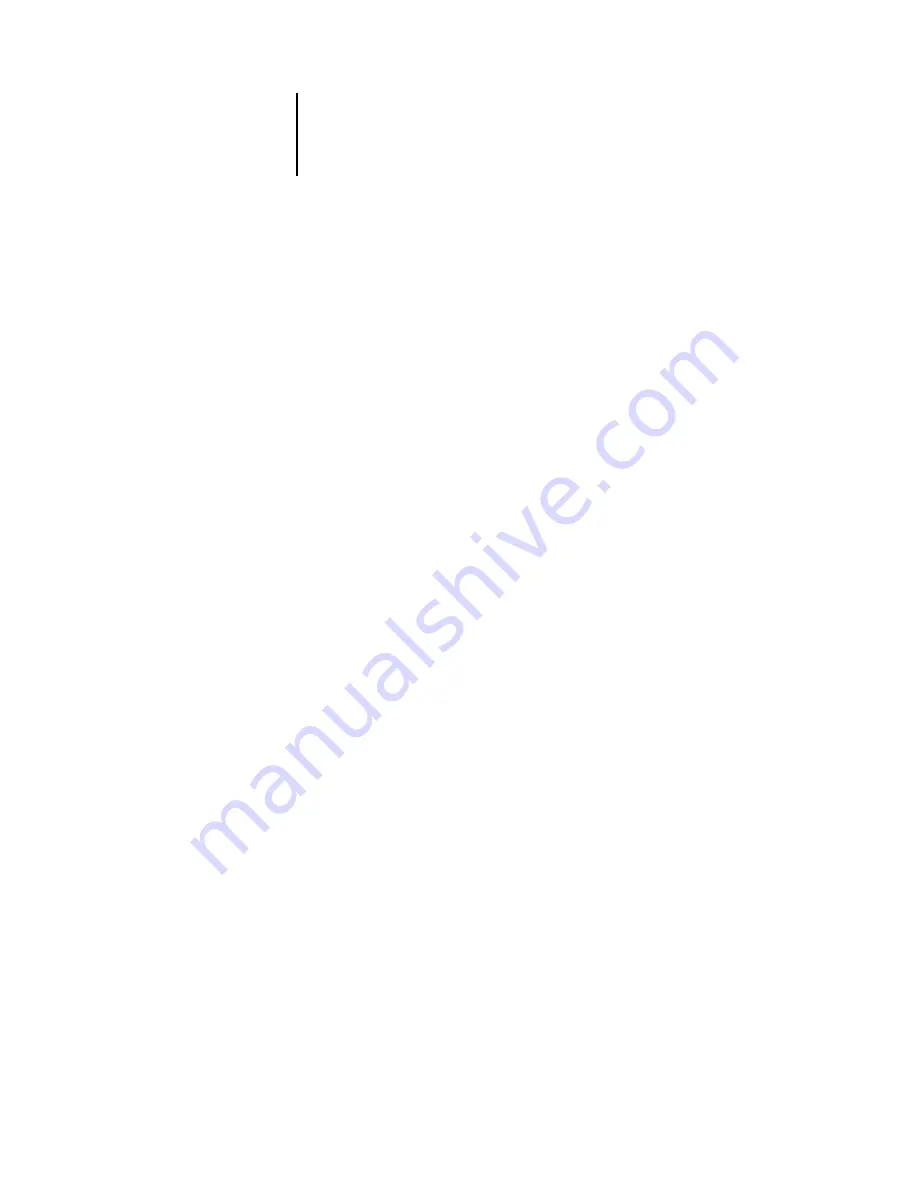
4
4-69 Network Setup options
ES3640e MFP EFI Configuration Guide - 69
Port Setup options
Parallel Port Setup options
You must enable the parallel port in order to enter the Parallel Port
Setup options and print to the parallel port.
Port Timeout in Seconds
5–60 [5]
This option appears only if Enable Parallel Port is set to Yes. Your
setting determines how long (in seconds) the Fiery waits without
receiving data from the parallel port before deciding that the cur-
rent job is complete. Until the timeout, the Fiery cannot receive
new jobs through the parallel port, but it can continue to receive
network print jobs.
You can enable Ethernet, USB and parallel communication
simultaneously. To configure the Fiery, choose each port type you use
and enter the settings for that port. Since network setups are nested,
the names of higher-level menus are shown in this chapter to the left
of each menu heading.
Network Setup
Port Setup
Ethernet Setup
Enable Ethernet
Yes/No [Yes]
Select Yes if you have Ethernet cabling connected to the Fiery.
Ethernet Speed
Auto Detect/100 Mbps/10 Mbps [Auto Detect]
Select Auto Detect if your network environment is mixed or if you do
not know the network speed. If you know the speed of the network to
which the Fiery is attached (10Mbps or 100 Mbps), select it.
Admin Setup
Parallel Setup
Parallel Port Setup
Enable Parallel Port
Yes/No [No]
Select Yes if you want to print through the parallel port. You can
connect a single Windows computer to the parallel port and print
directly to the Fiery.
















































