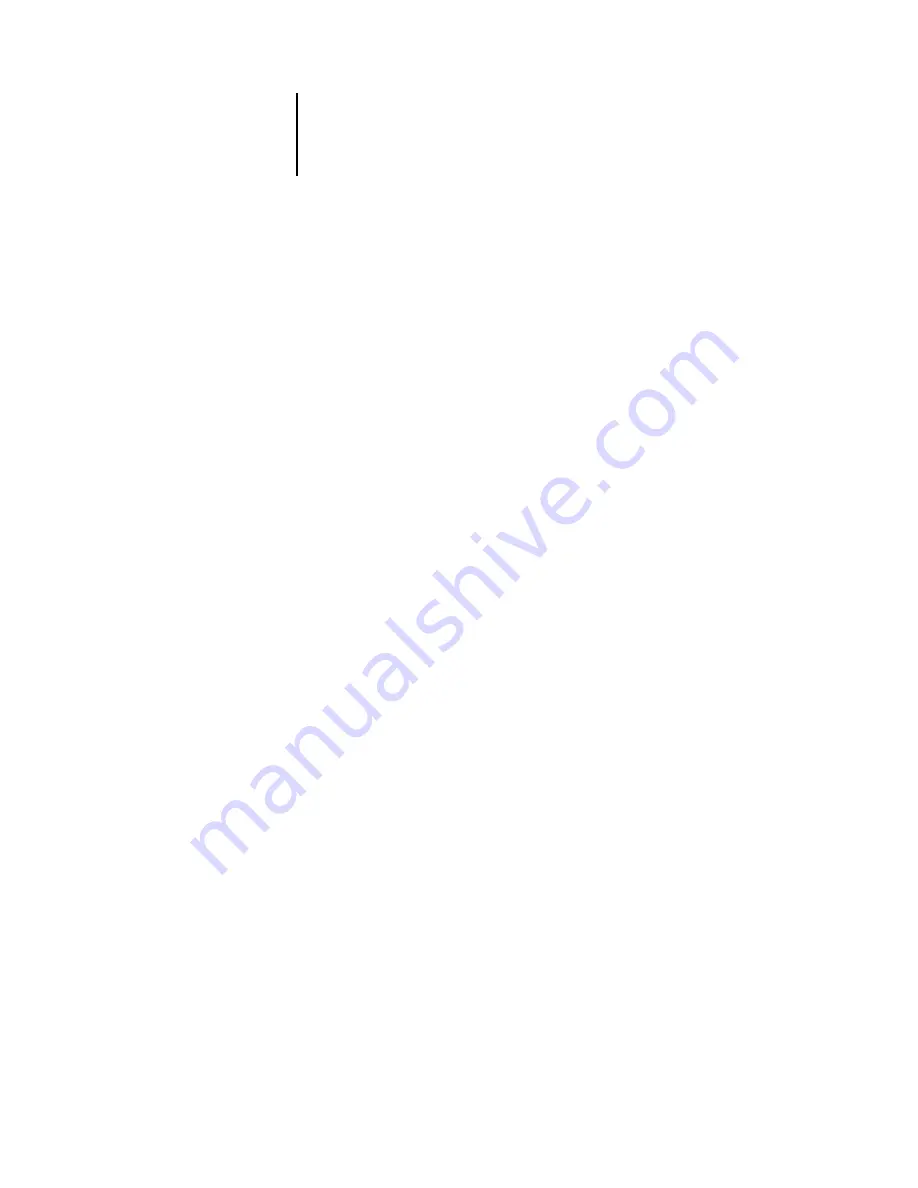
5
5-135 Network Setup
ES3640e MFP EFI Configuration Guide - 135
Note:
Windows (SMB) printing runs over TCP/IP, so you must
configure TCP/IP on the Fiery and any computers that use
Windows printing.
Server Name
—Enter the server name that will appear on the
network. You can use the same name as the server name
assigned to the Fiery (see
), or choose another name.
Comment
—Enter information about the printer, up to
15 characters. These comments are listed in the Properties of the
Fiery in Network Neighborhood. Lowercase letters are allowed in
this field.
Domain or Workgroup
—Enter the workgroup or domain where the
Fiery should appear.
Auto IP
—If you have already enabled Auto IP in Protocol Setup,
and selected either DHCP or BOOTP as the protocol for obtaining
an IP address, select this option to allow the Fiery to obtain the IP
address automatically for the WINS Name Server. If you do not
select this option, use the following two options to specify whether
to use a WINS Name Server and its IP address.
Use WINS Server
—Select to use a WINS name server. Broadcasts
from SMB devices cannot be routed beyond their original network
segment without a WINS name server. Setting up a WINS name
server is outside the scope of this manual. To find out if a name
server is available, contact your network administrator.
IP Address
—Enter the IP address of the WINS name server.
HTTP Connection Support (WWW)
Enable Web Services
—Select to make the WebTools available to
users (see
). TCP/IP must already be enabled on the
Fiery and on users’ computers. The WebTools include Status,
WebLink, WebSetup, WebScan, and WebDownloader. A
Java-enabled Web browser and a valid IP address are required for
each user. For details on supported browsers and workstation
requirements, see the
User Software Installation Guide
.






























