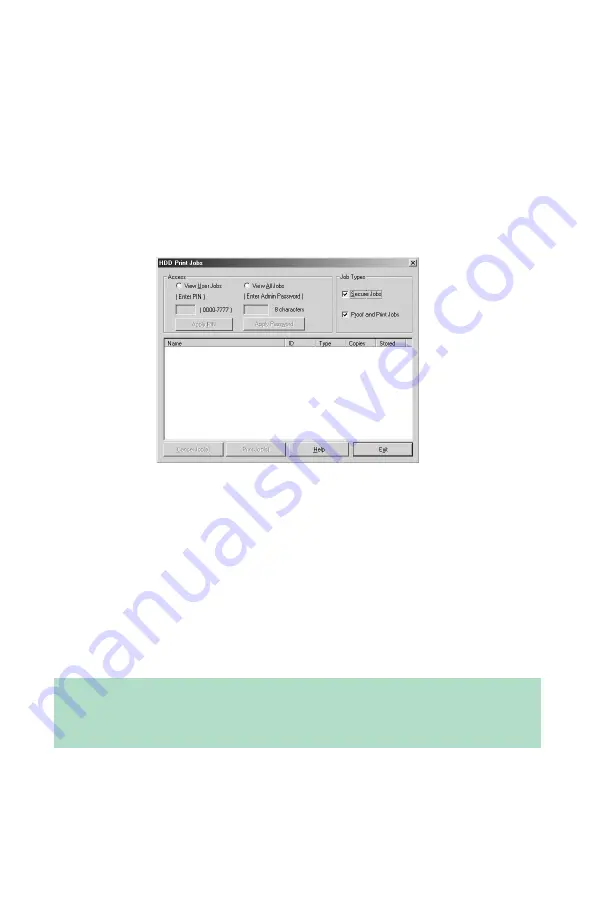
Windows: Software Utilities
•
309
Maintaining the Internal Hard Drive and Flash Memory
HDD Print Jobs
The HDD Print Jobs feature allows you to view and delete the Proof
& Print and Secure Print files stored on the printer’s internal hard
drive.
1.
Open Storage Device Manager and click the icon for the printer
whose contents you wish to view.
2.
Click
Printers
→
HDD Print Jobs
.
The HDD Print Jobs dialog box appears.
3.
Under
Job Types
, select
Secure Jobs
to view Secure Print jobs
and/or
Proof and Print Jobs
to view Proof & Print jobs.
•
To view the jobs stored for a particular client, select
View User
Jobs
under
Access
, then type in the client’s 4-digit User PIN
and press
Enter
.
•
To view all stored jobs, select
View All Jobs
and type in your
Administrator’s Password, then press Enter.
4.
Delete the files.
•
Click
Cancel Job(s)
to delete the files without printing them.
Important!
You will not be prompted to confirm the deletion.
Summary of Contents for ES 1624n MFP
Page 1: ......
Page 76: ...Replacing Consumables 76 6 Remove the adhesive tape from the underside of the cartridge...
Page 89: ...Replacing Consumables 89 17 Close and latch the top cover...
Page 99: ...Replacing Consumables 99 8 Close and latch the top cover...
Page 103: ...Clearing Paper Jams 103 5 Close the rear exit 6 Close the top cover...
Page 111: ...Clearing Paper Jams 111 3 Close the front cover...
Page 113: ...Clearing Paper Jams 113 2 Remove any jammed sheets...
Page 120: ...Clearing Paper Jams 120 2 Remove any jammed sheets 3 Close the front cover...






























