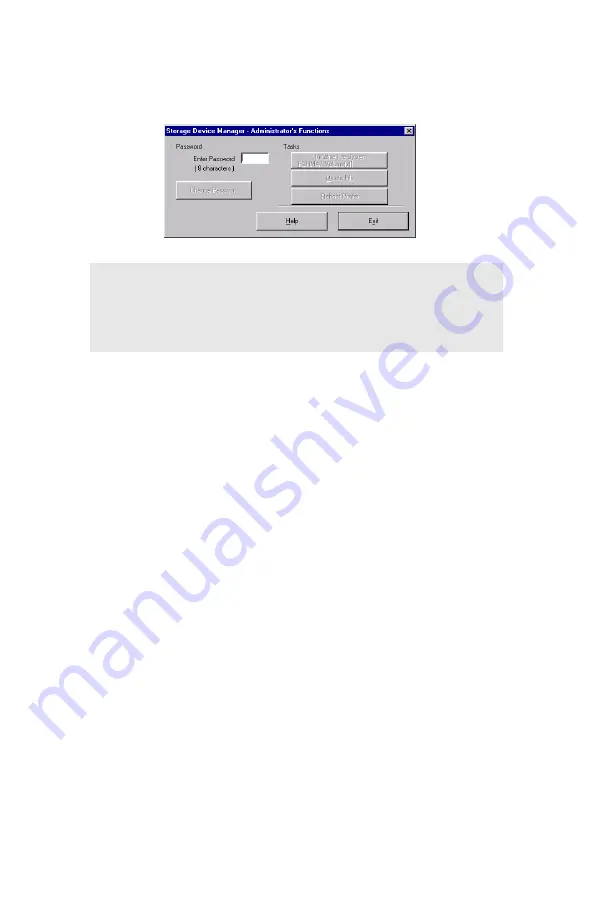
Windows: Software Utilities
•
301
Setting Up an Administrative Password
1.
With the Storage Device Manager program open, click
Administrator Functions
in the
Printers
menu.
2.
Type in the default password (p1xs7d0m) under
Enter
Password
, then click
Change Password
.
3.
Type the 8-digit, alpha-numeric password of your choice under
New Password
.
4.
Type the password again under
Confirm New Password
.
New Password Accepted appears.
5.
Click
OK
.
6.
Click
Exit
twice.
NOTE
Passwords consist of eight digits, letters or numbers,
and are case sensitive.
Summary of Contents for ES 1624n MFP
Page 1: ......
Page 76: ...Replacing Consumables 76 6 Remove the adhesive tape from the underside of the cartridge...
Page 89: ...Replacing Consumables 89 17 Close and latch the top cover...
Page 99: ...Replacing Consumables 99 8 Close and latch the top cover...
Page 103: ...Clearing Paper Jams 103 5 Close the rear exit 6 Close the top cover...
Page 111: ...Clearing Paper Jams 111 3 Close the front cover...
Page 113: ...Clearing Paper Jams 113 2 Remove any jammed sheets...
Page 120: ...Clearing Paper Jams 120 2 Remove any jammed sheets 3 Close the front cover...






























