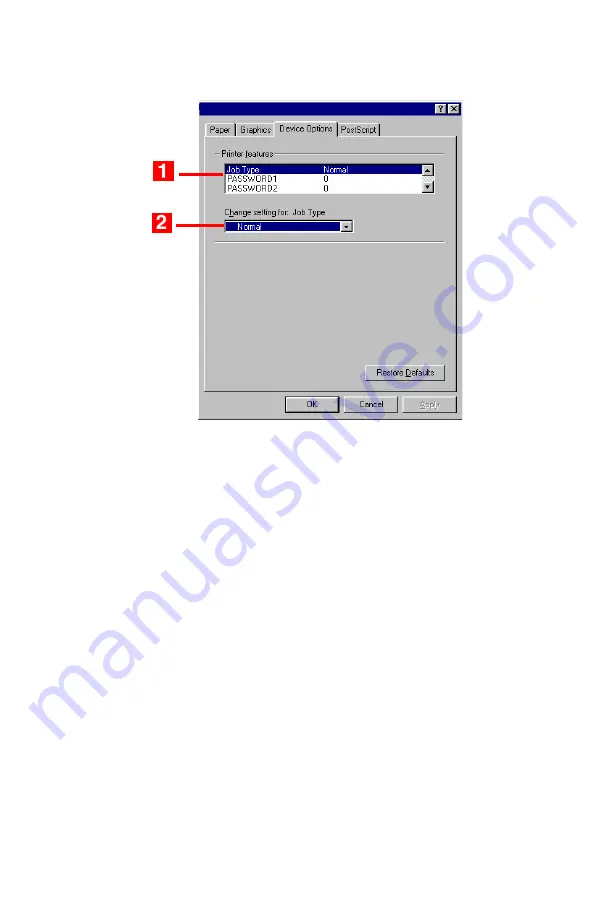
Windows: Postscript Emulation Driver
•
238
4.
Click the
Device Options
tab. In the
Printer features
list (
1
), click
Job Type
, then select
Store to HDD
under
Change settings
(
2
).
5.
Enter your 4-digit password (0000 to 9999):
In the
Printer
features
list, click
PASSWORD1
, then select the value of your
choice for that digit under
Change setting
. Repeat the process
for each digit of the password, making note of the number you
entered.
6.
For collated printing, scroll down under
Printer features
and
change the setting for
Collate
to
Yes
.
7.
Click
OK
.
8.
Click
OK
.
The document is processed to a print file and stored on the printer’s
hard disk drive
.
9.
Go to the printer and print out the document using the front panel
(see below).
Summary of Contents for ES 1624n MFP
Page 1: ......
Page 76: ...Replacing Consumables 76 6 Remove the adhesive tape from the underside of the cartridge...
Page 89: ...Replacing Consumables 89 17 Close and latch the top cover...
Page 99: ...Replacing Consumables 99 8 Close and latch the top cover...
Page 103: ...Clearing Paper Jams 103 5 Close the rear exit 6 Close the top cover...
Page 111: ...Clearing Paper Jams 111 3 Close the front cover...
Page 113: ...Clearing Paper Jams 113 2 Remove any jammed sheets...
Page 120: ...Clearing Paper Jams 120 2 Remove any jammed sheets 3 Close the front cover...






























